📦 Understanding Outbound Status Flow in Canary7
When a shipment enters the Outbound process in Canary7, it moves through a series of statuses. Some steps are optional and any disabled statuses are automatically skipped.
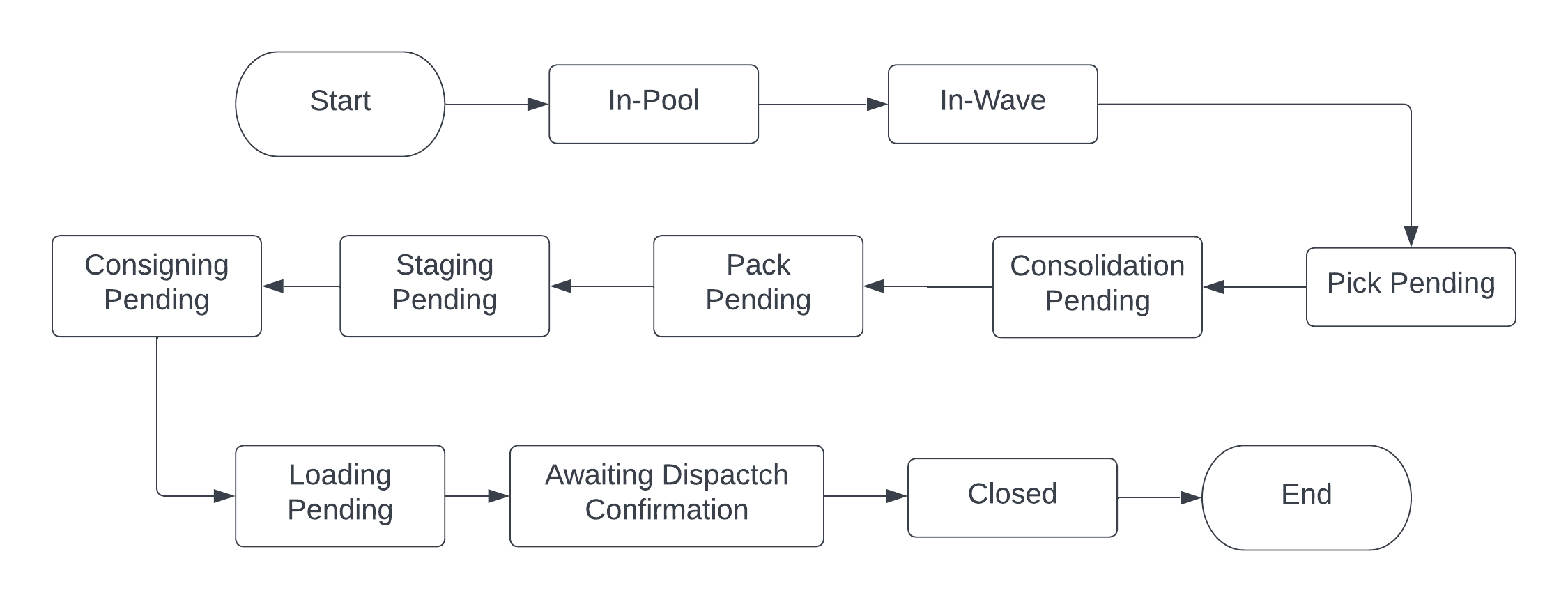
1. 🗂️ In-Pool
Definition:
Default status when a shipment is created or added via Shipping Enquiry → Pool.
System action:
Holds shipments in the planning pool until they are sent to a wave.
User action:
From the Pool tab, select one or more shipments and click Send to Wave. ➡️
Next status:
▶️ In-Wave
Putting Shipment to Wave Guide
2. 🌊 In-Wave
Definition:
Status applied once a shipment is added to a wave and the wave is ran.
System action:
Puts the Shipment(s) in the wave through the Waveflow, which will in turn generate Picking Jobs.
User action:
Run the wave on the Shipment Planner
Next status:
⏳ Pick Pending
3. 🛒 Pick Pending
Definition:
Shipment has been released; picking jobs await execution.
System action:
Creates pick jobs using Shipment Picking Job Creation, jobs are available under → Picking.
User action:
Execute picking tasks: scan items, confirm quantities, place into containers. ✔️
Next status:
📦 Consolidation Pending (if enabled)
Otherwise, 🕒 Awaiting Dispatch Confirmation
4. 📦 Consolidation Pending (Optional)
Definition:
Picked items await grouping at a Consolidation Dock
System action:
Generates consolidation jobs.
User action:
Execute consolidation tasks as instructed by the system.
Next status:
📬 Pack Pending (if enabled)
5. 📦 Pack Pending (Optional)
Definition:
Items are ready to be packed into boxes, pallets, or containers.
System action:
Creates packing jobs, can triggers document printing printing (packing slips), allows the addition of extras (bubble wrap, protective foam). 🏷️
User action:
Pack items securely, add documentation, seal outbound containers.
Next status:
🚚 Staging Pending (if enabled)
Otherwise, 🚛 Consigning Pending
6. 🚚 Staging Pending (Optional)
Definition:
Packed shipments await placement in a designated staging area.
System action:
Generates staging jobs.
User action:
Move packed containers to the staging location using the Staging screen. 📍
Next status:
🚛 Consigning Pending (If Enabled)
If not; Awaiting Dispatch Confirmation
7. 🚛 Consigning Pending (Optional)
Definition:
Shipment awaits carrier assignment and consignment confirmation.
System action:
Generates consigning jobs (e.g., print labels, send API/EDI updates).
User action:
Confirm carrier, apply consignment details, and complete the job.
Next status:
🕒 Awaiting Dispatch Confirmation
9. 📦 Loading Pending (Optional)
Definition:
Shipment is ready to be loaded onto a vehicle or trailer.
System action:
Generates loading jobs.
User action:
Execute loading tasks (scan load bays, assign to trailer). 🚛
Next status:
✅ Closed
How to use Loading Job Execution
8. 🕒 Awaiting Dispatch Confirmation
Definition:
Shipment is ready for dispatching and awaiting confirmation of pickup.
System action:
Shipment is technically closed on Canary7, but is awaiting a closure of it’s relevant load to confirm dispatch.
User action:
Close the related Load (Collection of Shipments) once they are dispatched to move the status to closed. ✅
Next status:
📦 Loading Pending (if enabled)
Otherwise, ✅ Closed
10. ✅ Closed
Definition:
Final shipment status; no further actions are allowed.
System action:
Marks shipment as complete and archives the record.
User action:
Ensure the load is closed to allow the shipment to transition to this status.