Understanding Picking
What is Picking?
Picking is the process where warehouse staff retrieve products from storage locations to fulfil customer orders. The Picking feature in Canary7 streamlines this process by providing clear, step-by-step instructions on which products to pick, in what quantity, and from where.
Once a Wave Run is triggered (on Shipment Planner), Canary7 generates Picking Jobs, guiding users to the correct storage locations. This ensures the process is efficient and accurate, supporting your warehouse in achieving order fulfilment targets and maintaining high levels of customer satisfaction.
The Shipment Picking Job Creation configuration determines how jobs are filtered, grouped, and ordered—for example, by shipment, zone, or pick path—optimising the picking flow and minimising warehouse congestion.
Meanwhile, Picking Profiles allow you to define specific operational rules and user experience features, such as:
Grouping Instructions
Overpicking Allowance
Auto-Start of the Next Job
Verification Requirements (e.g., Check Digit, Batch Number, UoM)
These settings ensure the picking experience is tailored to your warehouse's workflows and priorities.
Video Tutorial for Shipment Picking in Canary7
Accessing Picking
To access the Picking screen:
Use the Navigation menu search bar — type “Picking” and select it.
Or go via Shipping > Picking in the main menu.
How to Use Picking
Selecting a Shipment Picking Profile
Click the Shipment Picking Profile drop-down menu.
Choose the profile that matches the picking jobs available (active Picking jobs can be filtered and viewed on Job Enquiry
If no suitable profile exists, create one by referring to the Add Picking Profile guide.

After selecting a profile, you will be prompted with one of the following options depending on your Profile’s Initiation Method:
Auto: User will be automatically presented the next available Picking Job.
Manual: User will be prompted to enter the Job Number of the required Picking Job (this can be obtained from the Job Enquiry screen).
.png)
Entering required Fields
To use Shipment Picking, the following steps may be asked depending on your selected verifications:
Scan or enter the Check Digit: This is found on the racking at the pick Location and verifies you are in the correct place. Check digits are typically either the Location Code, or a randomised 3-digit code.
.png)
Enter or scan the Item Code from the product you have been instructed to pick.
.png)
If Batch Number Verification is enabled (at the Item level) you may be prompted to confirm the Batch Number of the Item:
.png)
Enter the Pick Quantity
🔹 Note: Always check the required Unit of Measure (UoM). Picking may be in Eaches, Cartons, Boxes, Pallets, etc.
.png)
Enter the Container Number you are scanning the product into.
.png)
You can outline a Container Prefix in the Container Type menu.
If a Container Prefix has been configured in the Container Type settings (e.g.,
PT = Plastic Tote), Canary7 will automatically recognise the container type.If not, you will be prompted to select the Container Type manually.
.png)
Click on the next button
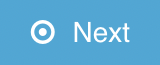 to complete this Picking Instruction.
to complete this Picking Instruction.