📦 Understanding Adjustment Type
❓ What is an Adjustment Type?
Adjustment Types in Canary7 define the type of inventory change being performed. For example, quantity changes, status updates, or location movements. These are used to categorise how inventory is being updated within the system, and they can be applied manually or through system-driven processes.
Adjustment Types focus on what action is being taken (e.g., adjust quantity, change location), while Reason Codes (covered separately) explain why the action is being taken.
Adjustment Types can be triggered:
🔧 Manually by a user
⚙️ Automatically by system processes
🧠 Why Use Adjustment Types?
Adjustment Types help to:
🧾 Track changes accurately
📊 Support clear reporting and audits
🛠️ Enable ad hoc corrections (e.g., damaged stock)
🔄 Streamline internal inventory processes
🗂️ Core Adjustment Types in Canary7
1️⃣ Adjustment ➕➖
Changes the quantity of inventory, increasing or decreasing it.
Used for correcting errors, updating levels, or handling damages.
📝 Example:
Found 3 missing items during stock check → subtract 3 units.
2️⃣ Status Change 🔁
Updates the inventory status (e.g., from Available to Held).
Prevents certain stock from being picked or allocated.
📝 Example:
Send items to Quality Control to hold them during inspection.
3️⃣ Transfer 🔄
Moves inventory between locations within the warehouse.
Useful for zone reorganisations, bin-to-bin transfers, etc.
📝 Example:
Move 100 units from bulk storage to a pick face manually.
4️⃣ User to Location 👤➡️🏷️
Returns stock from a user (e.g., picker) back into inventory.
Used to fix errors when stock is removed from workflow.
📝 Example:
Cancel a pick job → return stock from user back to its bin.
🧭 Accessing Adjustment Types
To open the Adjustment Type screen:
🔍 Use the Search bar and type "Adjustment Type", or
📂 Go to:
Configuration→Functional Area Setup→Inventory Control Setup→Adjustment Type
🛠️ Performing Adjustments via Inventory Enquiry
The easiest way to adjust stock is through the Inventory Enquiry screen:
✅ Select one or more items
⋮ Click the ellipsis menu
🧰 Choose Multi-Adjustment
You’ll be able to:
➕ Adjust Quantity
🔁 Change Status
📍 Move Location
…depending on the Adjustment Type selected.
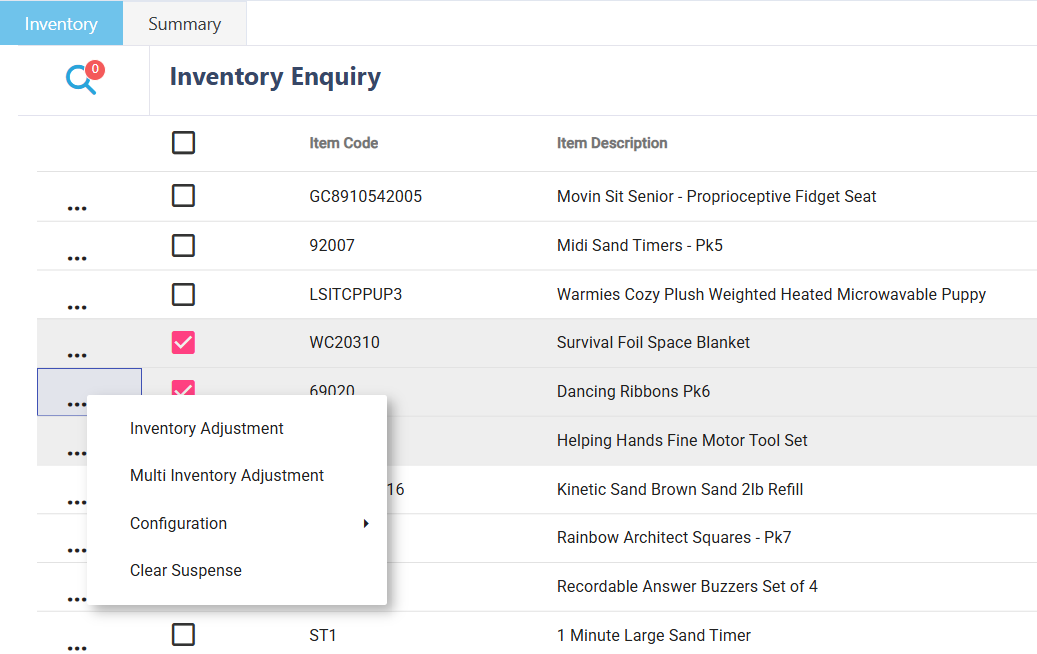
➕ Adding a New Adjustment Type
Click on the Red Action Button , this will bring up a drop-down menu, and select "Add"
, this will bring up a drop-down menu, and select "Add"
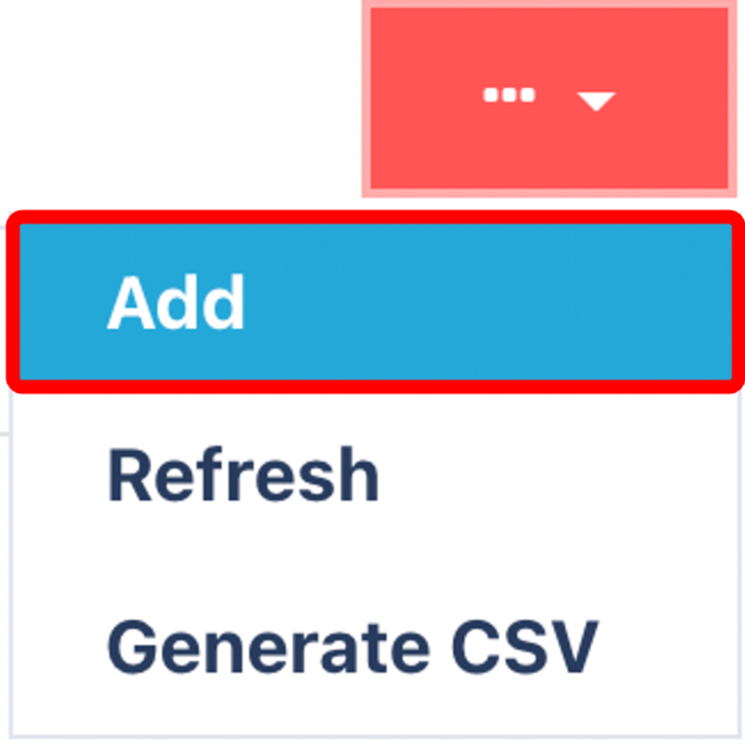
🔤 Required Fields:

📛 Name – What will this Adjustment Type be called?
📂 Adjustment Class – What kind of adjustment is it?
📝 Description – Optional, but helpful.
☑️ Make sure the Active checkbox is ticked — otherwise, the Adjustment Type won’t appear in the system.
Once you have selected and entered the required fields, click on the submit button.png) to add.
to add.