🗂️ Understanding Location Type
📦 What is a Location Type?
A Location Type in Canary7 defines the physical or functional nature of a warehouse location. It helps you classify locations based on how they’re built or used; like whether they’re shelving units, pallet racking, staging zones, or return bays.
Once defined, Location Types become powerful tools across the WMS; used to drive logic in picking, replenishment, cycle counts, and inventory management.
🎯 Why Use Location Types?
Using Location Types helps you:
✅ Categorise storage based on structure or purpose
✅ Target specific areas for rules and automation (e.g., only pick from shelves)
✅ Streamline picking and replenishment logic
✅ Improve flexibility—especially in 3PL or multi-client setups
📘 Common Examples of Location Types
| Location Type | Description |
|---|---|
| High Bay Pallet Racking | 🏗️ Bulk pallet storage; high density, slower access, ideal for reserve stock |
| Shelf Picking | 🗃️ Easy-access shelving for small items; fast-moving goods |
| Bulk Storage | 🧺 Large bins or zones holding unsorted stock; slower access |
| Pick Locations | 🎯 Dedicated active pick zones, usually replenished from bulk |
| Returns Locations | 🔄 For returned stock awaiting inspection or putaway |
| Staging Areas | 🚚 Temporary holding zones before shipping or after receiving |
🔧 How to Use Location Types
🔍 In Location Selections
Use Location Type filters to target logical groups—e.g., include only "Pick Locations" when creating picking jobs.
⚙️ In Rules and Workflows
Allocation Rules → Prioritise picking from shelf zones before bulk
Replenishment Rules → Top up shelf locations from high bay racking
Cycle Count Rules → More frequent counts in pick zones, less in bulk
📍 Accessing Location Type
You can access the Location Type screen in two ways:
🔎 Use the Search Bar and type:
Location Type📁 Go to Configuration → Functional Area Setup → Inventory Control Setup → Location Type
➕ Adding a New Location Type
Click on the Red Action Button , this will bring up a drop-down menu, and select "Add"
, this will bring up a drop-down menu, and select "Add"
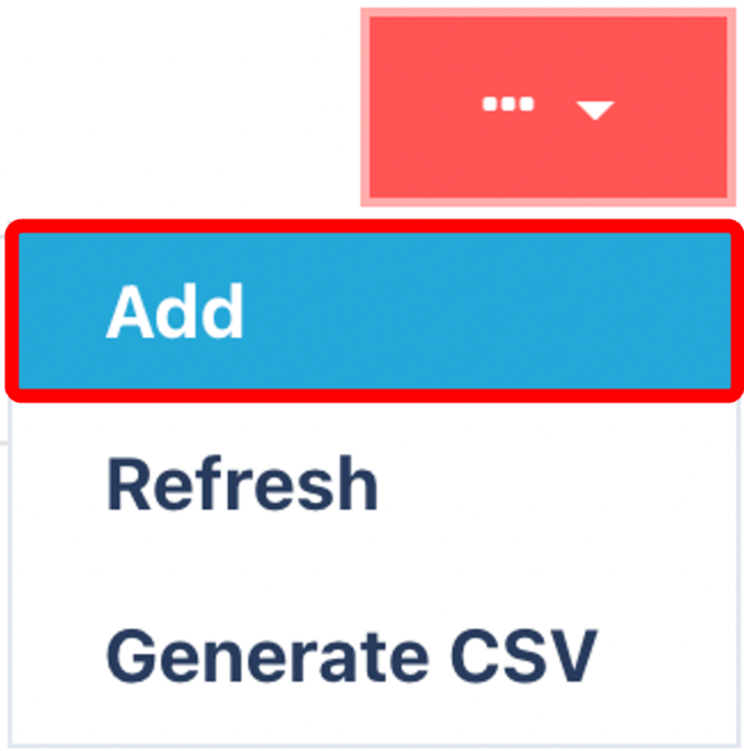
Enter Mandatory Field
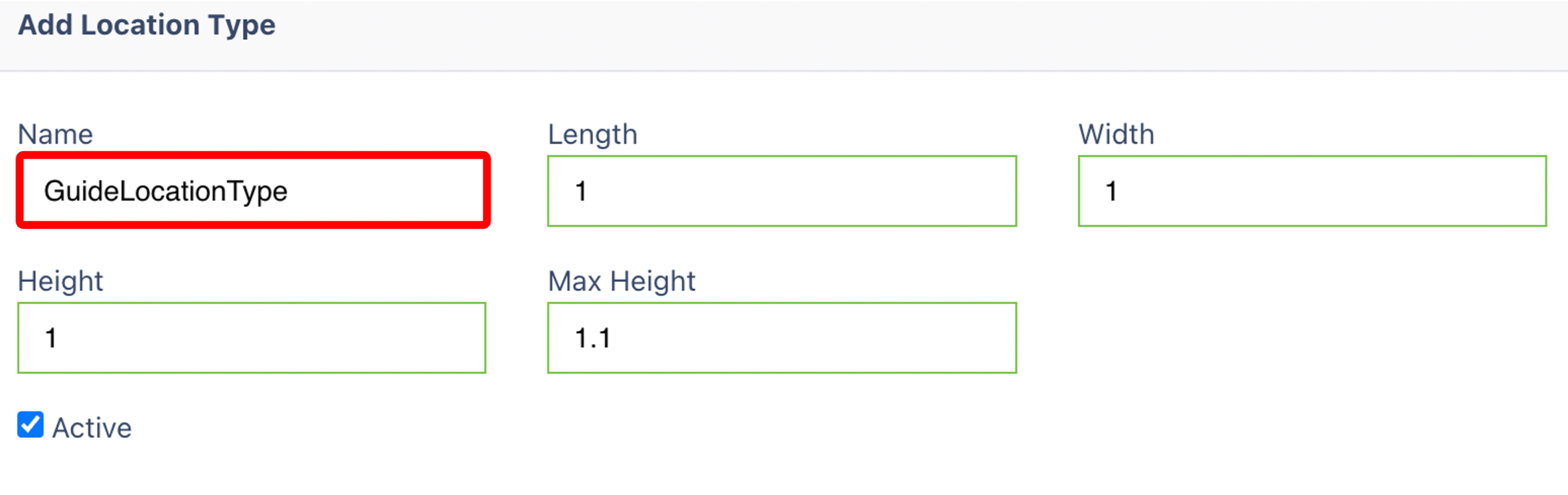
✍️ Enter Required Field:
Location Type name (e.g.,
Shelf,Bulk,Staging)Optionally, include physical measurements
Once you have selected and entered the required fields, click on the submit button.png) to add.
to add.