Understanding Cycle Count Enquiry
What is Cycle Count Enquiry
The Cycle Count Enquiry menu is your central hub for running cycle count plans and, via the Count tab, reconciling count results within Canary7. Use this tool to plan your cycle counts and handle all adjustments without halting warehouse operations. By regularly auditing smaller sections of inventory, businesses can:
Improve Inventory Accuracy - Regular checks help identify and correct discrepancies promptly.
Minimise Disruptions - Traditional full inventory counts require halting operations. Cycle counts allow processes to continue with minimal disruptions.
Enhance Efficiency - By focusing on high-value or fast-moving items more frequently, businesses can focus their resources on their most impactful inventory, and reduce effort spent on low-priority items.
Reduce Cost - Cycle counting is less resource-intensive and costly that traditional full physical counts.
Accessing Cycle Count Enquiry
Open the Navigation menu.
Enter Cycle Count Enquiry in the search bar and select it.
Alternatively, go to Cycle Count > Cycle Count Enquiry.
Plan Tab
This is where you view existing plans and run new plans. All reconciliation actions take place in the Count tab (see below).
.png)
Searchable fields within the Plan Tab include:
Location
Plan Number
Warehouse
Don’t Show Closed: If checked, displays only active plans.
Once you have entered all the information, you need to find your results click on the search button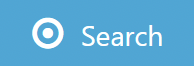 to continue.
to continue.
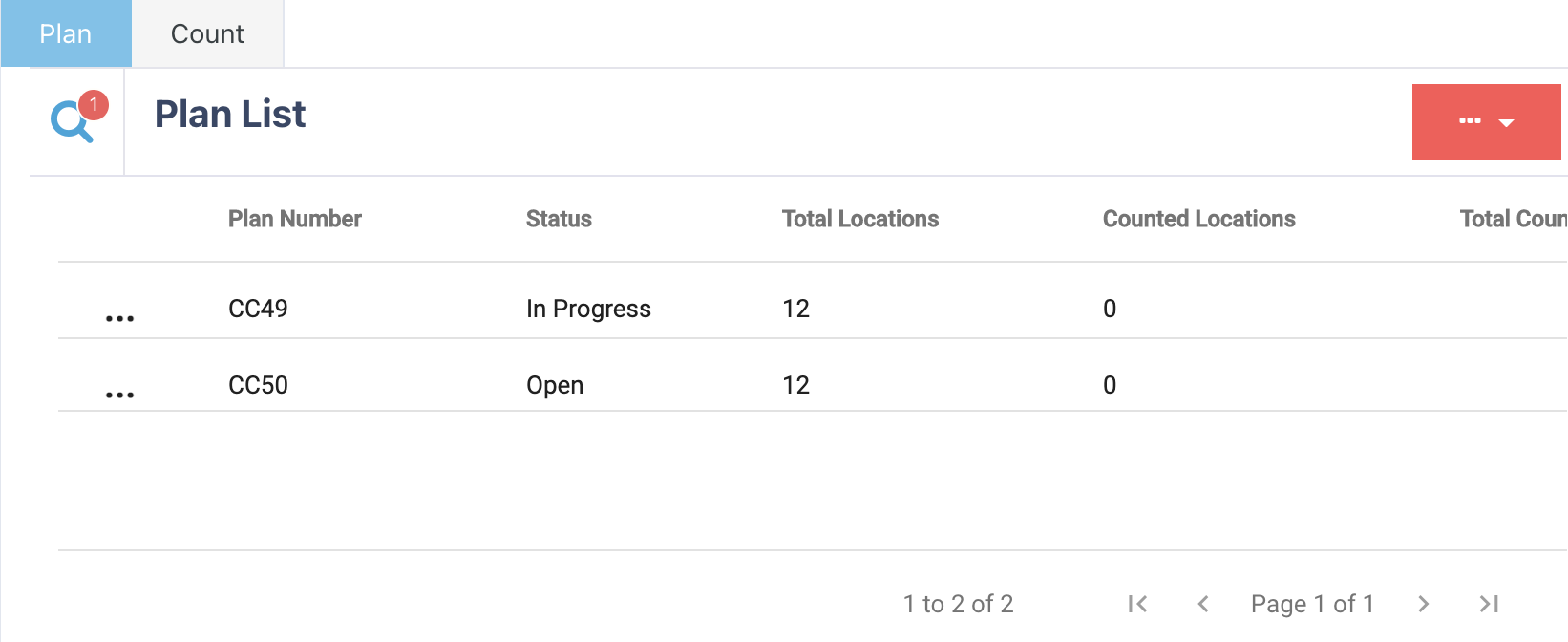
Columns Overview
Column | Description |
|---|---|
Plan Number | Unique identifier for the cycle count plan. |
Name | Descriptive plan name. |
Status | Current state (e.g., Open, Running, Closed). |
Total Locations | Number of locations included in the plan. |
Counted Locations | How many locations have been counted so far. |
Total Counts | Total count transactions recorded. |
Awaiting Reconciliation | Counts needing review. |
Leading Status | Status of the first outstanding count. |
Trailing Status | Status of the most recent count. |
Created Date/Time | When the plan was created. |
Created User | Who created the plan. |
If you want to go back and input more information, click on the search icon![]() and enter whatever data you need to refine your search.
and enter whatever data you need to refine your search.
Viewing Locations in a Cycle Count Plan
To view locations within a cycle count plan, click on the ellipsis menu  and click on "View."
and click on "View."
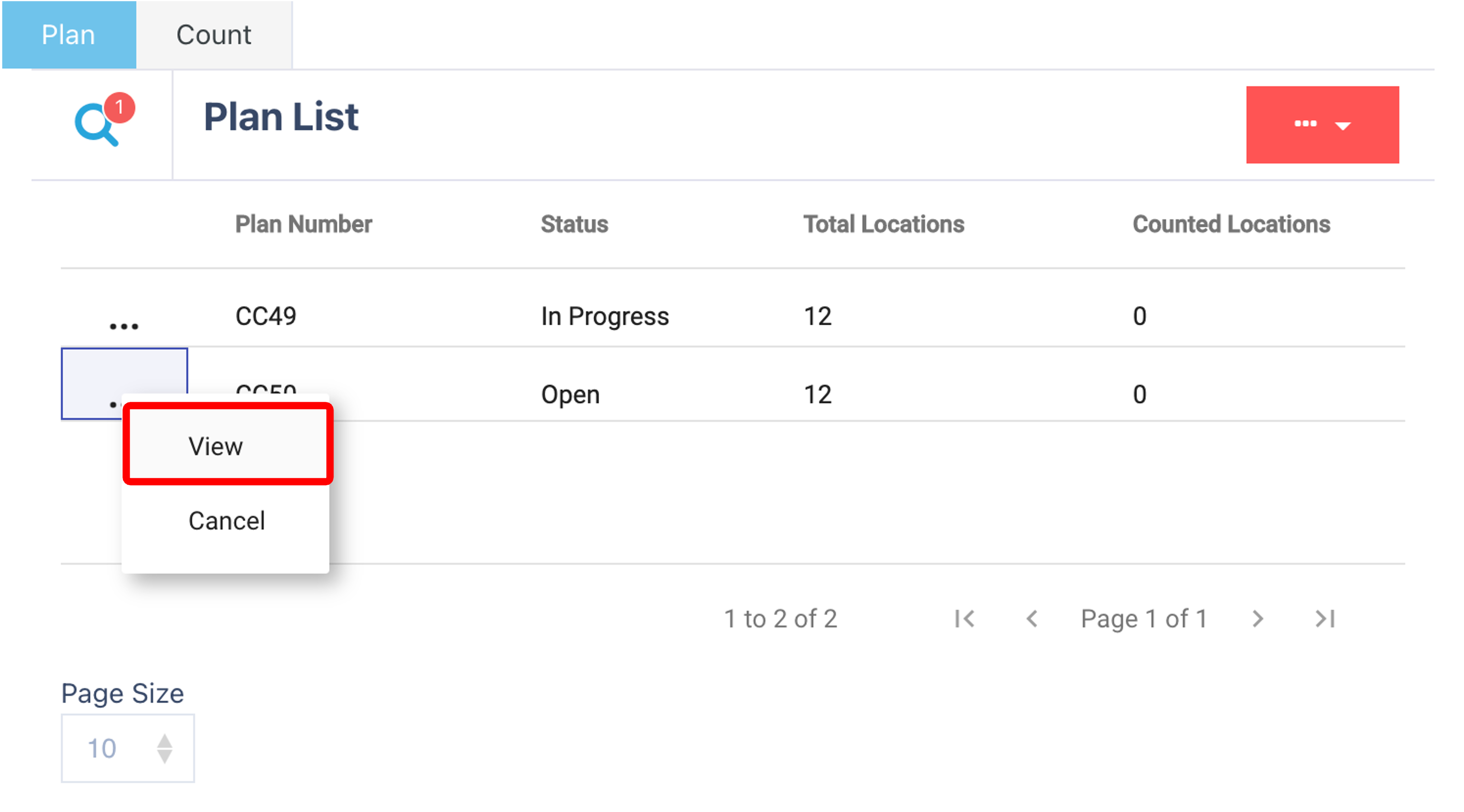
The locations tab shows the location and the status of the cycle count.
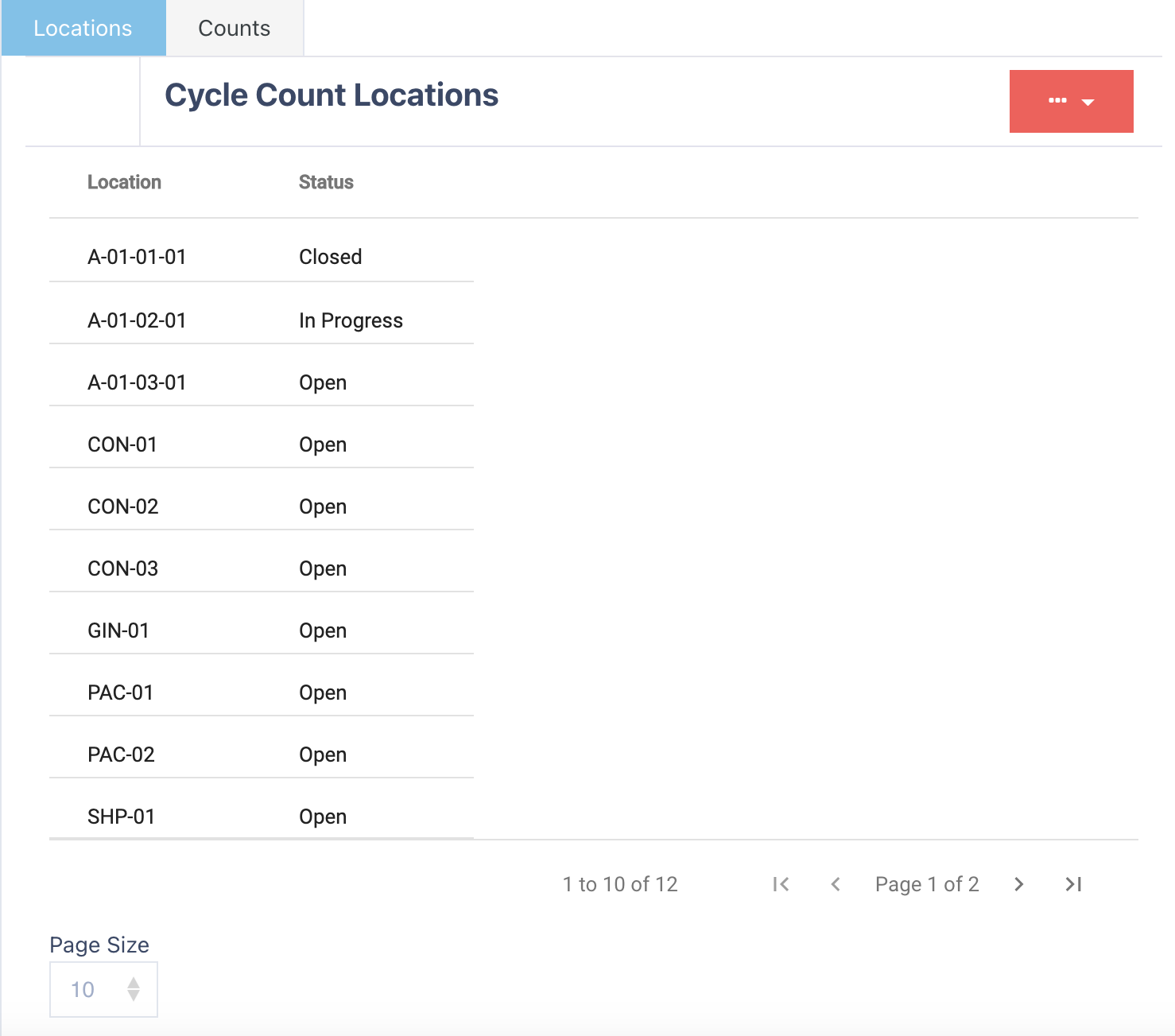
Count Tab
Use this tab to monitor, reconcile, or request recounts for individual count records.
.png)
This is what the searchable fields are within the count tab:
Item
Location
Plan Number
Created At
Created To
User Name
Status
Once you have entered all the information, you need to find your results click on the search button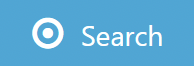 to continue.
to continue.
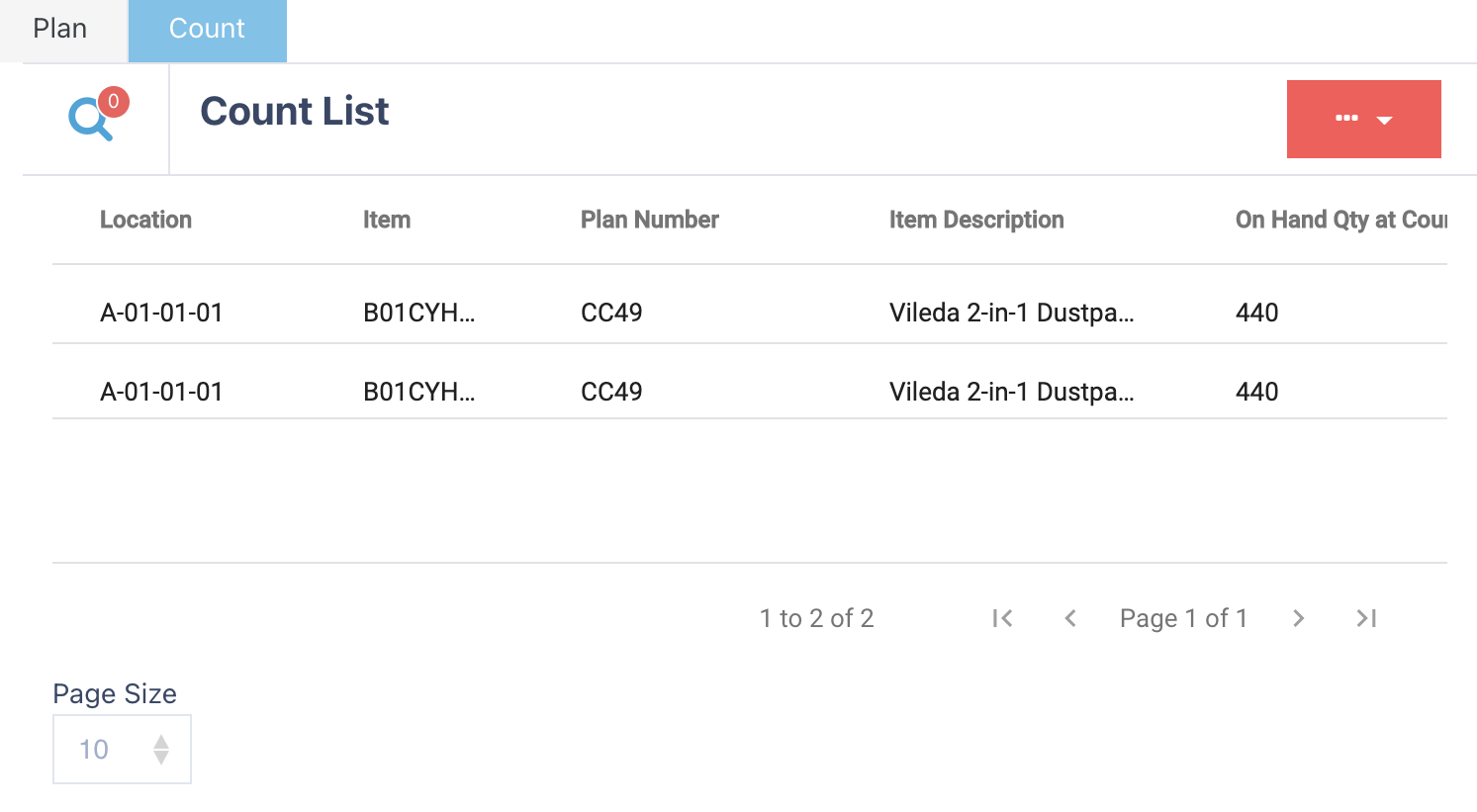
This will only have some columns in view to see the rest. Drag the horizontal scroll bar. Here is a list of what headers you scroll between to view the information.
Location
Item
Plan Number
Item Description
Batch Number
On Hand Units at Count
Counted Units
Difference at Count
Adjusted Units
Counted User
Reconciled User
Created At
Company
If you want to go back and input more information, click on the search icon![]() and enter whatever data you need to refine your search.
and enter whatever data you need to refine your search.
Recounting and Reconciling
Only operatives with relevant permissions can:
Reconcile: Confirm the adjusted quantity, select an adjustment type, apply a reason code (e.g., Damaged, Missing), and add comments if needed. This is done by clicking the ellipsis menu and selecting “Reconcile”.
Request Recount: Send the count back to Count Pending for a second review.
.png)
Running a Cycle Count Plan
To begin the cycle count process, you must run a template in the plan tab. Click on the Red Action Button , this will bring up a drop-down menu, and select "Run"
, this will bring up a drop-down menu, and select "Run"
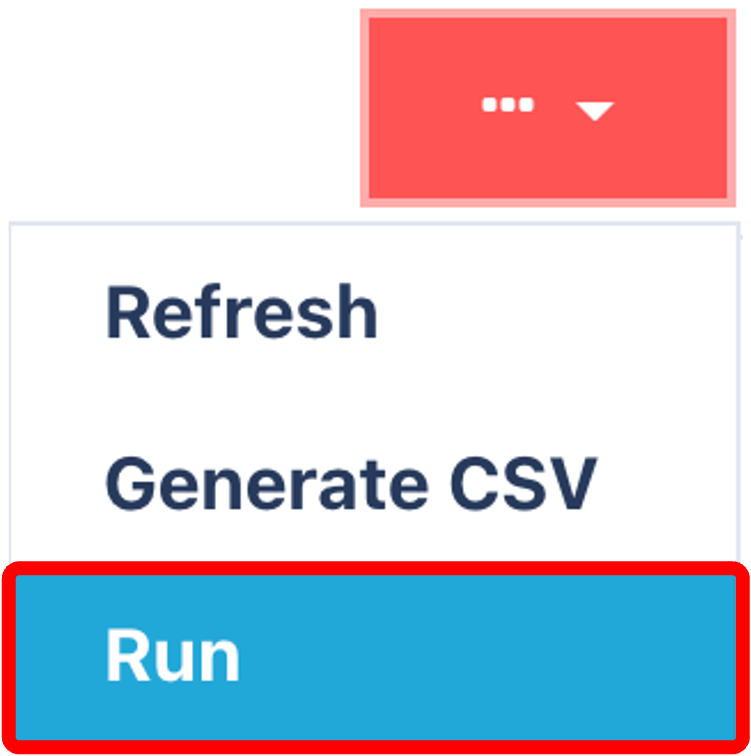
This will prompt you to select a template, if needed, you can create a template here Cycle Count Template.
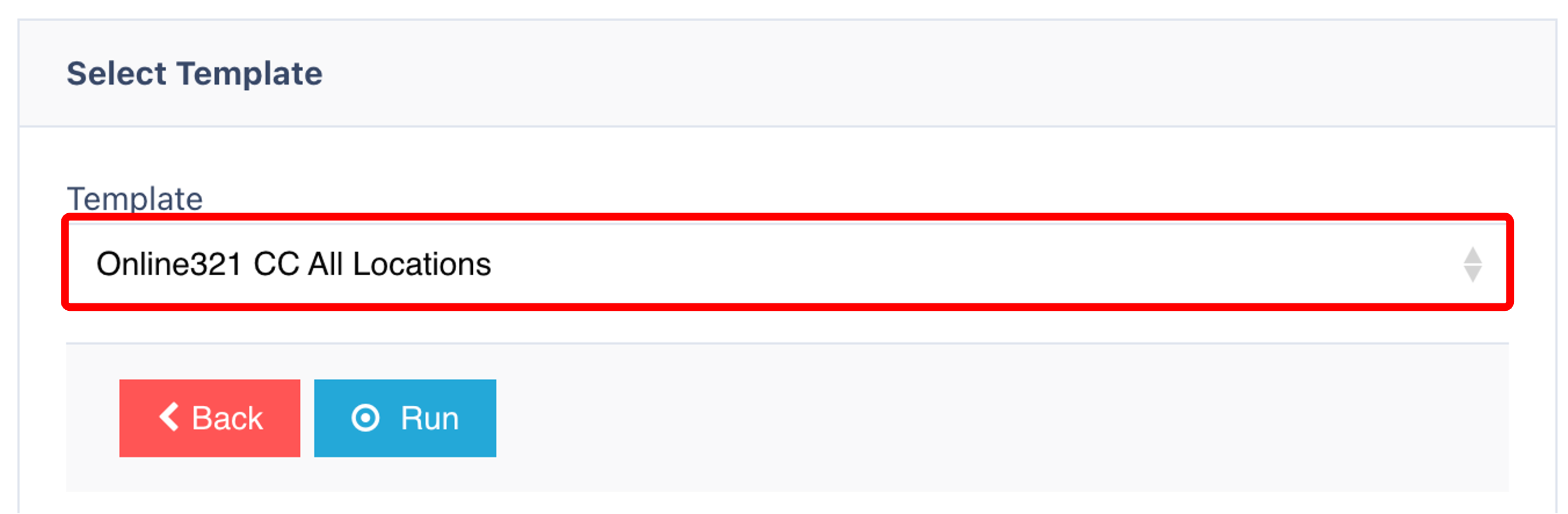
Click on the Run button to start the cycle count process.
.png)