🚚 Understanding Putaway Job Execution
What is Putaway Job Execution?
Putaway Job Execution is the process that follows Receiving Job Execution in Canary7.
Important: Before a putaway job can be executed the receiving job must be completed and items must be checked in.
Once items have been checked in at receiving, Putaway Job Execution enables warehouse operatives to move those goods into their designated storage locations, finalising the goods-in process.
This stage ensures inventory is:
Properly organised
Accurately located in the system
Available for future outbound or internal operations
🧠 How Does It Work?
Putaway in Canary7 is driven by Locating Rules, which define how the system selects the most appropriate storage location based on inventory characteristics.
🧭 Locating Rules Consider:
Permanent Locations assigned to the item
Consolidation with existing stock (same item already stored in a location)
Empty Locations where space is available
These rules help optimise space, improve efficiency, and ensure logical organisation throughout the warehouse.
📂 Accessing Putaway Job Execution
Open the Navigation Menu (top-left).
Type “Putaway Job Execution” in the search bar and select it.
ORNavigate to: Receiving > Putaway Job Execution
⚙️ Using Putaway Job Execution
1️⃣ Select a Putaway Profile
At the top of the screen, select the relevant Putaway Profile from the dropdown.
Each profile determines:
✅ What verifications are required (e.g., check digit, container scan)
📍 Whether putaway is guided (system-directed) or flexible (user decides location)
✂️ Whether partial putaways are allowed
🛠️ Need to set up a new profile? - Adding a Putaway Profile
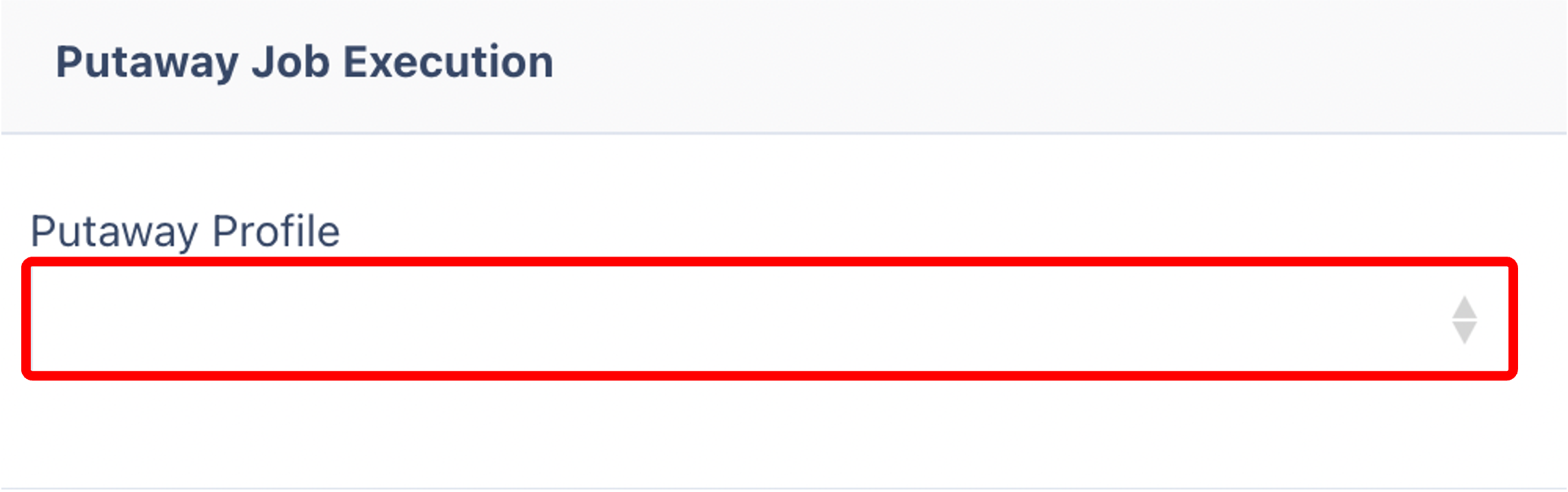
2️⃣ Navigate to the Suggested Location
The system will display a recommended To Location, based on Locating Rules.
Review the location:
If suitable, continue as instructed.
If you'd like to change it, click the ✏️ Pencil icon beside the location and select an alternative.
.png)
3️⃣ Execute the Putaway
After physically arriving at the location:
Enter any required check digit (if enabled)
Confirm all job details
Click the Execute button
✅ The inventory is now moved to the specified location and updated in real time.
.png)