🧩 Understanding Cycle Count Profile
✨ What is a Cycle Count Profile?
A Cycle Count Profile is a set of predefined configurations that tailor the user experience when executing a Cycle Count Job in the warehouse. It determines how users initiate counts, which job types or zones they can access, and how item information is displayed during the count.
These profiles allow you to create role-specific or process-specific behaviours, improving usability and accuracy during the cycle count process.
🔍 Accessing Cycle Count Profile
You can find Cycle Count Profile in two ways:
Use the Navigation search bar and type "Cycle Count Profile", then click the result.
Or go to Configuration → Functional Area Setup → Cycle Count Setup → Cycle Count Profile.
➕ Adding a Cycle Count Profile
Click on the Red Action Button , this will bring up a drop-down menu, and select "Add"
, this will bring up a drop-down menu, and select "Add"
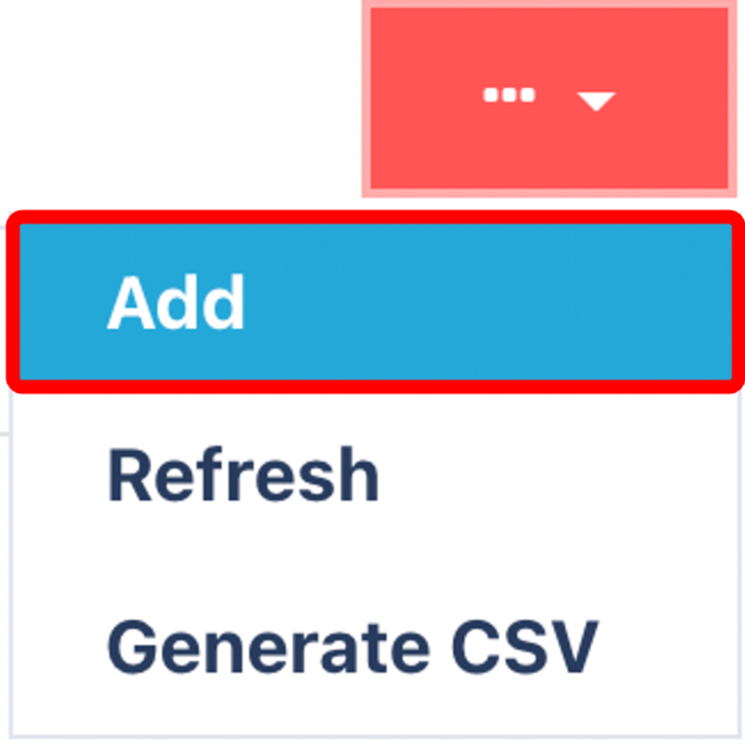
.png)
🛠 General Tab Overview
In the General tab, you’ll configure the core settings for the profile:
Field
Description
Name
A unique and recognisable name for the profile.
Initiation Method
Determines how the cycle count is initiated:
🔹 Auto – Loads the next available job automatically.
🔹 Job Number – Requires the user to enter a job number (usually the location code).Default Item UOM Determination Method
Controls how item UOM is selected during the count:
🔹 Enter Item Code or Reference – Scan or enter what you physically see.
🔹 Select from Inventory Item UOM – Presents a tile view of expected inventory in that location.Only Show Assigned Jobs
🟢 Toggle this on to restrict users to only jobs explicitly assigned to them.
🗺️ Select Job Zones
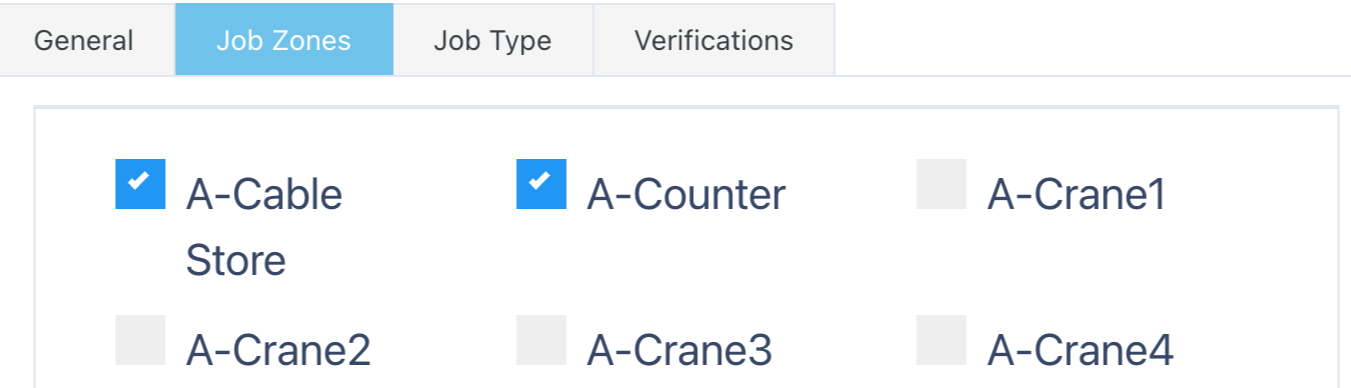
Define which Job Zones users of this profile can access. This limits where counts can be performed, ensuring users only interact with relevant parts of the warehouse.
📘 Refer to the Job Zone Guide for setup help.(Zone guide).
🧩 Select Job Types
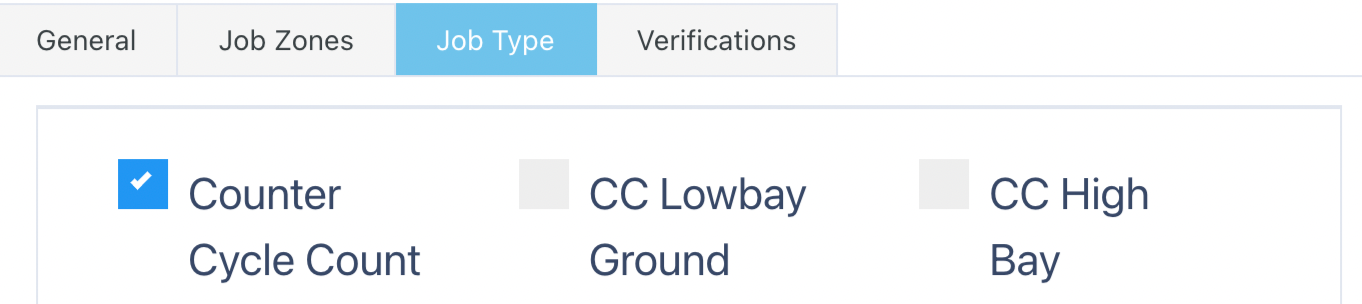
Select the Job Types this profile is allowed to execute.
These are the Cycle Count Templates created in the Cycle Count Template module.
📘 Refer to the Job Type Guide for detailed setup. (Job Type guide). These are a list of Cycle Count Templates.
✅ Final Steps
Once all settings have been configured, don’t forget to:
Review your selections.
Ensure the profile is active.
Click Submit to save.
Your Cycle Count Profile is now ready to use within the Cycle Count Job Execution process.
Once you have selected and entered the required fields, click on the submit button.png) to add.
to add.