Understanding Carrier Assignment Maste
📦 Automate Carrier Choices for Optimised Deliveries
What is Carrier Assignment Master?
Carrier Assignment Master in Canary7 enables automated selection of the most appropriate carrier and carrier service for a shipment, based on user-defined rules. Much like Rulemaster, it uses custom criteria to dynamically assign carriers—removing the need for manual intervention.
This feature improves shipping efficiency by ensuring shipments are matched with optimal carrier options according to logic such as Company, Ship-To Country, or Warehouse.
Example:
A 3PL provider might use Carrier Assignment Master to automatically assign DPD to all shipments for Company A going to the UK, while using GLS for shipments going to Germany.
Accessing Carrier Assignment Master
You can access the Carrier Assignment Master screen in two ways:
From the main menu, type "Carrier Assignment Master" into the search bar and click on the result.
Or navigate via:
Configuration > Shipment Profile Setup > Carrier Assignment Master.
Adding a New Carrier Assignment Master Rule
1️⃣ General Tab
Click on the Red Action Button , this will bring up a drop-down menu, and select "Add"
, this will bring up a drop-down menu, and select "Add"
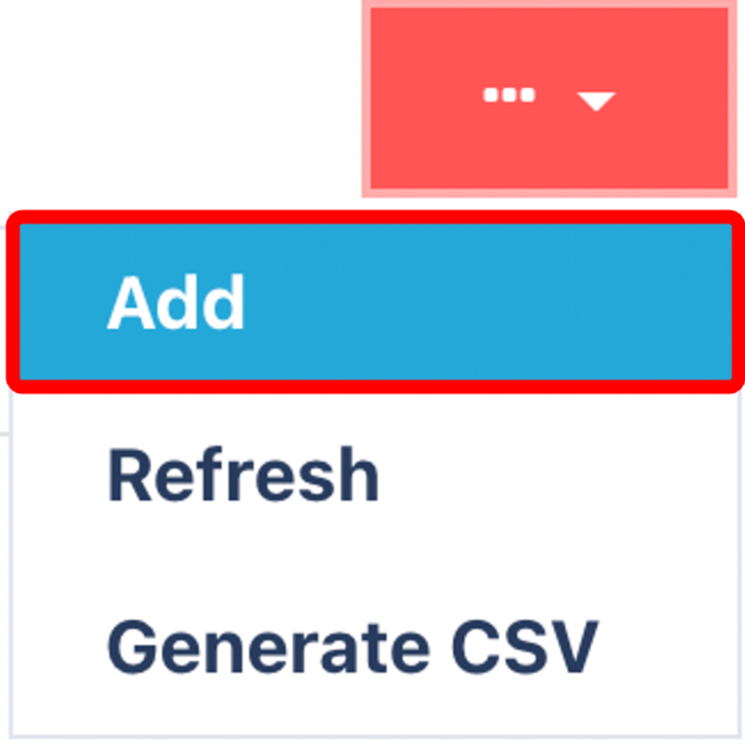
Name: Enter a descriptive name for your rule, e.g. “Carrier for EU Orders” or “Company A Fedex Orders”.
Active: Ensure the Active checkbox is ticked so the rule is applied.
Click Next to continue.
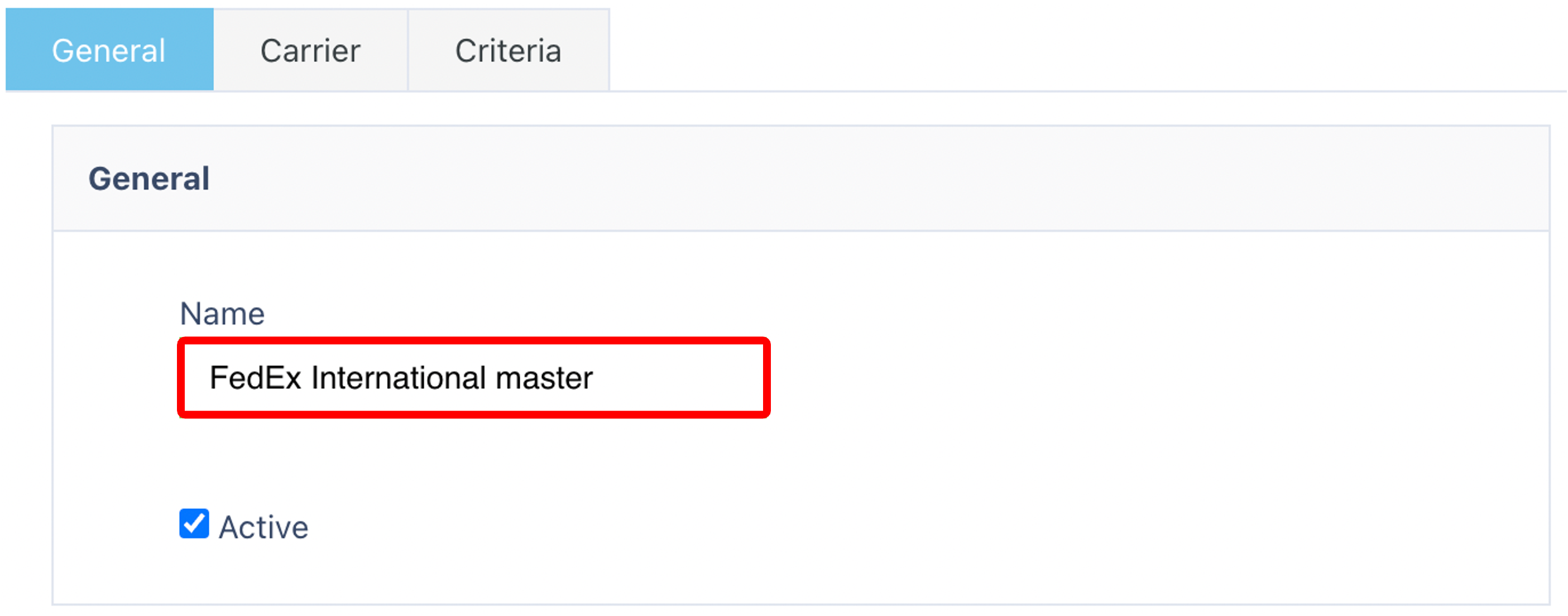
2️⃣ Select Carrier and Service
Choose the Carrier (e.g. DPD, FedEx) and then select the corresponding Carrier Service (e.g. Next Day Delivery). 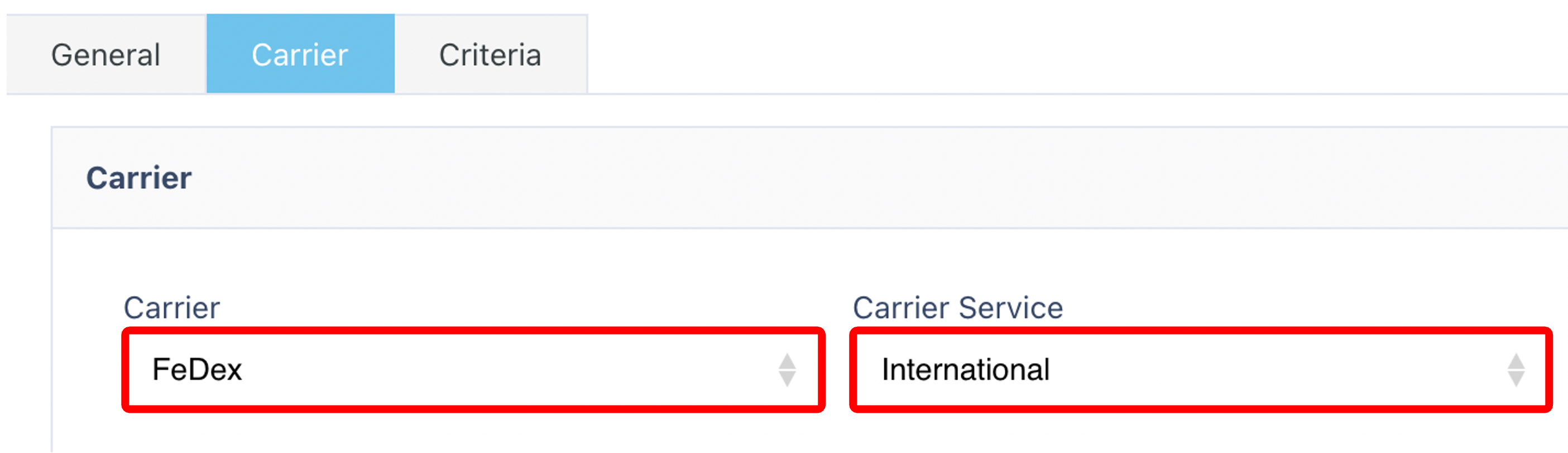
3️⃣ Define Assignment Criteria
Set the conditions that determine when this carrier and service should be assigned.
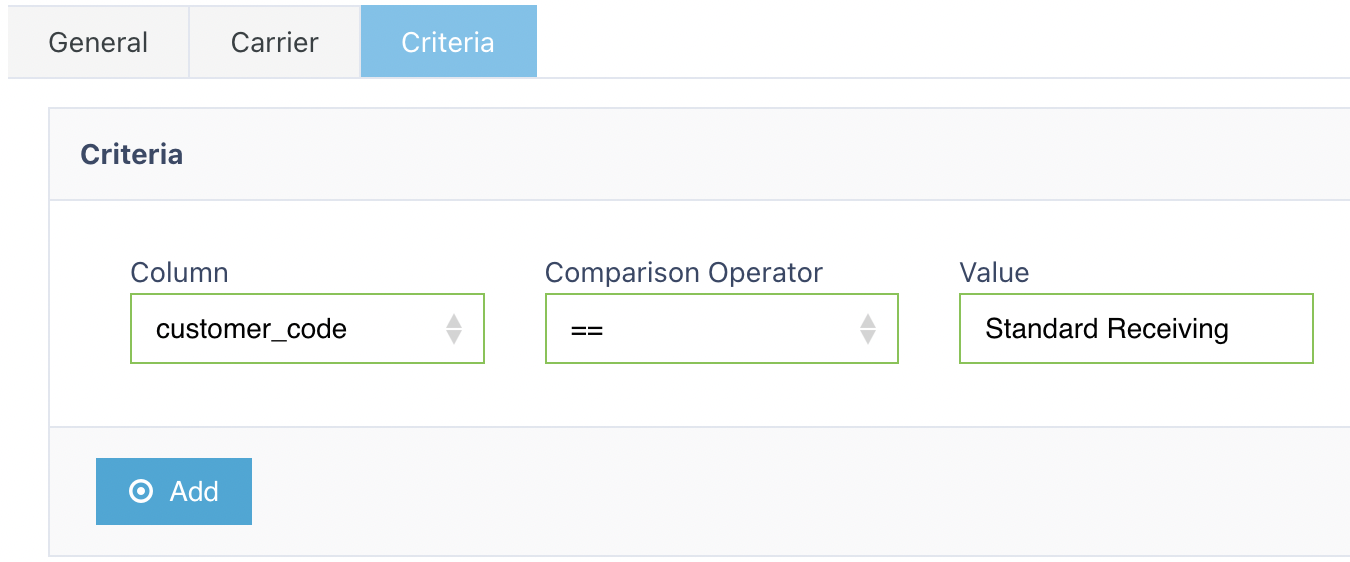
Each rule consists of:
Column: The field to evaluate, e.g.
Company_ID,Warehouse, orShip_To_Country.Comparison: The operator to use, such as
=,<,>, or<>.Value: The matching value for the field.
Example: If
Column = Ship_To_Country, the value could beBelgium.
Click Add to include the condition.
You can enter multiple conditions for one rule.
📌 Tip: Rules will only apply when all conditions match.
Once you have selected and entered the required fields, click on the submit button.png) to add.
to add.