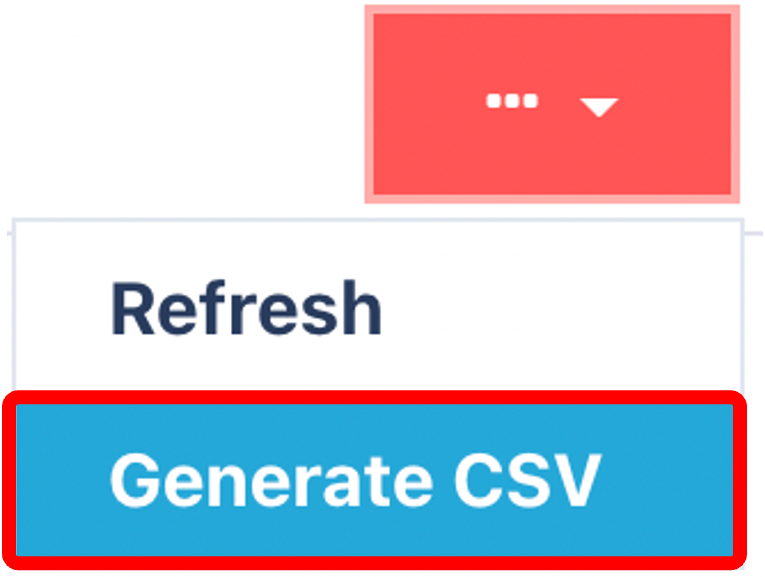Understanding Job Enquiry
What is Job Enquiry
Job Enquiry is a central menu in the WMS that allows users to access and review detailed information about jobs currently in progress. Jobs can include various warehouse activities such as Putaways, Picking, Packing, and more. It is an essential tool for monitoring and managing operational workflows.
Additional Job Enquiry Functionalities
Beyond viewing job details, Job Enquiry allows you to:
View Job Instructions: See detailed instructions associated with each job.
Delete Jobs: Remove jobs that are no longer required (subject to permissions).
Assign Users to Jobs: Allocate or reassign warehouse operatives to specific jobs.
Hold Jobs: Temporarily pause jobs if issues arise or priority changes occur.
Change Job Priority: Adjust the priority level to ensure critical jobs are completed promptly.
Accessing Job Enquiry
Navigate to the Navigation menu.
Type “Job Enquiry” into the search bar and select Job Enquiry.
Alternatively, access it via Jobs > Job Enquiry.
Finding information on Jobs
To find information on Jobs, you can search within the Jobs tab.

Within the Jobs tab, you can search for specific jobs using multiple filters
Searchable Fields Include:
Job Type
Job Number
Job Class
Job Group
Reference Number
Container Number
Item
Users
Warehouse
From Location
To Location
Once you have entered all the information, you need to find your results click on the search button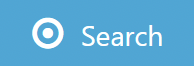 to continue.
to continue.
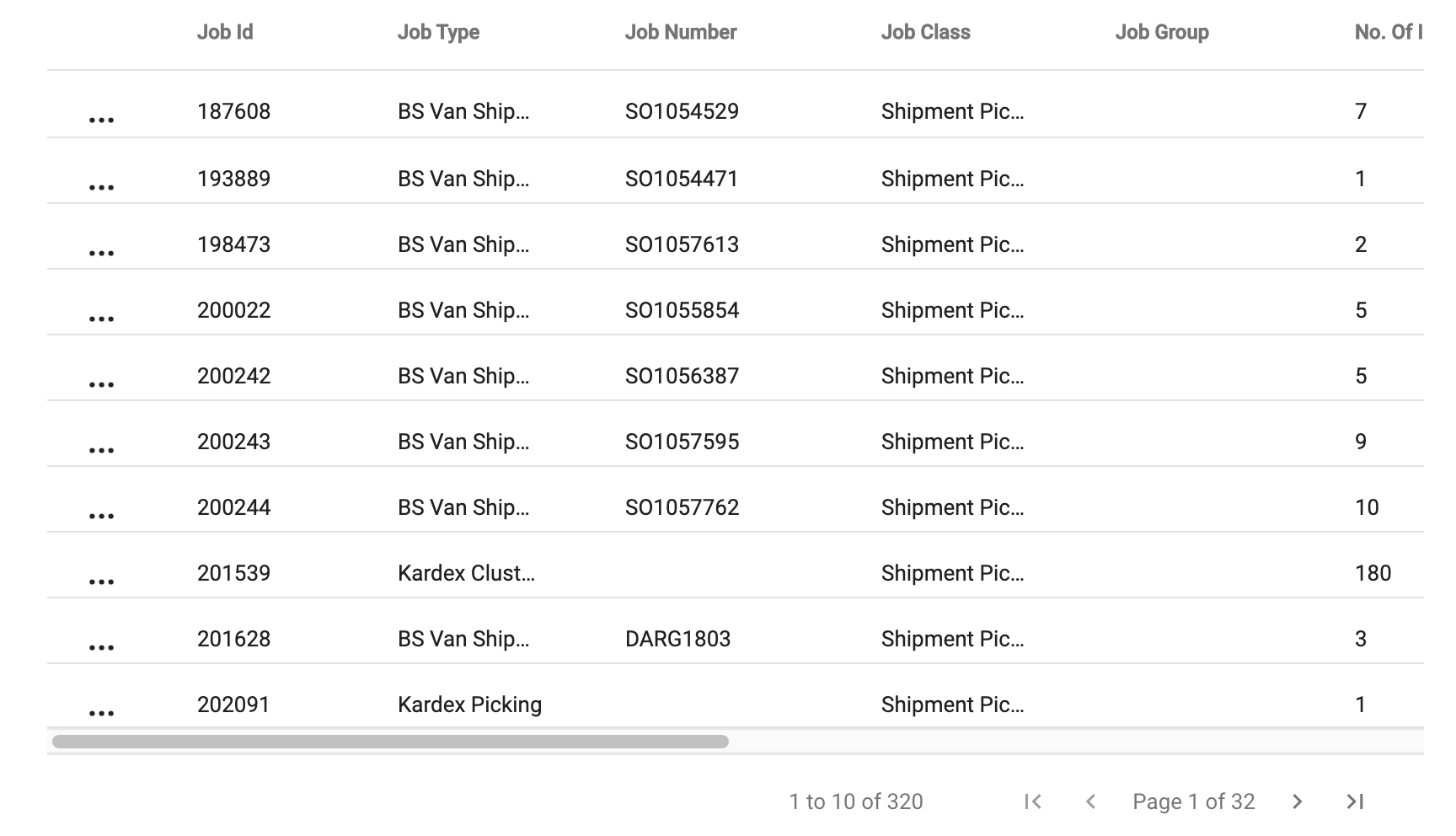
Columns can be dragged and dropped into the order of your preference.
Available Columns Include:
From Location
To Location
Job ID
Job Type
Job Number
Job Class
Job Group
Job Instruction
Created At
Updated At
Priority
User
Dependency Sequence No.
Hold Status
Has Dependents
Warehouse Code
If you want to go back and input more information click on the search icon![]() and enter whatever data you need to refine your search.
and enter whatever data you need to refine your search.
Getting a Summary of Jobs
Job Zone Summary
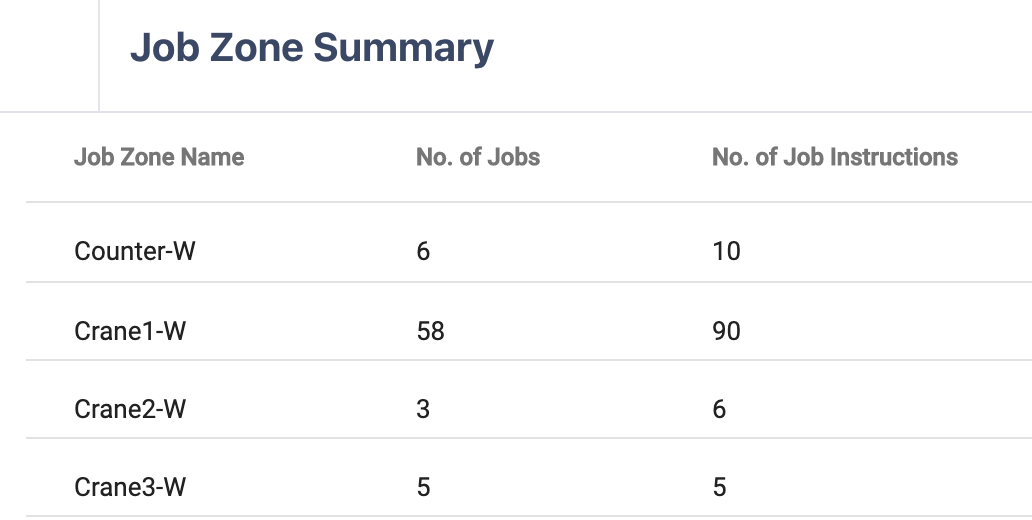
This tab displays the status and details of jobs specific to each warehouse zone, helping you track progress and workload distribution.
Job Type Summary
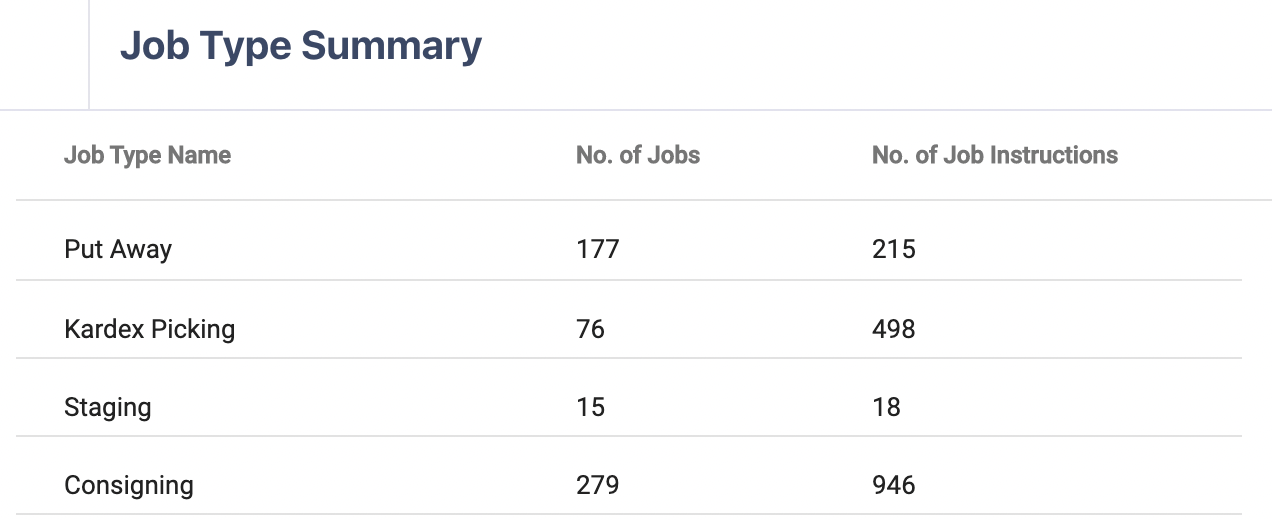
This tab provides an overview of all job types currently active within your warehouse, giving you a snapshot of operational activity by job category.
Generating Job Enquiry CSV
Canary7 lets you export your search results for further analysis or record-keeping.
At the top-right of the Job Enquiry screen, click the Red Action Button.
Select Generate CSV.
A CSV file containing your current search results will be downloaded to your computer.