📏 Understanding Unit of Measure (UOM)
What is a Unit of Measure?
A Unit of Measure (UOM) defines how the quantity or measurement of an item is expressed. It helps specify the different ways items can be stored, handled, and shipped within the warehouse.
The standard UOM for most items is typically Each, with a Factor of 1.
Items can have multiple UOMs to represent packaging or handling units, each with a corresponding Factor that indicates how many base units it contains.
Example:
An item might be stocked and shipped as:
Pallet (Factor: 96)
Carton (Factor: 12)
Each (Factor: 1)
This means one pallet equals 96 individual items, and one carton equals 12 individual items.
How to Access Unit of Measure in Canary7
Go to the Navigation menu.
Use the search bar, type "Unit of Measure", and select it.
Alternatively, navigate via:Configuration > Functional Area Setup > Inventory Control Setup > Unit of Measure
Adding a Unit of Measure
Click on the Red Action Button , this will bring up a drop-down menu, and select "Add"
, this will bring up a drop-down menu, and select "Add"
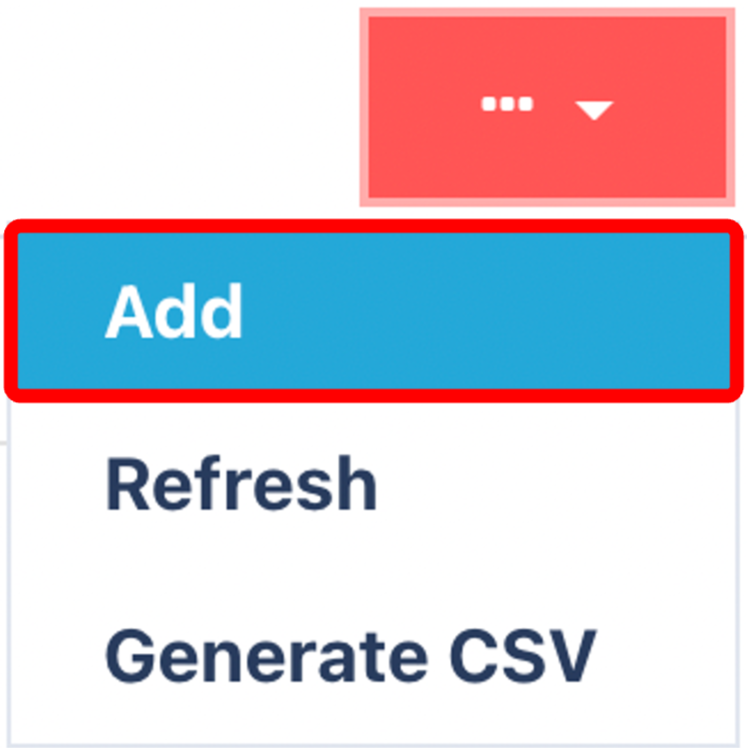
Enter in Mandatory Fields
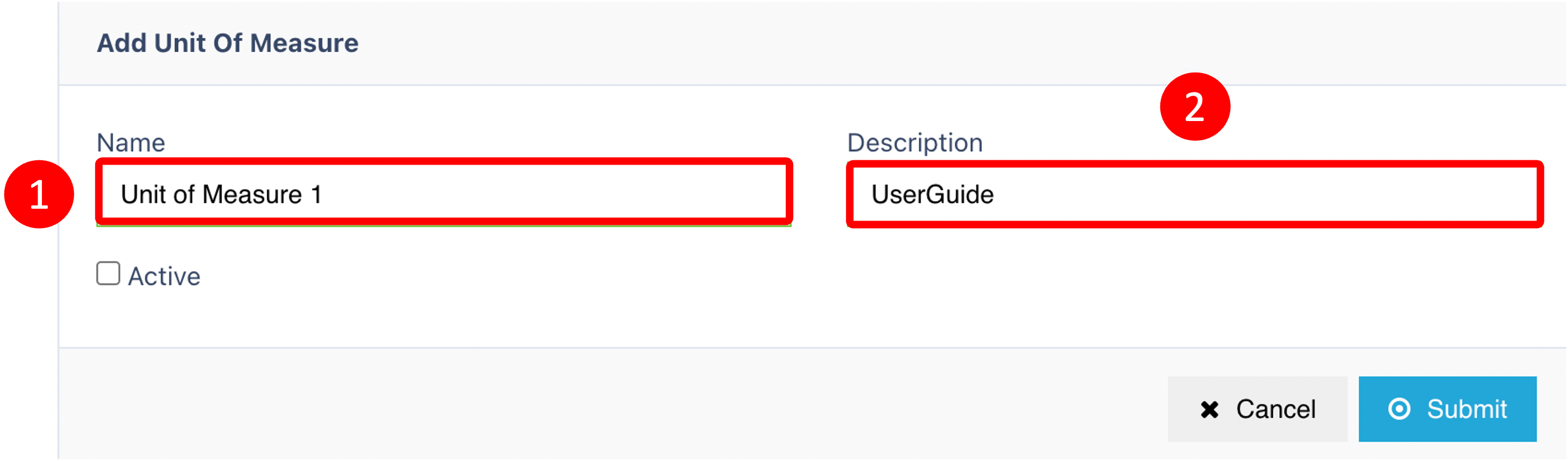
Click on Add to create a new UOM.
Fill in the mandatory fields, including:
Name: Enter a clear and descriptive name for the UOM.
Description: Optionally add more details for clarity.
Factor: Specify the quantity this UOM represents relative to the base unit (e.g., 12 for a carton).
Active: Ensure this checkbox is ticked so the UOM will be available in the system. If unchecked, the UOM will be hidden and unavailable.
Once completed, click Submit to save the new Unit of Measure.
Additional Tips and Best Practices for Users
⚖️ Always Confirm Factor Accuracy
The Factor value is critical. An incorrect factor can cause inventory, picking, or shipping errors. Double-check that it reflects the exact quantity relationship to the base unit.🔄 Consistency Across Systems
Ensure your UOM setup in Canary7 matches those used in your ERP or other integrated systems to prevent data mismatches or errors during data exchange.📦 Use Meaningful Names
Use clear and standardised names like “Each”, “Carton”, “Pallet” so everyone in the warehouse understands them instantly.🛑 Deactivate Unused UOMs
Instead of deleting UOMs, deactivate those no longer in use. This preserves historical data integrity but keeps your active list clean.📊 Understand UOM Impact
Be aware that UOM affects inventory counts, reporting, and wave/job creation logic — changing UOMs can have downstream effects.❓ Troubleshooting Tips
If picking or inventory counts seem off, verify UOM factors and usage throughout the system.
Once you have selected and entered the required fields, click on the submit button.png) to add.
to add.