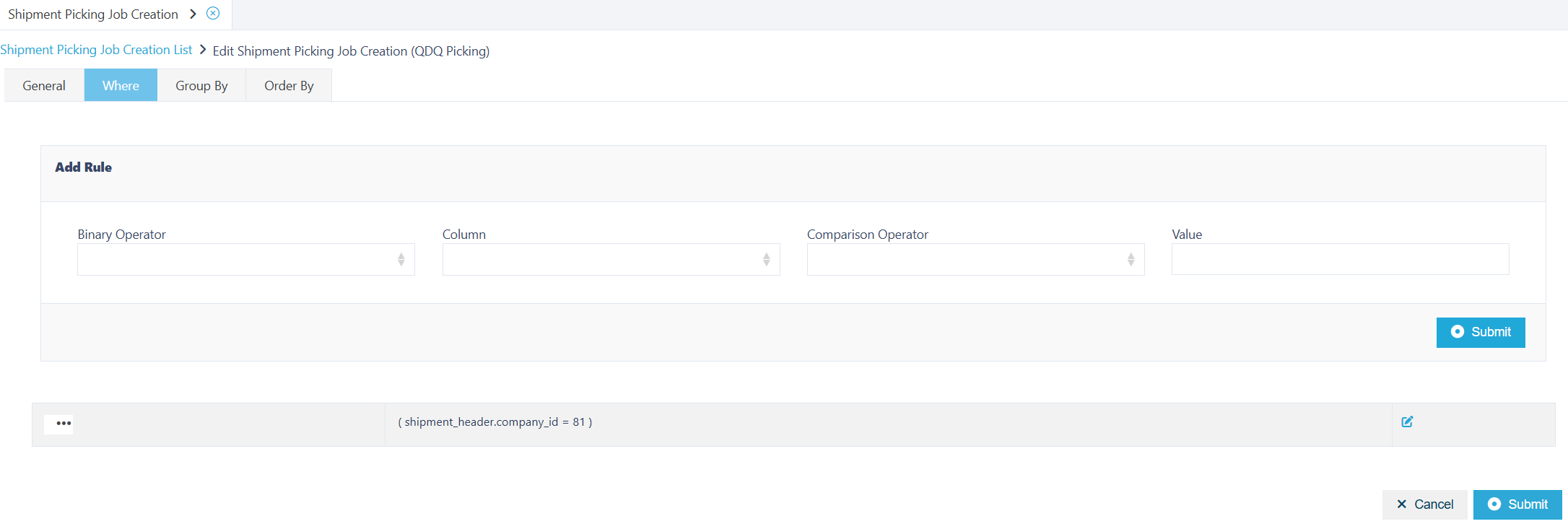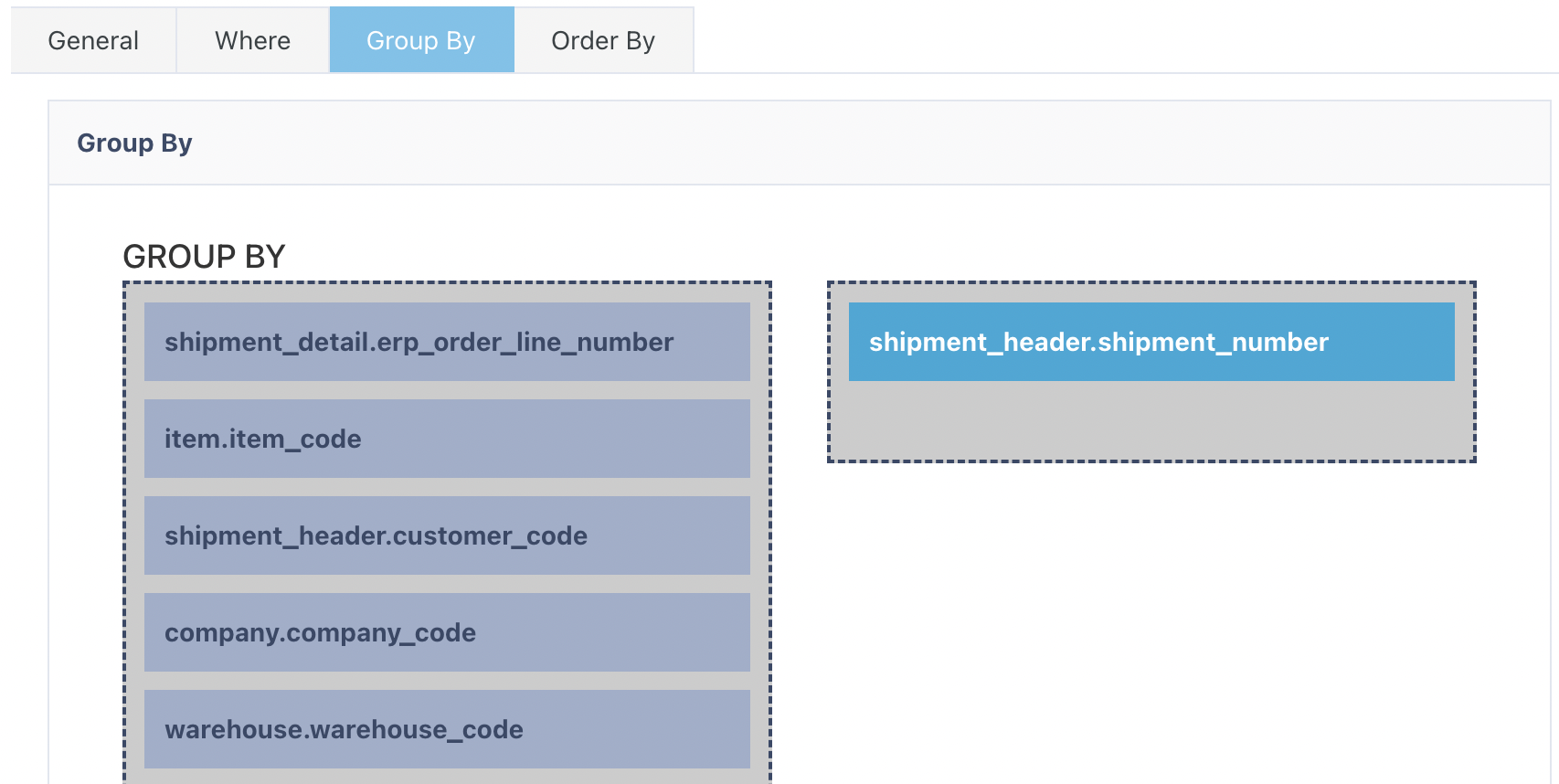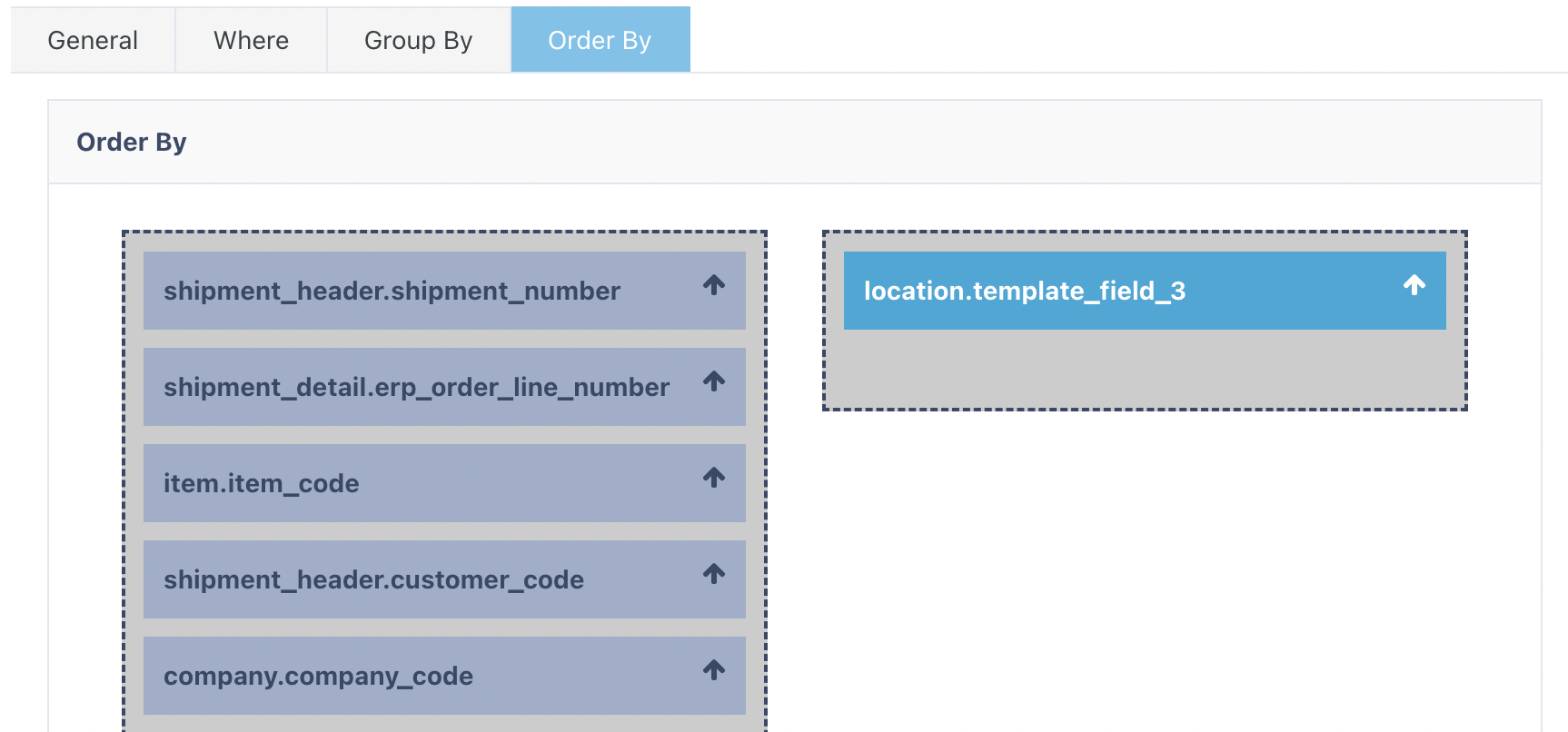🚚 Understanding Shipment Picking Job Creation
What is Shipment Picking Job Creation?
Shipment Picking Job Creation defines how picking jobs are generated once shipments are processed through a Waveflow. It enables customisation based on configurable criteria—such as Company, Priority, Carrier, Shipment Type, or Location—so that picking tasks align with operational strategy.
🧭 Key Configuration Tabs
| Tab | Purpose |
|---|---|
| Where | Filters which shipments the rule applies to |
| Group By | Controls how picking jobs are grouped |
| Order By | Determines the sequence of picking instructions |
💼 Common 3PL Example
| Tab | Example Configuration | Purpose |
|---|---|---|
| Where | shipment_header.company_ID = 50 | Applies only to shipments for Company ID 50 |
| Group By | shipment_header.shipment_number | Ensures all items in a shipment are picked together |
| Order By | location.pick_sequence | Optimises picker route based on warehouse layout |
🔍 Accessing Shipment Picking Job Creation
From the Navigation Bar
Type “Shipment Picking Job Creation” and select it from the dropdown.Via Configuration Menu
Configuration > Functional Area Setup > Job Setup > Shipment Picking Job Creation
➕ Adding a New Shipment Picking Job Creation Rule
Click on the Red Action Button , this will bring up a drop-down menu, and select "Add"
, this will bring up a drop-down menu, and select "Add"
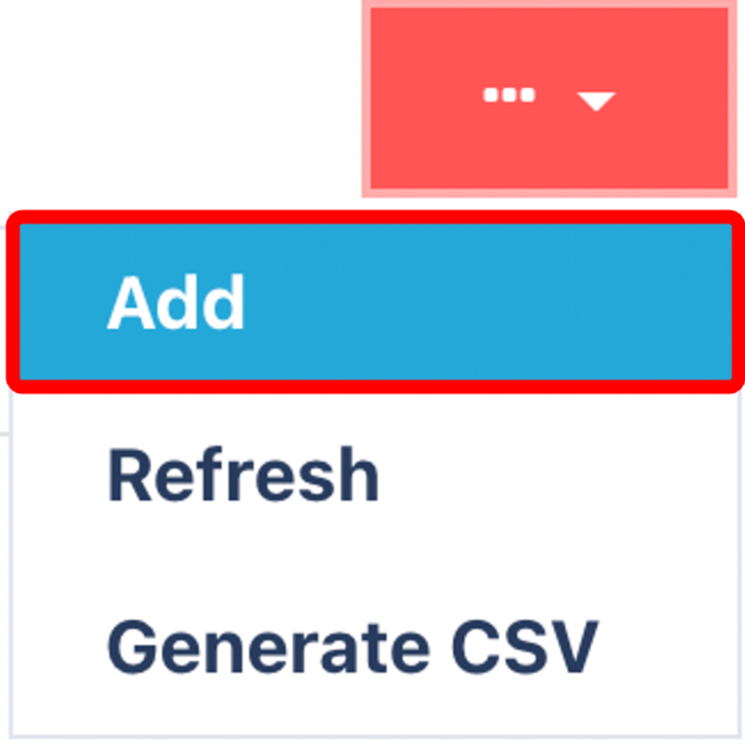
Complete the General Tab
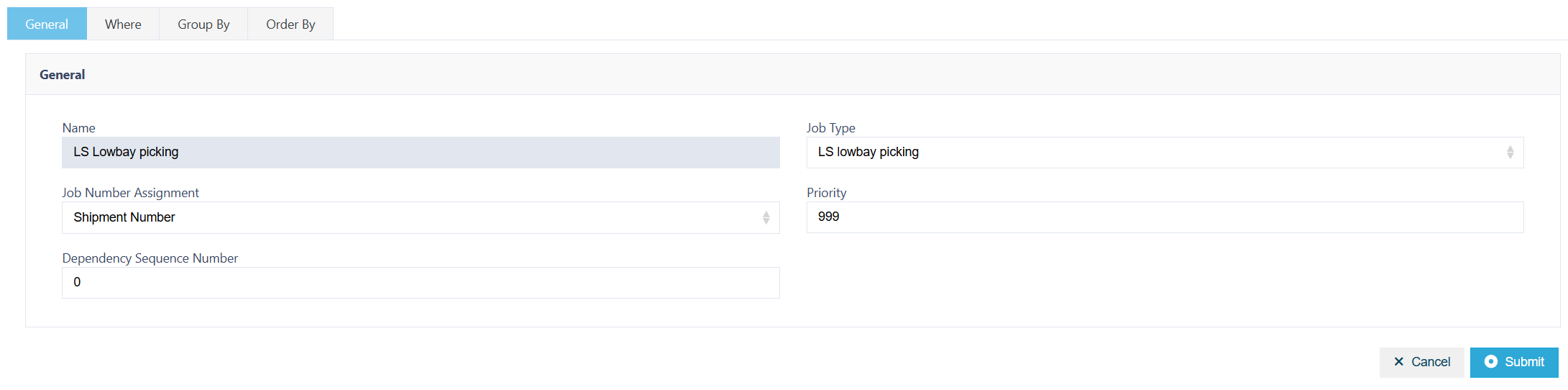
General Tab
| Field | Description |
|---|---|
| Name | Descriptive name for the rule |
| Job Type | Type of picking job |
| Job Number Assignment | Shipment Number or Job ID |
| Priority | 1 = Highest priority, 999 = Lowest priority |
| Dependency Sequence | Usually set to 0, used only for complex job dependencies |
📍 Where Tab
Defines which shipments are eligible for picking jobs.
Key Components:
Binary Operator – Combines rules (
AND,OR)Column – Attribute to evaluate (e.g.,
shipment_header.company_ID)Comparison Operator – e.g.,
=,!=,<,>Value – Target value to match
Example Condition:
shipment_header.company_ID = 81
Creates jobs only for Company ID 81.
Common Columns & Descriptions:
Shipment & Order:
shipment_header.shipment_numbershipment_detail.erp_order_line_numbershipment_header.customer_codeshipment_header.shipment_typeshipment_header.outbound_status_flow
Item Info:
item.item_code,item.item_category_1shipment_header.max_item_category,shipment_header.min_item_category
Quantity & Weight:
shipment_detail.quantity,shipment_detail.open_quantityshipment_header.shipment_detail_qty_sumshipment_header.total_net_weight,total_net_volume,longest_side
Company & Warehouse:
company.company_code,warehouse.warehouse_codelocation.location_code
Carrier & Service:
carrier.name,carrier_service.name
Job/Operational:
priority,job_zone.name,location.pick_sequence
Location Template Fields:
location.template_field_1tolocation.template_field_5
Combining Comparison Columns
You can combine multiple conditions using logical operators (such as AND and OR) to further refine you job creation criteria. This allows you to create very specific filters that only select shipments meeting all of your defined conditions. Here are a few examples:
- Example 1: Filter by Company and Warehouse
Where company.company_code = 'ABC123' AND warehouse.warehouse_code = 'WH01'
Ensures only shipments from Company ABC123 found within Warehouse WH01 will have picking jobs created in this way.
- Example 2: Filter by Item Group and Carrier
Where item.item_category_1 = 'Electronics'
AND carrier.name = 'FastShip'
Ensures only Shipments containing the "Electronics" item category and assigned to "FastShip" carrier will have picking jobs created in this way.
📦 Group By Tab
| Option | Result |
|---|---|
shipment_header.shipment_number | All items from the same shipment are grouped into one job |
job_zone.name or location_code | Useful for zone-based picking or splitting workload geographically |
🗺️ Order By Tab
Determines the sequence of picking instructions.
Determines picking sequence to improve efficiency.
Common Methods:
Template Field Ordering
E.g.,location.locationcodeto mimic pick routesPick Sequence
E.g.,location.pick_sequenceto follow pre-set pick paths
| Sequence Type | Use Case Example |
|---|---|
location.pick_sequence | Snake path picking across aisles |
location.locationcode | Custom sorting based on racking layout |
✅ Final Step
Once configured, click Submit to save and activate your Shipment Picking Job Creation rule.
Once you have selected and entered the required fields, click on the submit button.png) to add.
to add.