🚚 Understanding Putaway Profiles in Canary7
A Putaway Profile in Canary7 is a configurable set of rules that define how Putaway Jobs are executed once goods have been checked in and assigned a storage location.
It allows you to tailor the Putaway process to reflect your warehouse layout, operational workflows, and user needs — ensuring speed, accuracy, and flexibility.
🧩 Why Use Putaway Profiles?
Putaway Profiles help you:
🔒 Control which users can perform which types of putaway
🧠 Apply different rules in different zones or for different job types
✅ Streamline or enforce specific verifications (e.g. location confirmation)
⚙️ Integrate with automation (if applicable)
🔎 Example Use Cases
👷 Senior operatives may have streamlined profiles with fewer verification steps for faster execution.
🏗️ Zone-specific profiles (e.g. High Bay, Fast Pick) can reflect specialised workflows or equipment used in those areas.
📂 Accessing Putaway Profiles
To access:
Open the Navigation Menu
Type "Putaway Profile" in the Search Bar
Or go to:
Configuration > Receiving Profile Setup > Putaway Profile
➕ Creating a New Putaway Profile
Click on the Red Action Button , this will bring up a drop-down menu, and select "Add"
, this will bring up a drop-down menu, and select "Add"
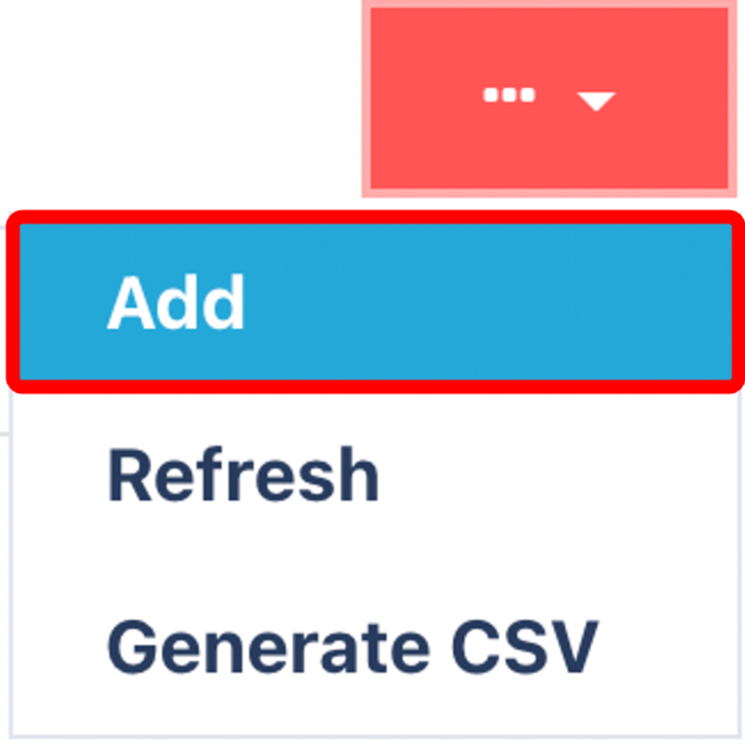
⚙️ General Tab Settings
This tab controls the core Putaway execution behaviour. Toggle the following options based on your operational needs:
🔁 Drive Command to Machine Location
Used only in warehouses with integrated WCS (Warehouse Control Systems).
Sends a drive command to automated equipment to direct product movement.
⚠️ Not used in manual operations.
🔄 Change Location
Allows operatives to manually override the system-assigned location.
Useful when:
A location is blocked or inaccessible.
A nearby, more suitable location is identified.
📦 Allow Partial Putaway
Lets users put away part of the quantity if the full job cannot be completed.
Useful when:
Location capacity is insufficient.
Items must be split across multiple bins.
Operational priorities require deferring part of the job.
If disabled, full completion is enforced — the entire quantity must be stored before the job can be closed.
🧮 Check In By
Choose how item quantities are interpreted:
Unit – e.g., 5 boxes
Quantity – e.g., 250 items
Helps align with how stock is received and moved.
🗂️ Job Zones Tab
Use this tab to define which Job Zones the profile applies to:
✅ Tick the relevant zones to allow this profile to be used in specific warehouse areas.
🧩 Supports zone-specific workflows and segmentation.
🛠️ Job Type Tab
Unlike other Profiles, Putaways will typically only fall under a single Job Type.
✅ Verifications Tab
This tab defines the validation steps a user must complete during Putaway:
📍 e.g., Scan or confirm location
✅ Click to enable the verification types needed for this profile
These help enforce accuracy and prevent misplacement during the putaway process.

Click on the Submit button.png) to create the profile.
to create the profile.
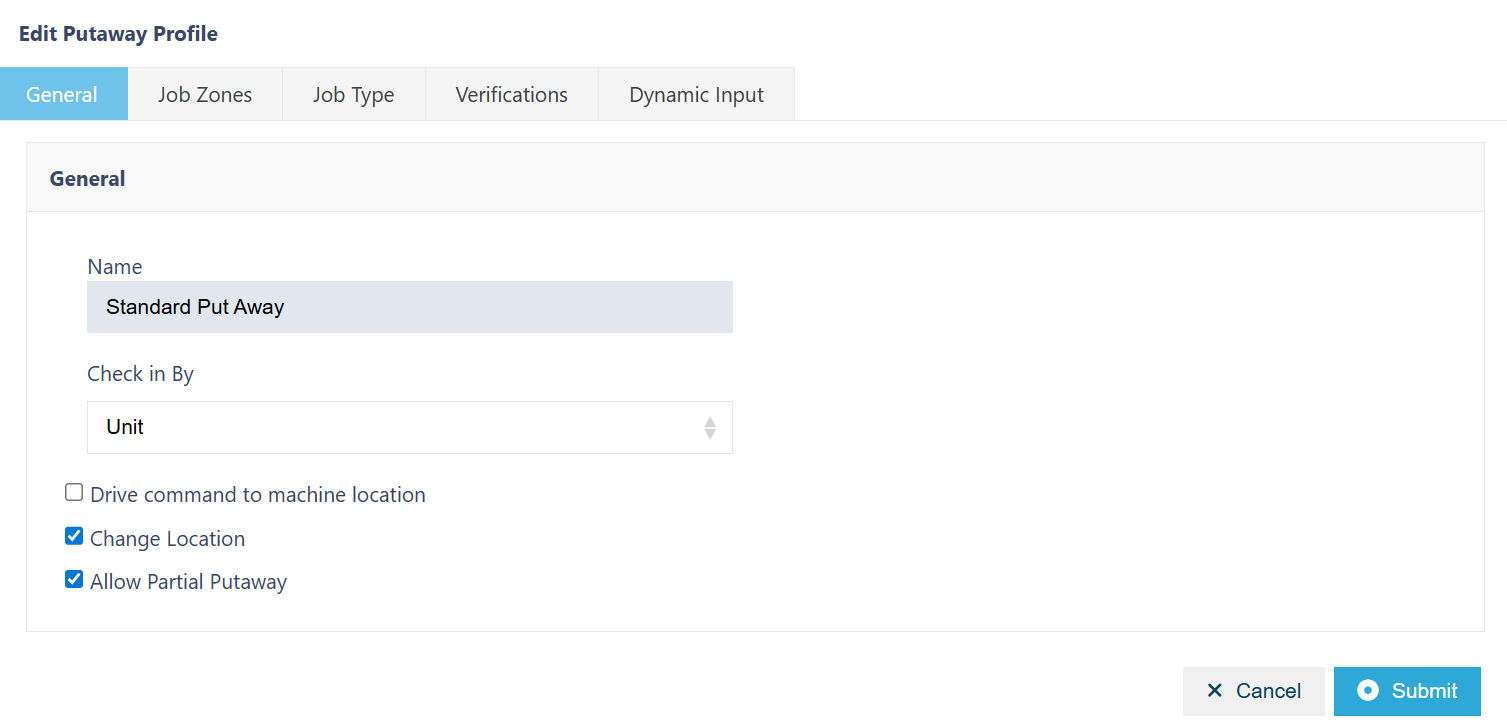

.png)