📦 Understanding Consignment Enquiry
What is Consignment Enquiry?
The Consignment Enquiry screen provides a centralised view of all consignments within the WMS. It allows users to review detailed consignment information and offers three main options:
View
Edit Address
Reprint
Options Overview
1. View
The View option enables users to examine detailed information about a consignment, which is divided into several sections:
- Header - Displays essential consignment details such as:
- Consignment Number
- Customer Code
- Carrier
- Carrier Service
- Status
- Delivery Address
- Pieces - Provides information for each container (or piece) that makes up the consignment, including:
- Container Number
- Carrier Piece Number
- Tracking Number
- Weight
2. Edit Address
Allows users to update the delivery address associated with a consignment.
3. Reprint
Users can reprint consignment documents, such as shipping labels or paperwork, directly from the Consignment Enquiry screen. This is useful for replacing lost documents or generating additional copies as needed.
Accessing Consignment Enquiry
Navigate to the Consignment Enquiry screen by either:
Typing "Consignment Enquiry" in the navigation search bar and selecting it, or
Using the menu path: Shipping > Consignment Enquiry
Finding Consignment Information
You can find information relevant to consignment by using a search.
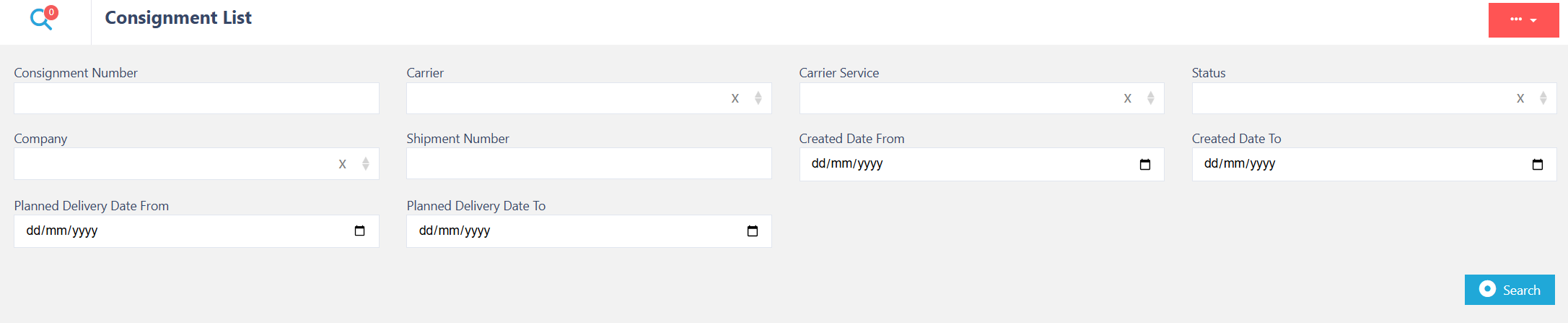
You can search consignments using various filters, use the searchable fields below:
Consignment Number
Carrier
Carrier Service
Status
Company
Shipment Number
Created Date (From / To)
Planned Delivery Date (From / To)
This is what the search results will look like and will contain the following:
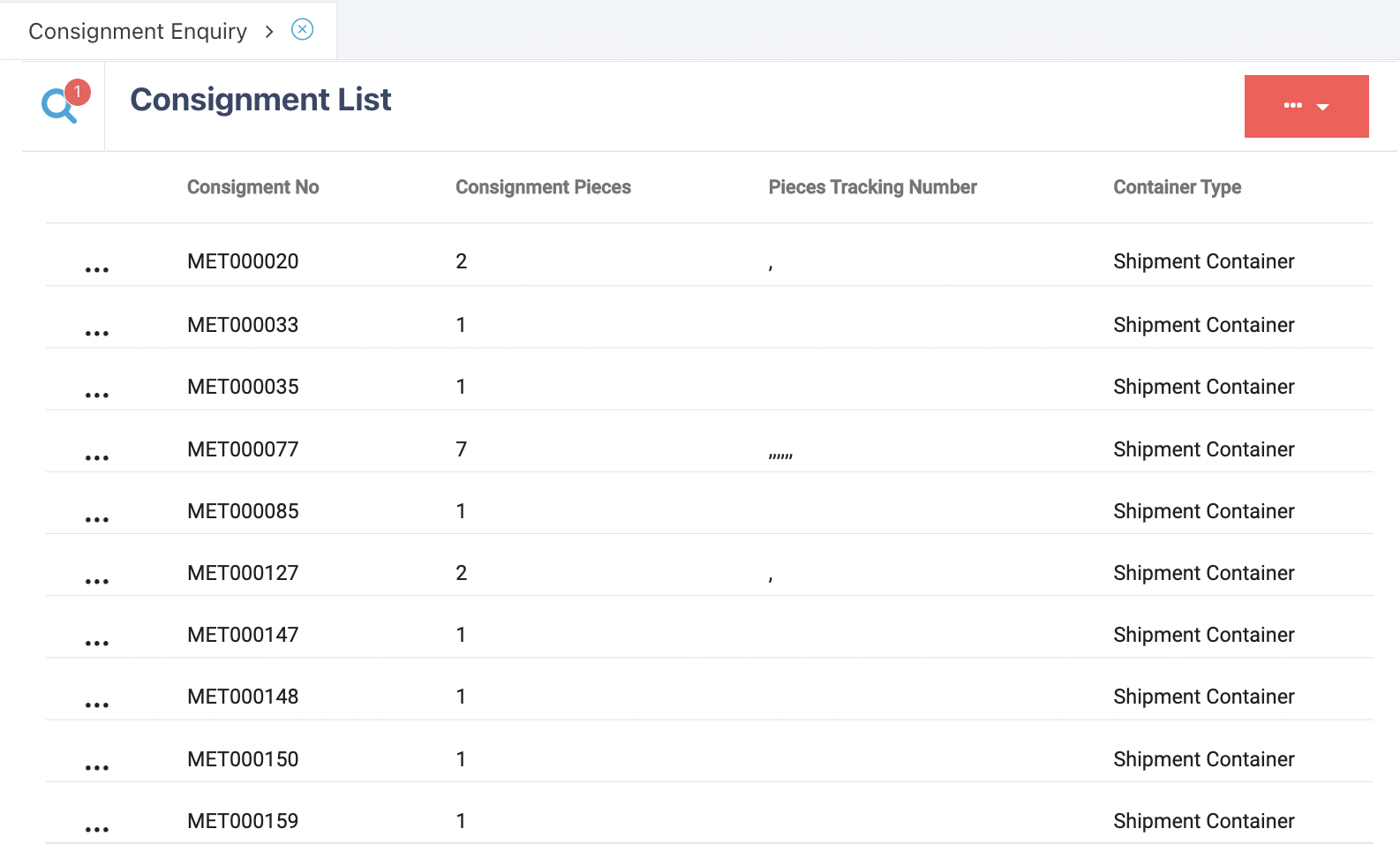
Consignment Enquiry Results
After running a search, the results table shows limited columns by default. Use the horizontal scroll bar to view all available columns, which include:
Consignment Number
Consignment Pieces
Pieces Tracking Number
Container Type
Customer Code
Shipment IDs
Company Code
Ship To Name
Ship To State
Post Code
Ship To Country
Carrier
Carrier Service
Status
Created Date / Time
Planned Delivery Date
Columns can be dragged and dropped in an order of your choosing.
If you want to go back and input more information, click on the search icon![]() and enter whatever data you need to refine your search.
and enter whatever data you need to refine your search.