📘 Billing Enquiry
What is Billing Enquiry?
The Billing Enquiry screen in Canary7 provides visibility into billing records and shipment-level charge data. It is divided into two main tabs:
Bill List – Used for viewing and confirming billing summaries.
Shipment – Used for reviewing charges per shipment.
Accessing Bill
Within the Navigation menu, click on the search bar, type ''Bill'' and click on "Bill". Bill is also in Billing > Bill.
🔄 Billing Workflow Overview
Before you can view billing in Billing Enquiry, charges must be generated and processed. The typical flow is:
Add Contracts and Charge Types
Go to the Contract screen and ensure all necessary charge types are added to the relevant contracts.
➤ When charges are ready to be generated, the status will show: CHARGES_PENDING
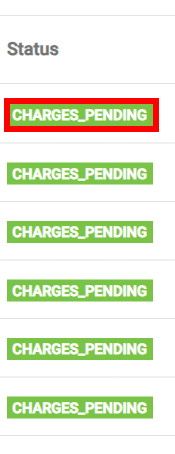
2. Create Charges
Click the three dots (ellipsis) next to a contract and select Create Charges.
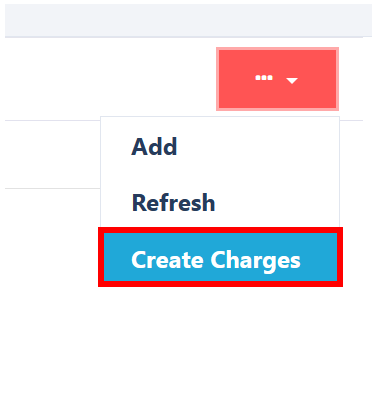 ➤ The status will change to: BILL_GENERATION_PENDING
➤ The status will change to: BILL_GENERATION_PENDING
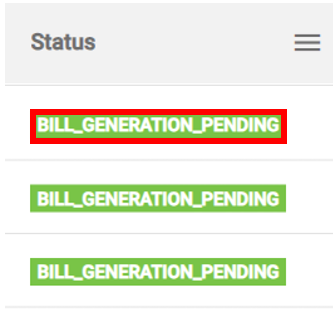
Generate Billing
Once charges have been created, select the relevant contracts (or all contracts), click the ellipsis again, and select Generate Billing.
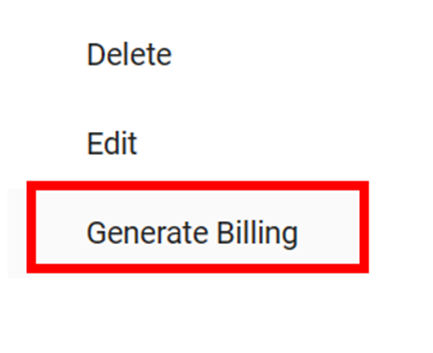
➤ Status will update to: BILL_GENERATED
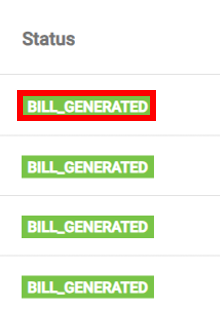
Run Billing Period End
To finalise the billing week and make it selectable in Billing Enquiry, click the red box and choose Run Billing Period End.
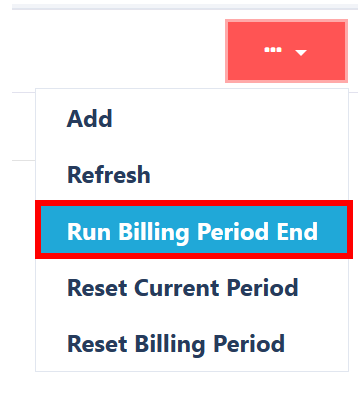
After clicking "Run Billing Period End" the billing week will be able to be selection for the drop down list in Canary7 Billing Enquiry screen.
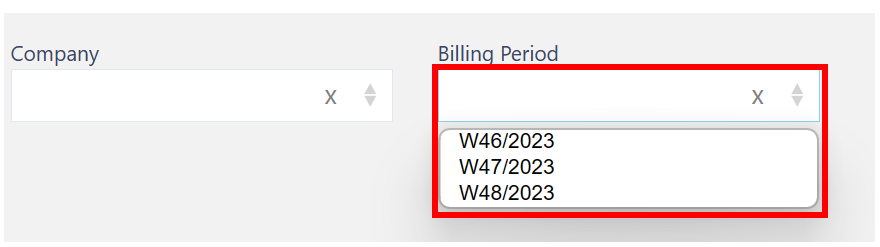
Confirm Bills (Optional ERP Integration)
Go to the Billing Enquiry screen, locate the relevant billing week, and use the ellipsis menu to Confirm Bills.
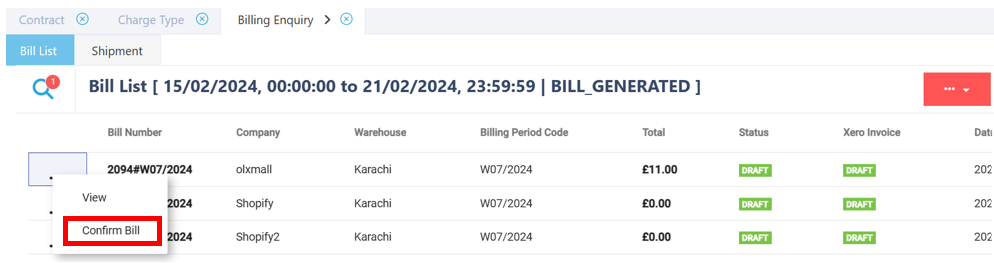
➤ The bill's status will change to: Confirmed
➤ If connected to an ERP (e.g. Xero), the ERP Invoice Status will update to: Generated
📄 Bill List Tab
Use this tab to review and confirm billing records per company and billing period.
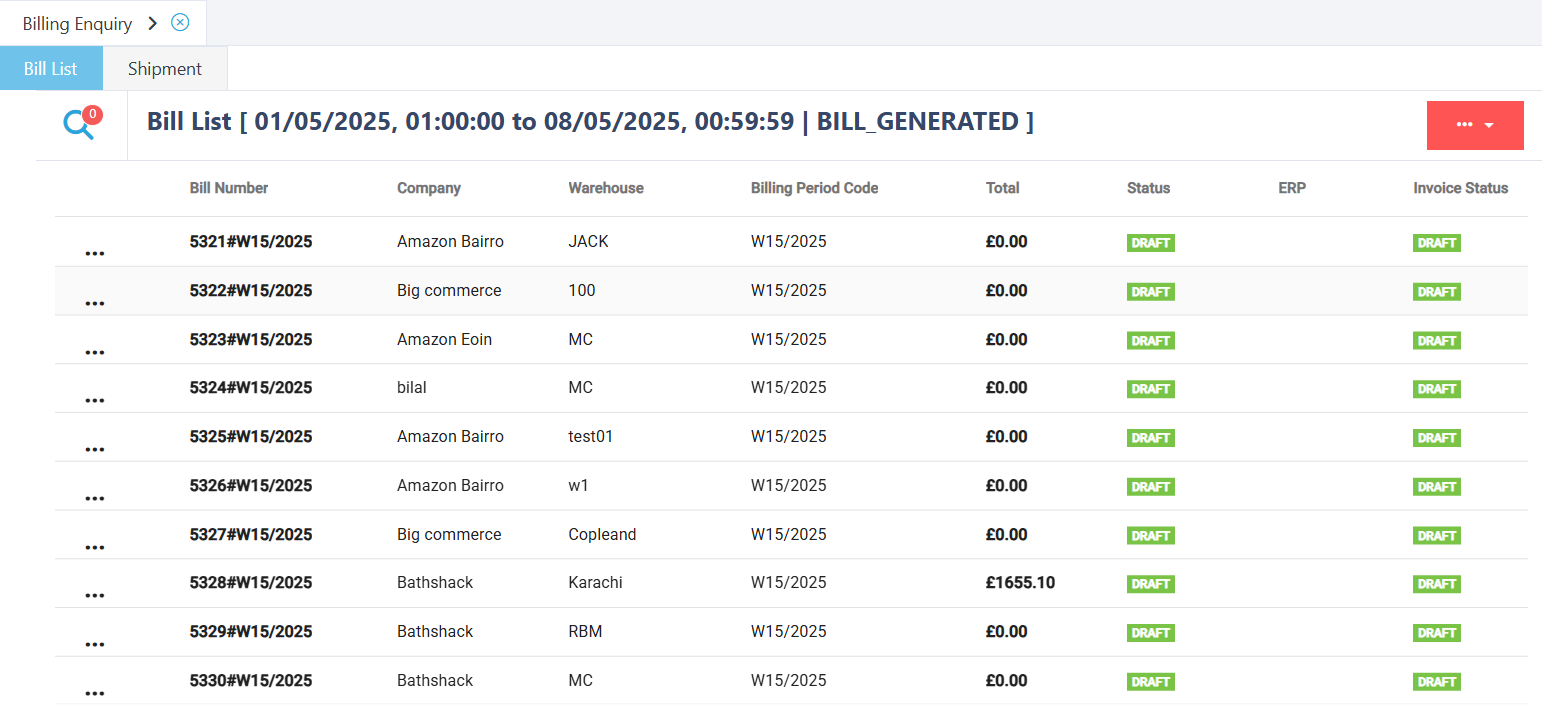
🔍 Search Filters:
Company
Billing Period
📊 Results Columns:
| Column | Description |
|---|---|
| Bill Number | Unique ID for the bill |
| Company | Client/company being billed |
| Warehouse | Warehouse associated with the charges |
| Billing Period Code | Weekly or period-based code |
| Total | Total charges on the bill |
| Status | Bill status: Draft or Confirmed |
| ERP | Integrated system (e.g. Xero) |
| Invoice Status | Draft or Generated status of the ERP invoice |
| Date Creation | When the bill was generated |
| Xero Invoice | Link/reference to ERP invoice (if applicable) |
⋮ Ellipsis Menu:
View – Opens the bill for detailed inspection.
Confirm Bill – Only available if the bill is in Draft status
🔎 Viewing Bill Details:
Clicking View opens the Bill Detail List, where you can see charge categories and view individual charge breakdowns. Charge details may include:
| Column | Example Values |
|---|---|
| ID | Internal charge ID |
| Company ID / Code | Linked company info |
| Shipment Header ID / Number | Links to specific shipment |
| Ship To Country | Destination country |
| Other Fields | Based on charge type (e.g. storage, handling, freight) |
🚚 Shipment Tab
This tab allows detailed analysis of shipment-level charges for a given period or filter.
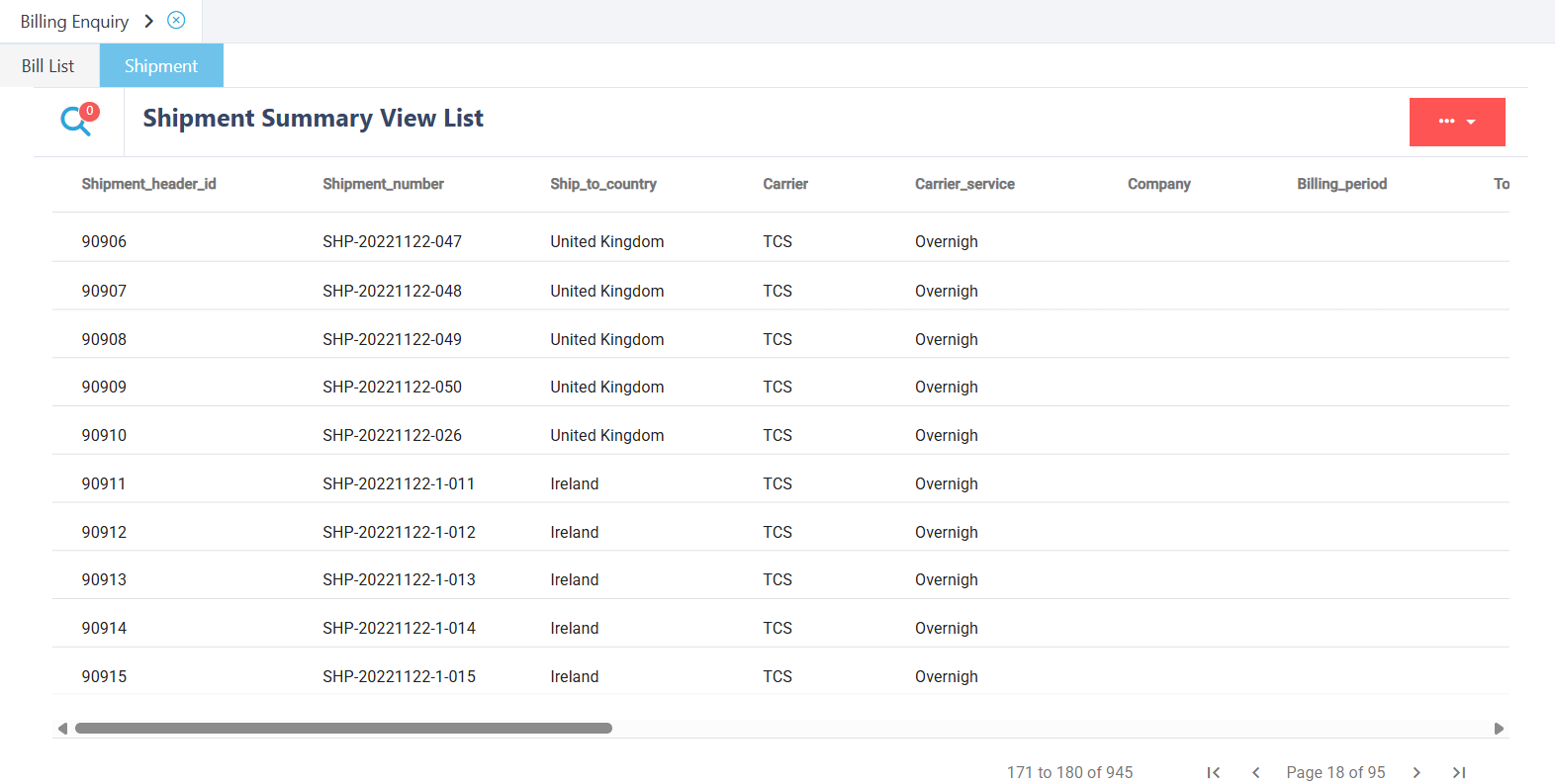
🔍 Search Filters:
Company
Billing Period
Carrier
Carrier Service
Ship To Country
📊 Results Columns:
| Column | Description |
|---|---|
| Shipment Header ID | Unique identifier for the shipment header |
| Shipment Number | Reference for the shipment |
| Ship To Country | Destination |
| Carrier | Carrier used |
| Carrier Service | Service level |
| Company | Company linked to the shipment |
| Billing Period | Period of charge generation |
| Total Weight | Total shipment weight |
| All Charge Group IDs | Groups of charges applied |
| All Charge Group Names | Names of applied charge groups |
| Total Charge Value | Total monetary value of charges |
| Total Count | Number of charge entries |
✅ Summary
The Billing Enquiry screen brings together billing and shipment data to support transparency, audit readiness, and ERP integration. Use the Bill List for high-level review and confirmation, and the Shipment tab for operational insight at a shipment level.