User
What is a User?
In Canary7, a User refers to an individual who has access to the system to perform specific tasks or roles. Users are granted permissions based on their Role within the organisation, which determines the level of access they have to various features and data within the WMS. Roles may include warehouse operatives, managers, inventory controllers or other system users, each with tailored permissions to perform their responsibilities (Configured on the Roles page, and then assigned to each User profile)
Accessing User
Within the Navigation menu, click on the search bar, type ''User'' and click on "User". User is also in Configuration, under System Setup > User.
Add a User
Click on the Red Action Button , this will bring up a drop-down menu, and select "Add"
, this will bring up a drop-down menu, and select "Add"
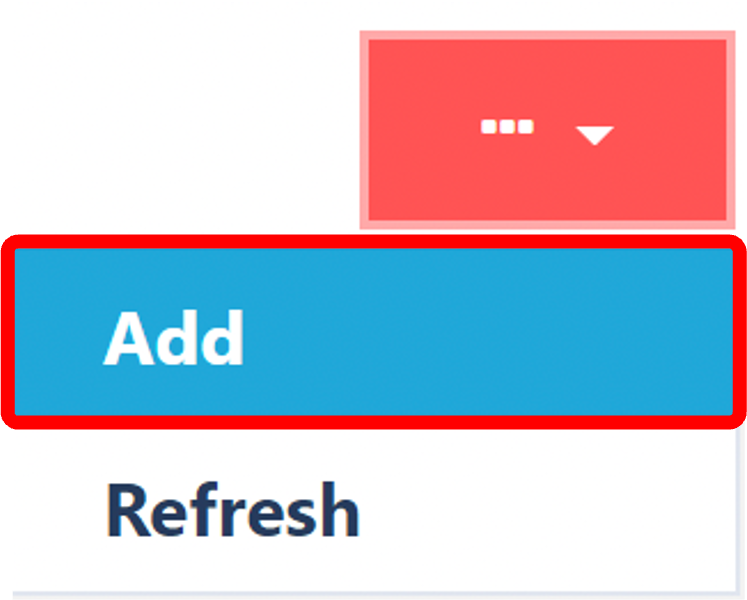
Enter in Required Fields
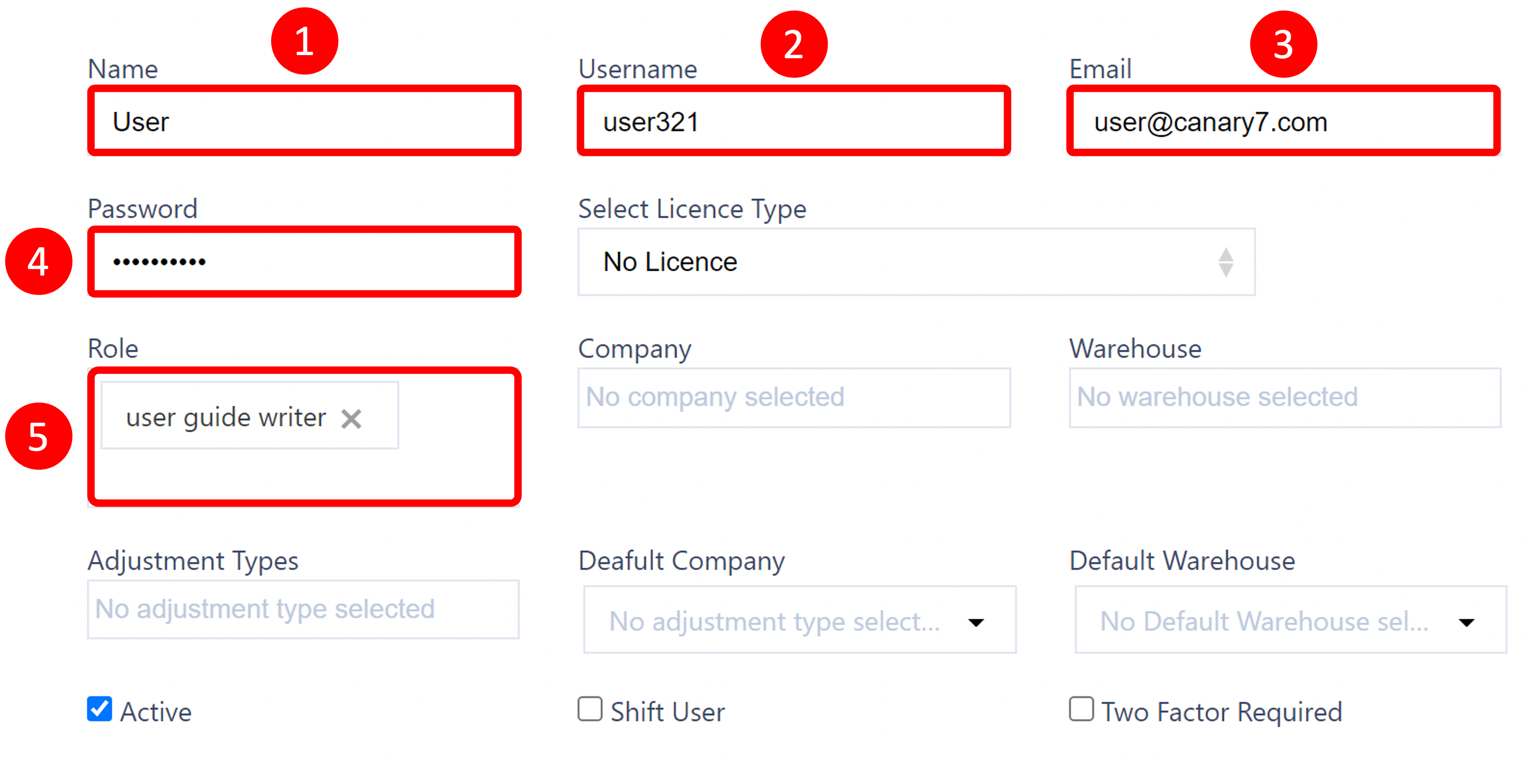
Enter or Select the required fields:
- Name
- Username
- Password
- Role Add a role
Ensure that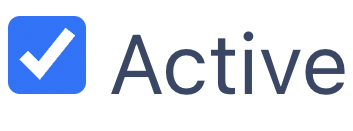 is checked so your user will appear in Canary7, the other fields are optional but selecting the license type is recommended.
is checked so your user will appear in Canary7, the other fields are optional but selecting the license type is recommended.
Once you have selected and entered the required fields, click on the submit button.png) to add.
to add.
Editing Existing User Information
The ability to edit an existing user is advantageous, especially if you need to change the password if it was forgotten.
Search for the User that you want to edit
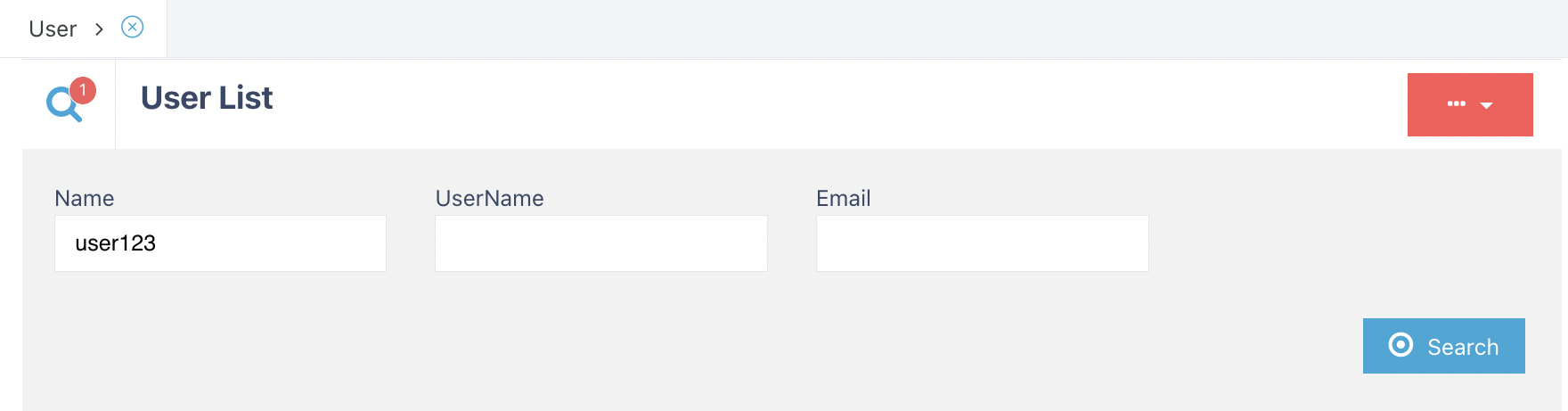
The searchable fields are:
- Name
- UserName
Once you have entered all the information, you need to find your results click on the search button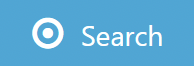 to continue.
to continue.
Changing the User Information
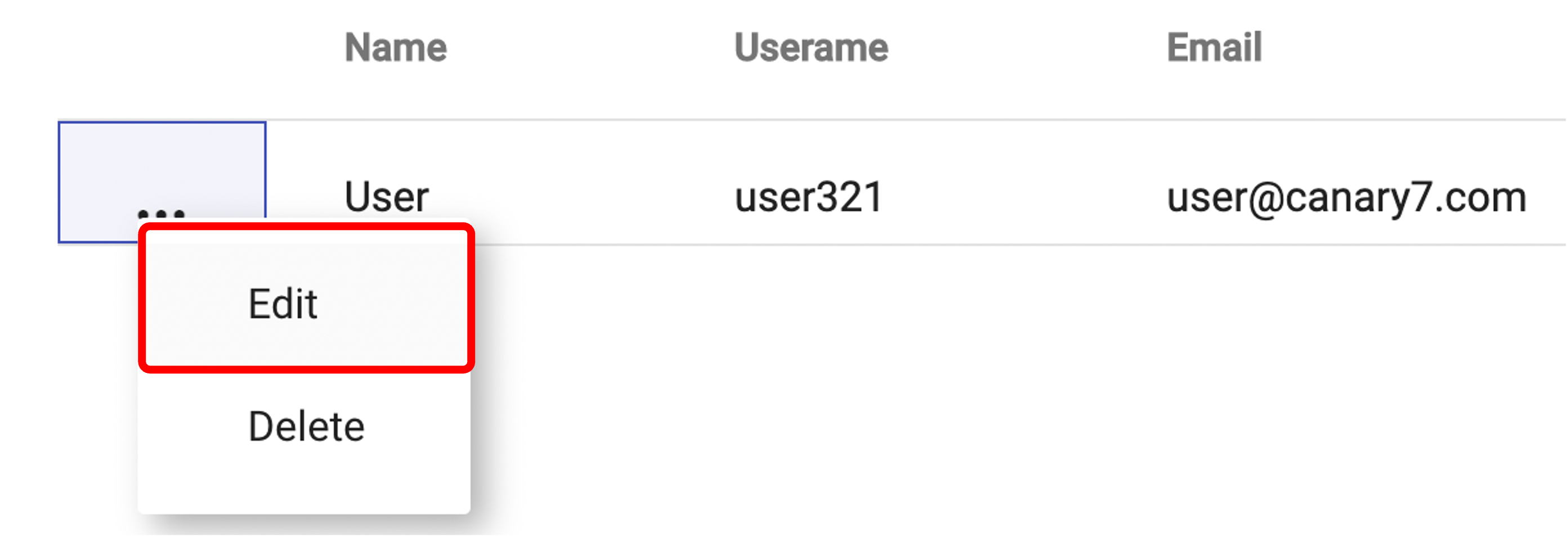
When you have located your user click on the three dots and click on edit and this will now prompt this new screen,
.png)
You can change the following:
- Name
- Username
- Password
- Licence Type
- Role
- Company
- Warehouse
- Adjustment Types
- Default Company
- Default Warehouse
Note: every time you edit, a user will be required to renter the password for the changes to take effect.
Once you have selected and entered the required fields, click on the submit button.png) to add.
to add.