📍 Understanding Permanent Locations
What is a Permanent Location?
A Permanent Location in Canary7 is a designated, fixed storage spot assigned to a specific item and unit of measure (UoM) within a warehouse. It serves as the item’s "home," enabling consistency in warehouse layout, improved inventory control, and streamlined replenishment processes. 🏠📦
Permanent Locations are especially valuable when using Automatic Replenishment, as they allow the WMS to monitor stock levels against predefined thresholds and automatically trigger replenishment jobs when stock falls below minimum levels. 🔄📉
⚙️ How Are Permanent Locations Set Up?
Permanent Locations can be created in two ways:
📥 Bulk Upload via CSV: Use the Permanent Location CSV template for fast, mass uploads. [Link to CSV template]
✍️ Manual Setup: Configure locations individually through the location interface, on a per-item basis.
Each Permanent Location record includes the following fields:
| Field | Description |
|---|---|
| Warehouse | The warehouse where the location exists (relevant to multi-warehouse operations). |
| Company | The company (client) that the item belongs to, typically used in 3PL environments. |
| Location Code | The specific location assigned as the item's permanent storage location. |
| Item | The item that is to be stored at this location. |
| Item Unit of Measure (UoM) | The unit of measure for the item at this location (e.g., Each, Case, Carton). |
| Minimum | The minimum stock threshold. When the quantity drops below this value, Canary7 can generate an automatic replenishment job. |
| Capacity | The maximum quantity of the item (in the specified UoM) that can be stored at the location. Note: This refers to quantity, not the number of physical units. For example, a capacity of 120 with a UoM of “12-pack” equates to ten packs of 12. |
🔄 How Do Permanent Locations Work?
Once defined, Permanent Locations are used to:
🧭 Locating Rules: Guide putaway processes so items are always returned to their designated home location.
🚚 Replenishment Jobs: Automatically generate replenishment tasks when stock falls below the minimum level, topping up inventory to the defined capacity.
This setup ensures that frequently picked items are readily available in their ideal spots, reducing picker travel time and boosting warehouse efficiency. ⏱️
🔍 Accessing Permanent Location
To access Permanent Locations in Canary7:
Use the Navigation menu search bar, type “Permanent Location”, and select the Permanent Location option.
Alternatively, go to Configuration > Functional Area Setup > Inventory Control Setup > Permanent Location.
➕ Adding a Permanent Location Manually
Click on the Red Action Button , this will bring up a drop-down menu, and select "Add"
, this will bring up a drop-down menu, and select "Add"
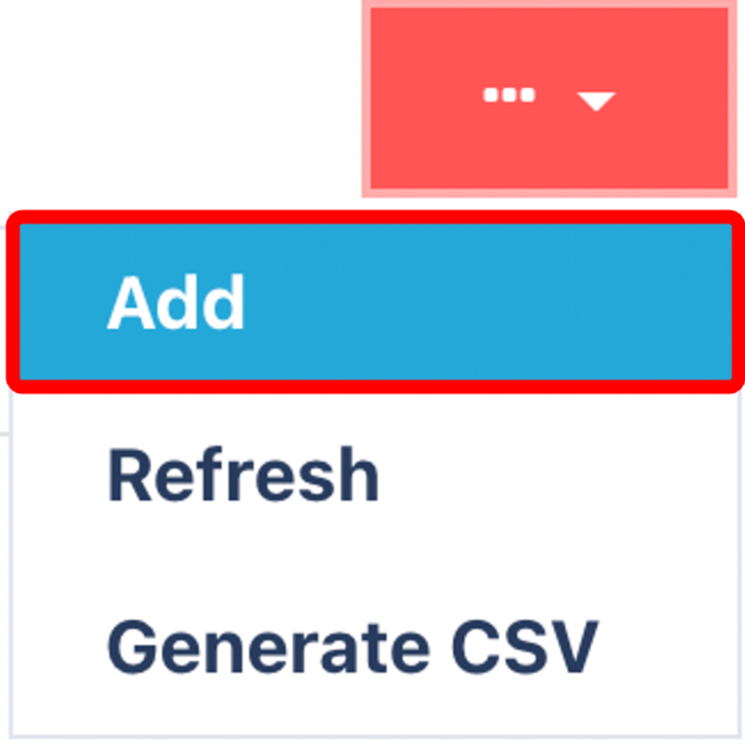
Enter Fields shown
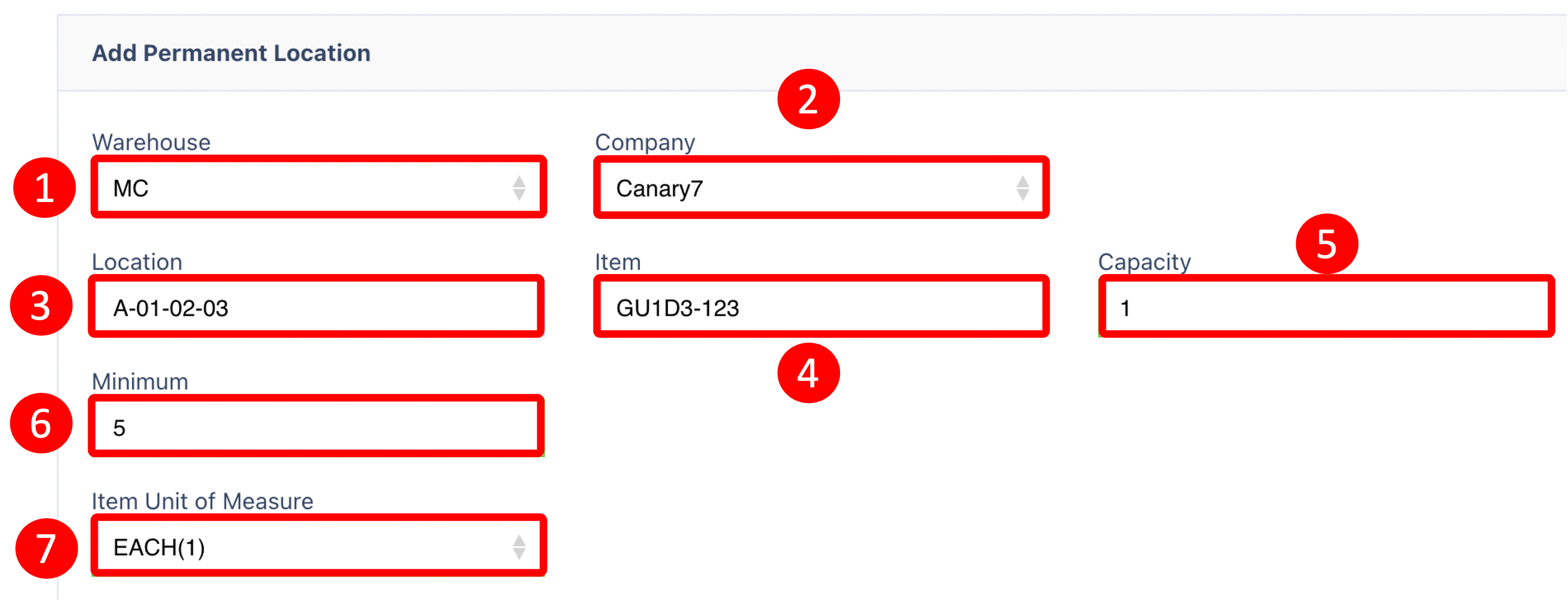
- Fill in the required fields:
🏭 Warehouse
🏢 Company
📍 Location
📦 Item
📏 Capacity
🔢 Minimum
⚖️ Item Unit of Measure (UoM)
Save your changes to create the Permanent Location.
Once you have selected and entered the required fields, click on the submit button.png) to add.
to add.