📦 Understanding Replenishment Enquiry
🔍 What is Replenishment Enquiry?
Replenishment Enquiry provides visibility into your Replenishment Plans, allowing you to monitor, review, and manage the movement of stock from bulk to pick locations. It helps warehouse teams ensure that pick locations remain adequately stocked to support order fulfilment.
📂 Accessing Replenishment Enquiry
To access Replenishment Enquiry:
Use the Navigation menu, type
Replenishment Enquiryinto the search bar, and select it from the resultsOr go to Replenishment > Replenishment Enquiry
🔎 Searching for Replenishment Plans

Once you open Replenishment Enquiry, you’ll land on the Replenishment Plan Header List—a summary of all existing plans based on your search criteria.
You can filter plans using parameters such as:
Item Code
From Location
To Location
Quantity
License Plate
You can also untick Don’t Show Closed to include completed replenishment plans in your results.
🗂️ Replenishment Plan Header List
Your search results display each replenishment plan as a header row. Visible fields include:
Warehouse
Name
No. of Details
Status (Open, Cancelled, Closed)
Created Date/Time
Created By
Once you have entered all the information, you need to find your results click on the search button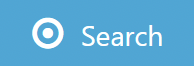 to continue.
to continue.
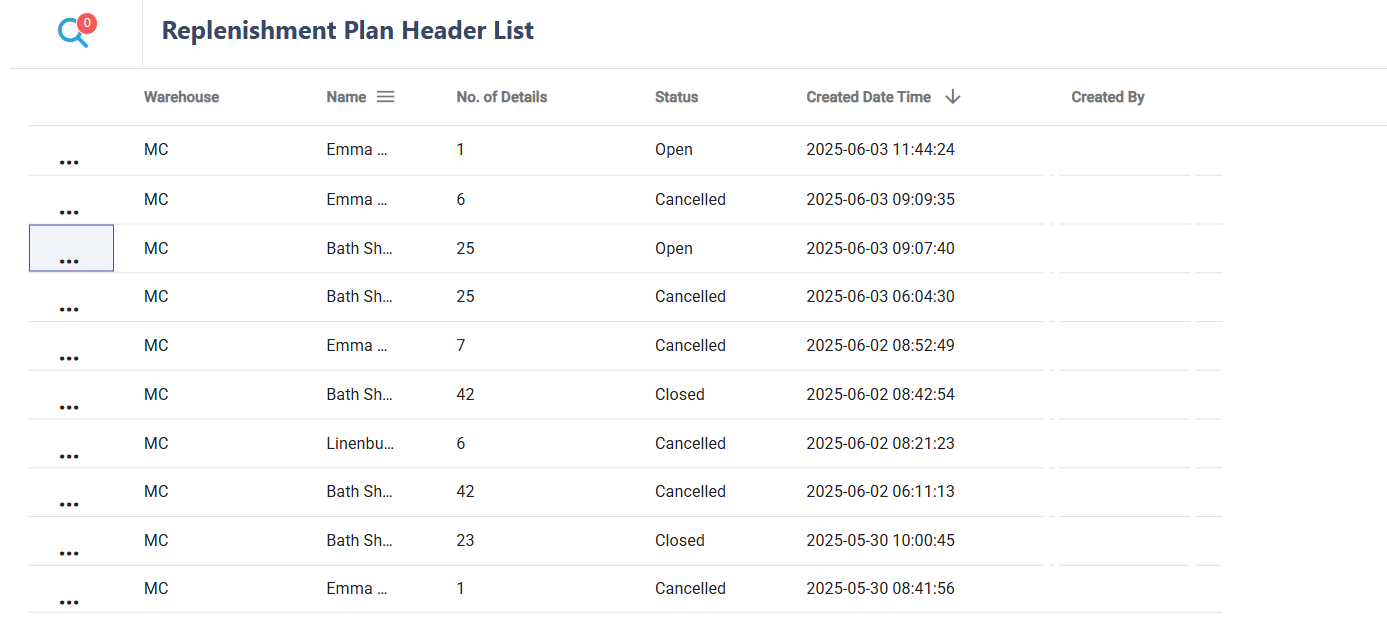
Use the ellipsis (⋯) menu beside each plan to:
🔍 View – Open and inspect the plan
✏️ Edit – Make changes (if permitted)
🗑️ Delete – Remove the plan (if permitted)
📄 Viewing Plan Details
Clicking View on a replenishment plan opens it in detail. You'll see two main tabs: Detail and Demand.
📌 Detail Tab – Replenishment Lines Overview
This tab displays the individual replenishment lines within the plan, each line representing a stock movement. The following fields are available: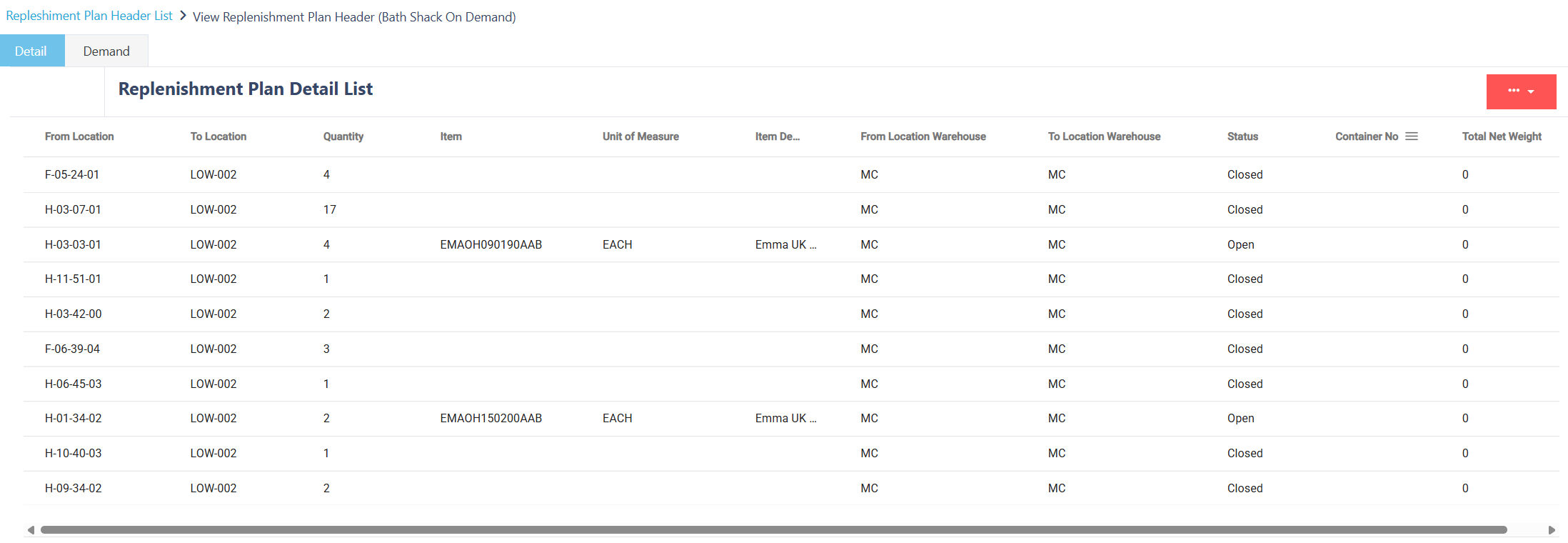
| Field | Description |
|---|---|
| From Location | Where the stock is being moved from |
| To Location | Destination location for the stock |
| Quantity | Amount of stock to be moved |
| Item | The item being replenished |
| Unit of Measure | Unit used for the quantity (e.g., Each, Case) |
| Item Description | Descriptive name of the item |
| From Location Warehouse | Warehouse associated with the source location |
| To Location Warehouse | Warehouse associated with the destination location |
| Status | Replenishment line status (e.g., Open, Completed) |
| Container No. | Container assigned (if applicable) |
| Total Net Weight | Weight of the replenished stock |
📊 Demand Tab – Demand Breakdown
The Demand tab explains the stock demand that triggered the replenishment. This is particularly useful for reviewing how replenishment quantities were calculated.
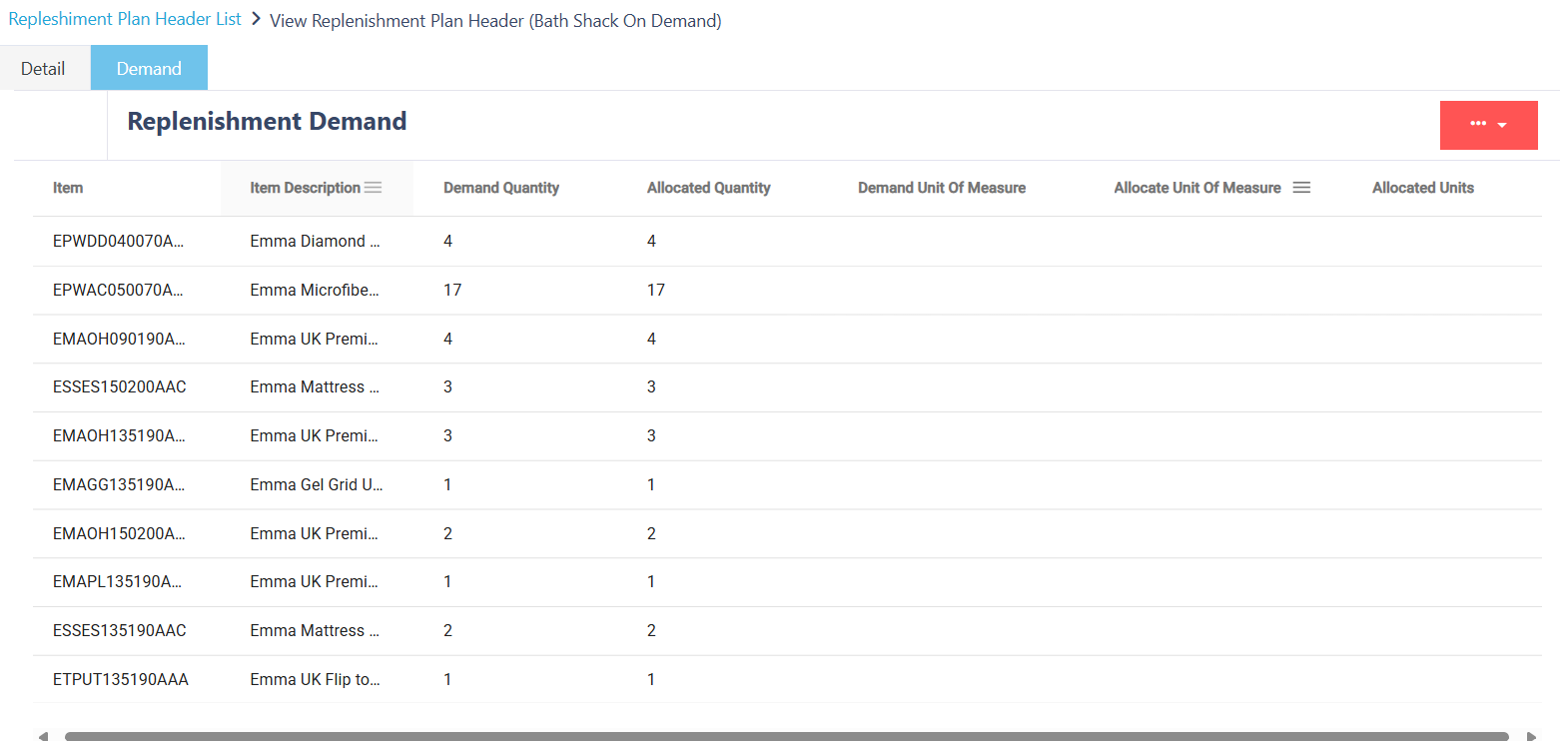
| Field | Description |
|---|---|
| Item | Item with active demand |
| Item Description | Descriptive name of the item |
| Demand Quantity | Total quantity required to meet demand |
| Allocated Quantity | Quantity already allocated to this demand |
| Demand Unit of Measure | UoM in which demand was raised |
| Allocate Unit of Measure | UoM used for allocation |
| Allocated Units | Total units allocated based on available inventory |