🤖 Understanding Machine
What is a Machine?
A Machine is a physical piece of equipment in the warehouse—such as a conveyor, shuttle, robot, or automated crane—that receives instructions from the Warehouse Control System (WCS) to carry out tasks automatically. In Canary7, each machine is configured so that it can be included in processes such as picking, replenishment, and job allocation.
🔎 Accessing Machine
To access the Machine screen:
Go to the Navigation menu.
Type "Machine" in the search bar and select it from the results.
Alternatively, navigate to:
Configuration > Warehouse Control > Machine
Accessing Machine
Within the Navigation menu, click on the search bar, type ''Machine'' and click on "Machine". Machine is also in Configuration, under Warehouse Control> Machine.
➕ Adding a Machine
Click on the Red Action Button , this will bring up a drop-down menu, and select "Add"
, this will bring up a drop-down menu, and select "Add"
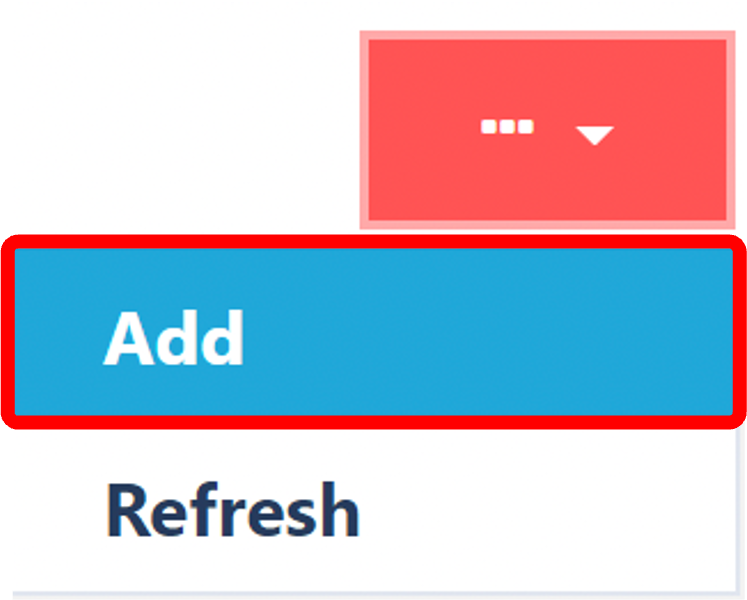
🧾 Complete the General Tab
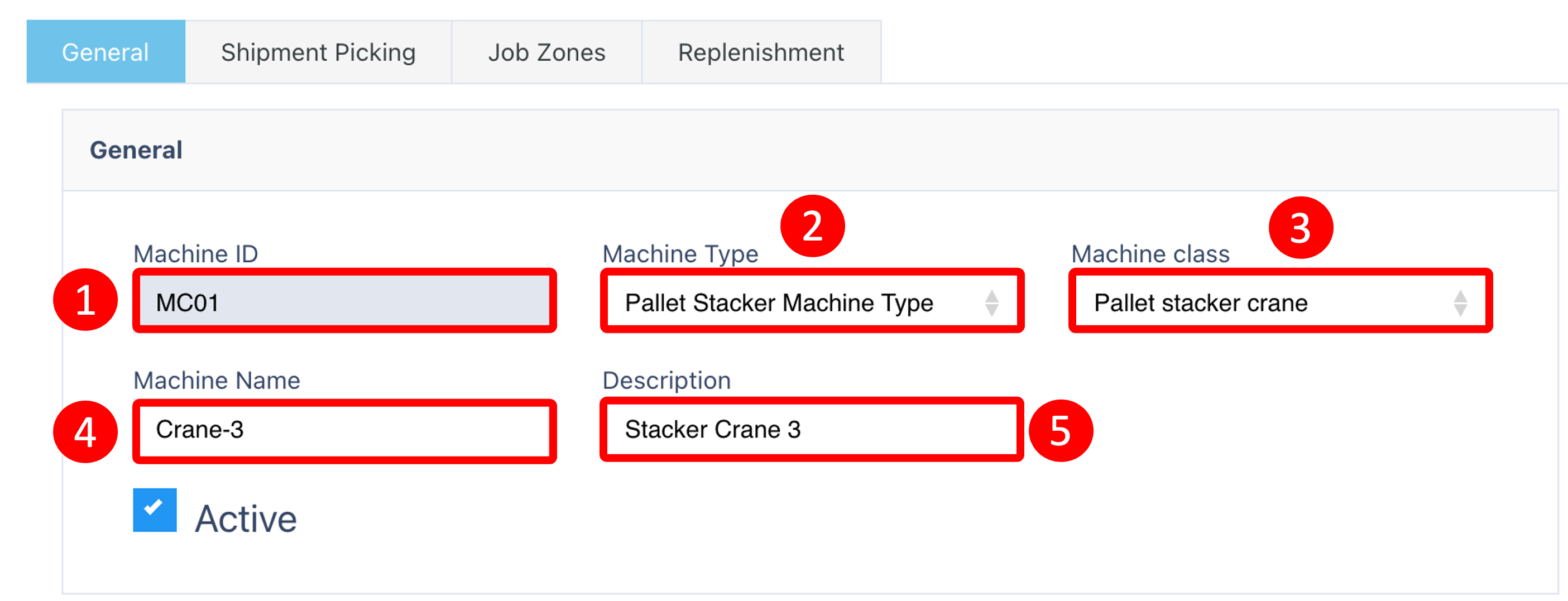
Under the General tab, enter or select the following:
Machine ID – A unique identifier for the machine
Machine Type – Select from existing Machine Types (e.g. Shuttle, Forklift)
[Add a Machine Type if needed]Machine Class – Select from Machine Classes (e.g. Automated, Manual)
[Add a Machine Class if needed]Machine Name – A descriptive name for easy reference
Description – Optional notes about the machine's function
✅ Ensure "Active" is ticked so that the machine can be used in processes within Canary7
📦 Complete the Shipment Picking Tab
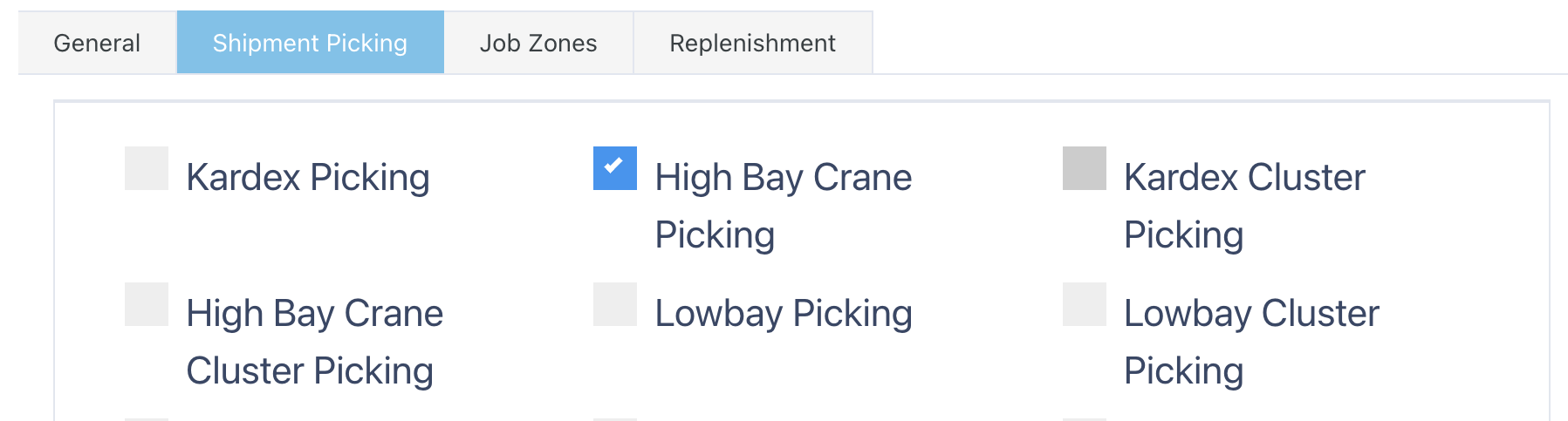
In the Shipment Picking tab, select the Job Types that this machine is allowed to perform. These might include:
Single Unit Picking
Batch Picking
Cluster Picking
Pick to Tote
Pick to Pallet
Tick all relevant job types that apply to the capabilities of this machine. This ensures the machine is correctly considered during job assignment processes in Canary7.
🗺️ Complete the Job Zones Tab
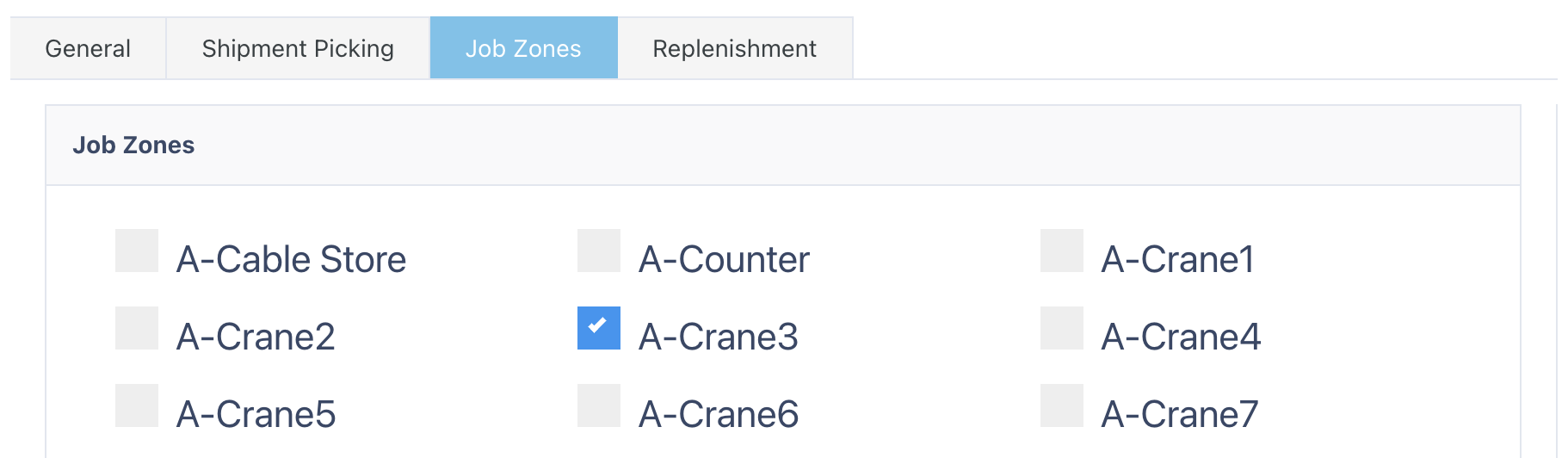
Use the Job Zones tab to assign this machine to one or more specific Job Zones where it is permitted or expected to operate.
🔁 Complete the Replenishment Tab

In the Replenishment tab, define the machine’s role in replenishment processes. Select the appropriate settings based on whether the machine will support automatic stock movement, transfer jobs, or assist putaway operations.
✅ Notes
Machines must be active to be used in Job Creation or Execution processes.
Ensure Machine Types and Classes are created beforehand for proper selection.
Job Zone and Picking configuration help direct task allocation accurately.
Once you have selected and entered the required fields, click on the submit button.png) to add.
to add.