📋 Understanding Job Enquiry
🔍 What is Job Enquiry?
Job Enquiry is a central workspace within the WMS that enables users to view and manage detailed information about jobs in progress across the warehouse. These jobs may include Putaways, Picking, Packing, and more.
It plays a key role in operational visibility, giving warehouse supervisors and system users oversight of current workloads, priorities, and assignments.
⚙️ Key Job Enquiry Features
Beyond just viewing job data, Job Enquiry also allows you to:
✅ View Job Instructions: Access detailed step-by-step actions for each job
🗑️ Delete Jobs: Remove jobs that are no longer needed (based on permissions)
👷 Assign Users: Allocate or reassign operatives to specific jobs
⏸️ Hold Jobs: Pause jobs temporarily due to issues or changes in priorities
⬆️ Change Job Priority: Modify job urgency to prioritise key workflows
📂 Accessing Job Enquiry
To open Job Enquiry:
Use the Navigation menu, type
Job Enquiryinto the search bar, and select Job Enquiry,Or navigate via Jobs > Job Enquiry
🔎 Searching for Jobs
To find information on Jobs, you can search within the Jobs tab.

Within the Jobs tab, you can search for specific jobs using multiple filters
🔍 Searchable Fields Include:
Job Type
Job Number
Job Class
Job Group
Reference Number
Container Number
Item
Users
Warehouse
From Location
To Location
Once you have entered all the information, you need to find your results click on the search button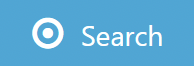 to continue.
to continue.
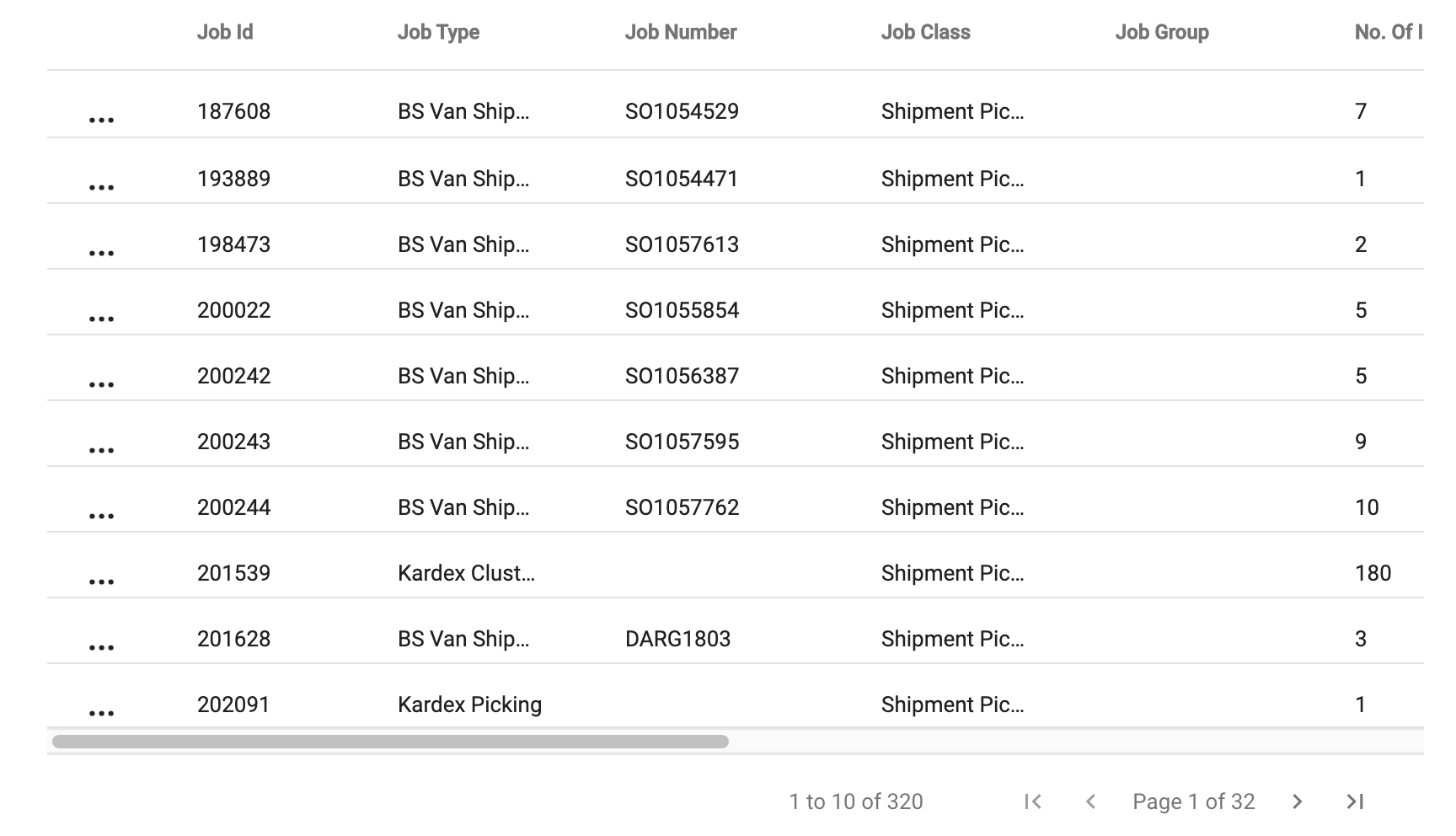
💡 Tip: Columns can be dragged and reordered to suit your preferences.
📊 Available Job Columns
From Location
To Location
Job ID
Job Type
Job Number
Job Class
Job Group
Job Instruction
Created At
Updated At
Priority
User
Dependency Sequence No.
Hold Status
Has Dependents
Warehouse Code
If you want to go back and input more information click on the search icon![]() and enter whatever data you need to refine your search.
and enter whatever data you need to refine your search.
🧾 Viewing Job Summaries
🗂️ Job Zone Summary 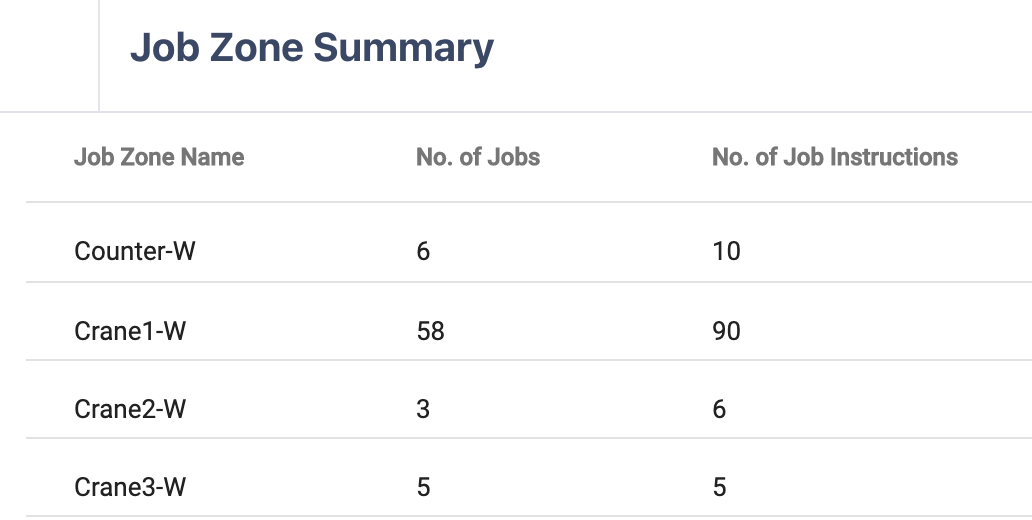
Displays job progress grouped by warehouse zone—ideal for managing zone-based picking or putaway.
🗃️ Job Type Summary 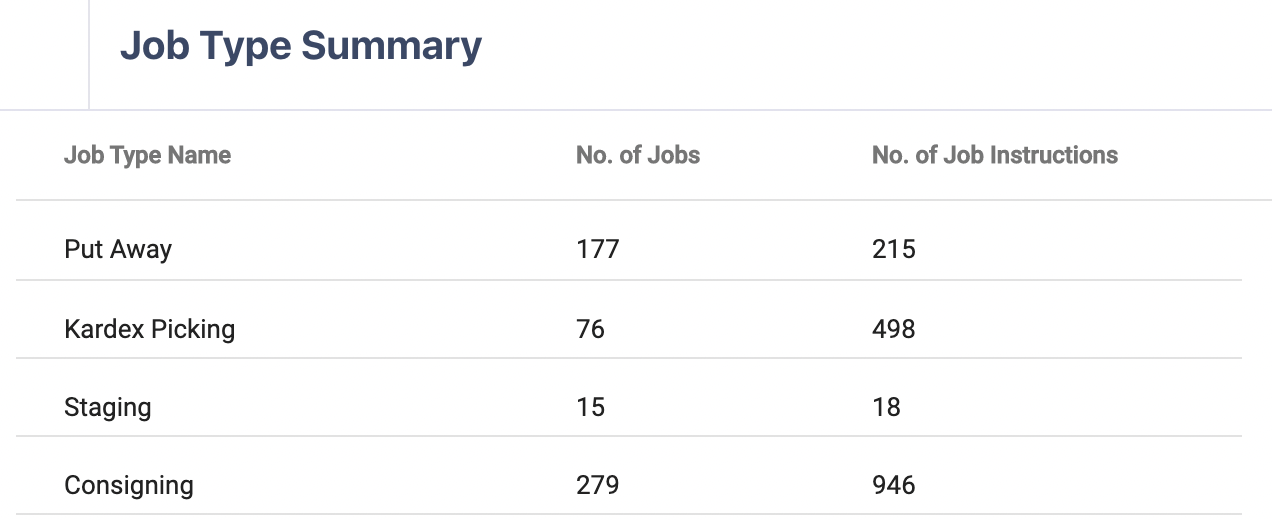
Provides an overview of all active job types, helping you assess operational workload across picking, packing, putaway, etc.
📤 Exporting Jobs to CSV
Canary7 lets you export your search results for further analysis or record-keeping.
At the top-right of the Job Enquiry screen, click the Red Action Button.
Select Generate CSV.
A CSV file containing your current search results will be downloaded to your computer.
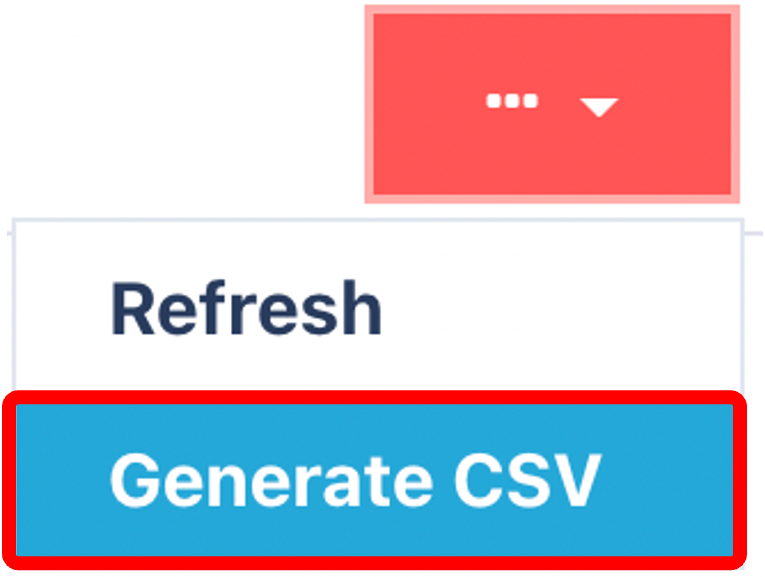
🖨️ Perfect for reporting, handovers, or offline reviews.