🚀 Getting Started with Canary7
Canary7 is a web-based WMS application accessible via desktop or mobile. Each company is provided with a dedicated URL (tenant-specific) to access the system.

🌐 Accessing Canary7
To access Canary7:
Open your preferred browser.
Enter your company-specific URL (e.g.
https://yourcompany.canary7.com) in the address bar.Press Enter to navigate to the login screen.
Logging into Canary7
You will be prompted with a login screen.
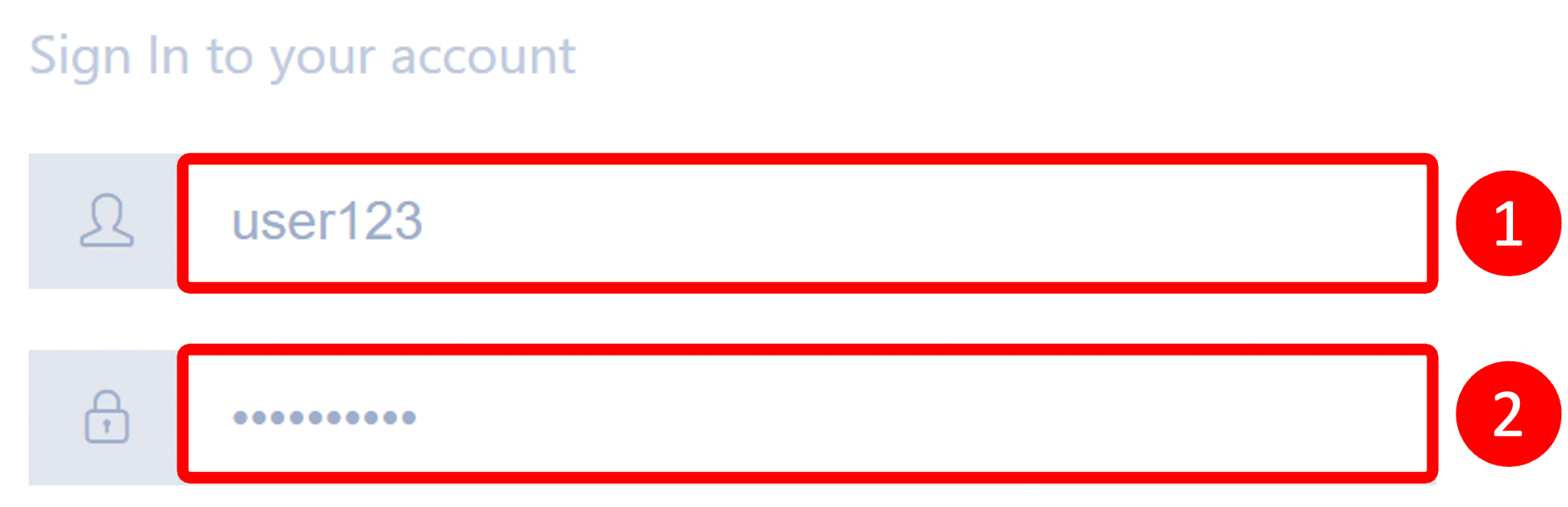
🔐 Logging into Canary7
On the login screen, enter:
Username or Email Address
Password
Then click Login to access your account.
🔄 If you’ve forgotten your password, use the “Forgot Password” link to reset it.
👤 Using the Account Menu
The Account Menu is located at the top right corner of the screen. Click the user icon to open the menu.
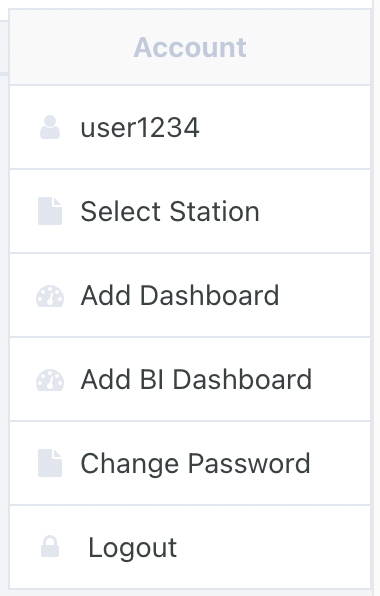
From here, you can:
View account details
Change Password
Logout
Select Warehouse
Select Station
Add Dashboards
📁 Using the Navigation Menu
The Navigation Menu lets you access different areas of Canary7.
To open or collapse the menu:
Click the menu icon at the top left of the screen.
🔎 Searching the Navigation Menu
Click on the search bar at the top of the Navigation Menu.
Start typing the name of the module or feature you're looking for.
Click on the result to open the corresponding screen.
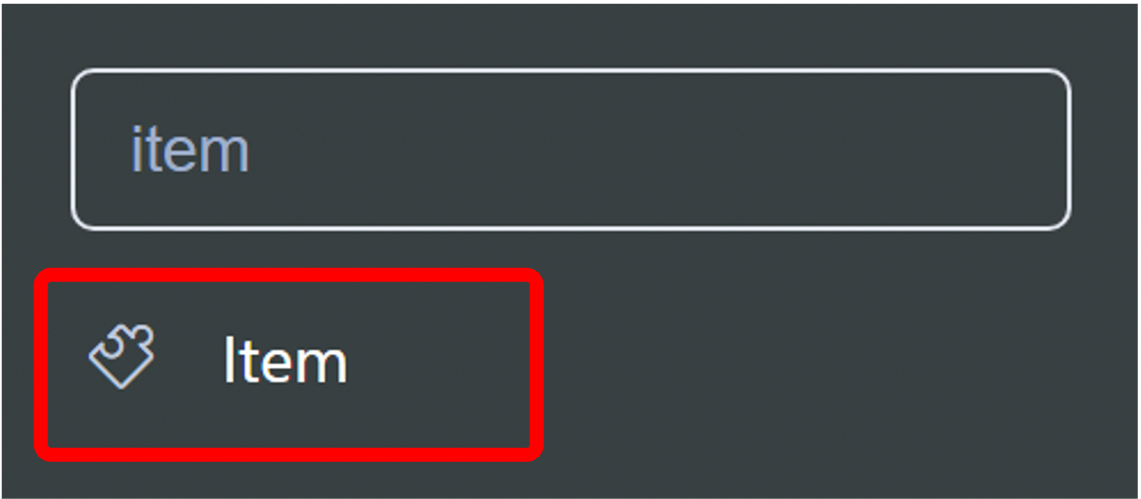
✏️ Editing Information in Canary7
Most enquiry and configuration screens allow editing of data.
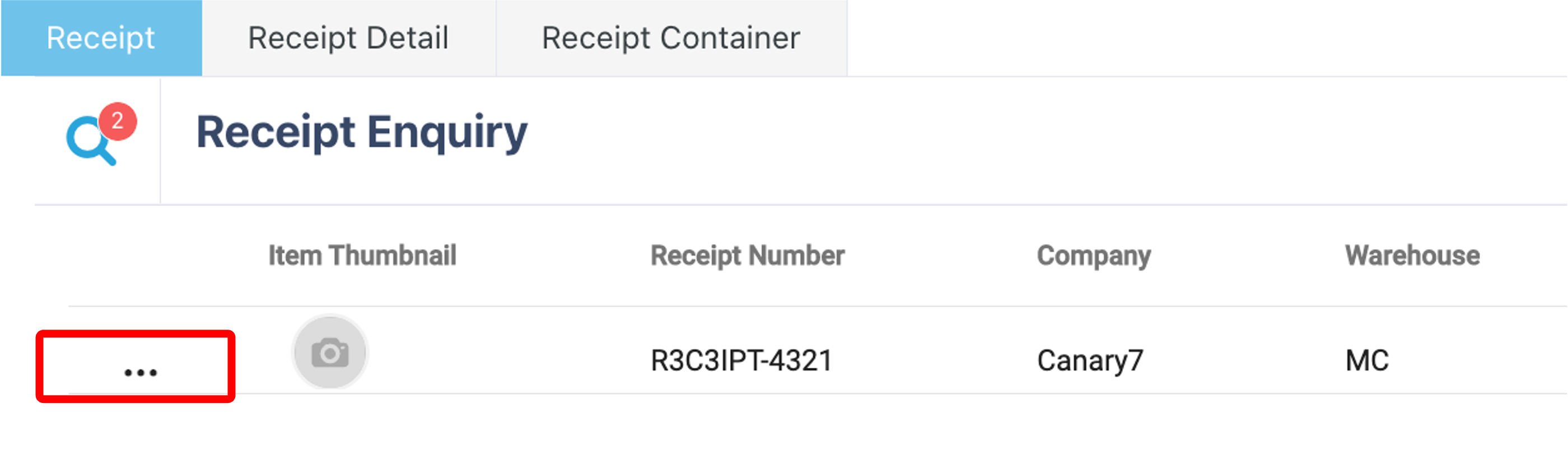
To edit:
Locate the ellipsis icon
 on the left-hand side of a record or row.
on the left-hand side of a record or row.Click it to reveal options.
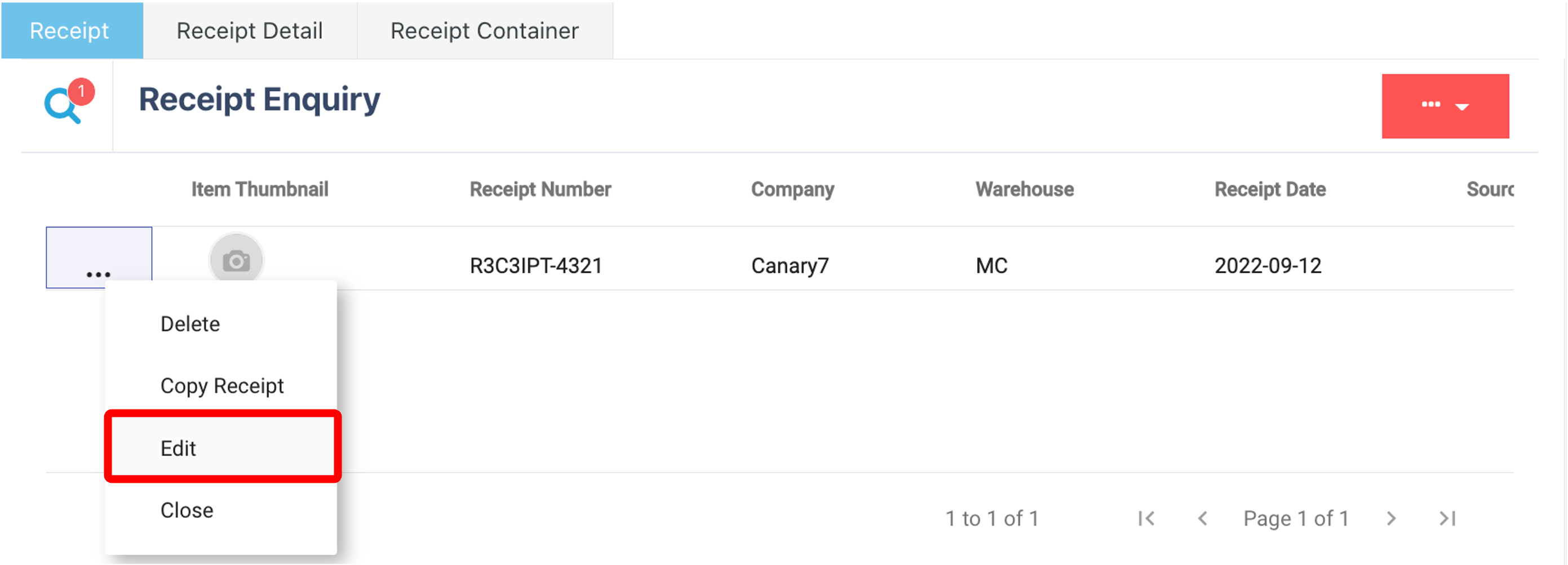
Select Edit to open the editable form.
Make your changes and save as needed.
🛠️ Editing rights may depend on your user role or permissions.