Company & Soft/Hard Allocation
What is the Company field?
In Canary7, Company refers to a client or customer who owns/supplies the goods stored in the Warehouse. This is particularly relevant to 3PLs as a means to categorise the Items for their respective clients. Each Company represents a distinct entity, for which a storage, handling and distribution is provided, this allows warehouses the ability to efficiently manage inventory and operations for clients/suppliers, which may each have their own specific rules and requirements.
Accessing Company
Within the Navigation menu, click on the search bar, type "Company", and click "Company". Company is also in Configuration, under System Setup > Company.
Add Company
Click on the Red Action Button , this will bring up a drop-down menu, and select "Add"
, this will bring up a drop-down menu, and select "Add"
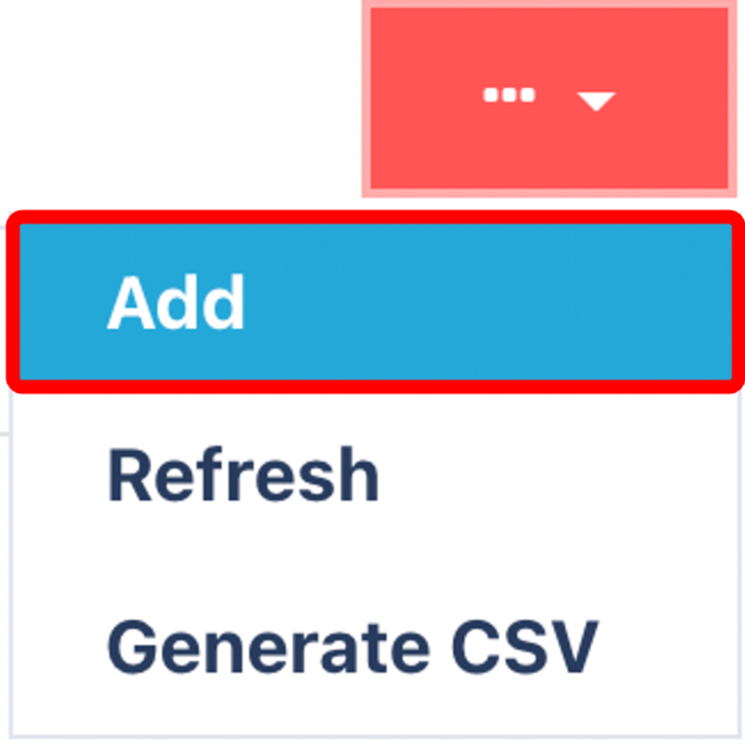
Company Tab
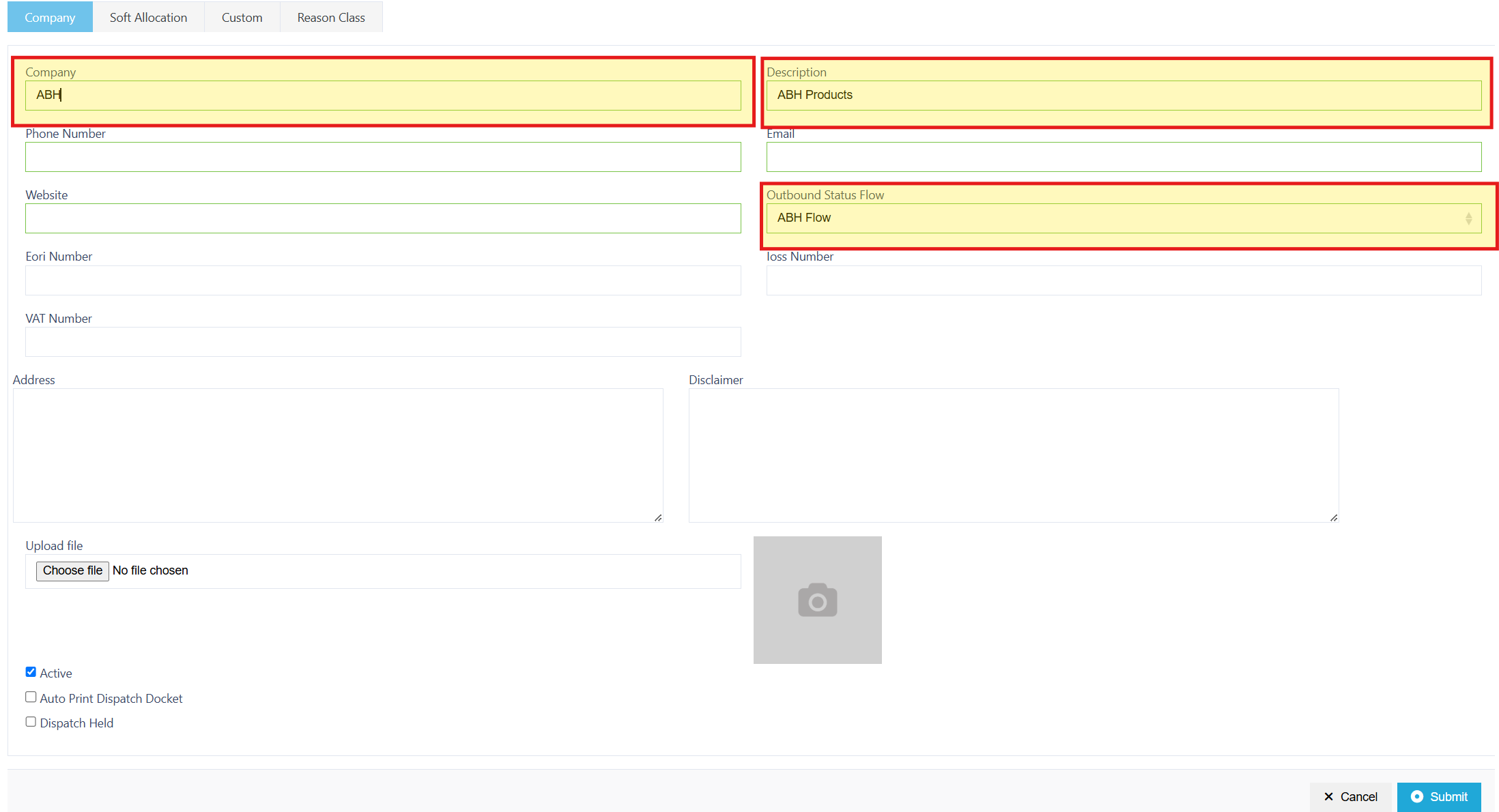
Enter/Select the mandatory fields:
- Company Name - The official name of the company.
- Description - A brief description to identify the company’s function or role within the system.
- Outbound Status Flow - Sets a default outbound status flow for orders from this company.
Example: Orders from a company that sells pallets may bypass certain stages (like packing), streamlining the process.
Enter/Select the optional fields required:
- EORI Number - This is the Economic Operators Registration and Identification number used for customs purposes when trading internationally.
- IOSS Number - The Import One-Stop Shop number used for managing VAT on imported goods within the EU.
- VAT Number - The company's tax identification number for Value Added Tax purposes.
- Address - The physical address of the company, which may be used for shipping, billing or regulatory compliance.
- Disclaimer - A space to add any legal or operational disclaimers that should be visible for the company.
- Auto Print Dispatch Docket/Dispatch Held - Two checkboxes to enable or disable specific behaviours
- Auto Print Dispatch Docket: When enabled, the system will automatically print the dispatch document during the outbound process.
- Dispatch Held: When enabled, shipments might be automatically flagged as "Held" for further review before dispatch.
Soft Allocation Tab

What is the Soft Allocation?
Soft Allocation is a flexible method for reserving inventory, designed to meet dynamic demand in the early stages of the supply chain. Unlike hard inventory allocation - which makes a firm, unchangeable commitment to fulfil specific orders - soft inventory allocation allows for adjustments as customer order evolve. This flexibility is particularly useful when demand is still uncertain or in flux.
How Soft Allocation works
With soft allocation, inventory is tentatively reserved based on forecasted or anticipated orders. The commitment is not final; if demand shifts or higher priority orders emerge, the system can reassign or adjust the allocation accordingly. This provisional hold on stock helps companies avoid overcommitting inventory and maintain flexibility for changing scenarios.
Examples: When to use Soft Allocation
- Managing Conflicting Orders:
- Scenario: Customer Alpha places a large order with a long lead time, while Customer Beta places a smaller, urgent order.
- Benefit: Soft Allocation lets the company adjust the tentative reservations so that Customer Beta's order can be fulfilled promptly, using new or reallocated stock, while still keeping Customer Alpha's larger order in planning.
- Early Stage Order Management:
- Scenario: In the initial stages of the supply chain, orders may still be subject to change as customers finalise details
- Benefit: Soft Allocation keeps inventory flexible, allowing companies to reserve stock without permanently tying it up, which is critical if production or supply issues arise.
Comparing Soft vs. Hard Allocation
- Hard Allocation:
- Definition: A firm, unchangeable reservation of inventory that directly links supply to demand.
- When Used: Typically applied later in the process when orders are confirmed and a final commitment is required. Hard allocation is ideal when the delivery date in imminent and inventory must be locked in.
- Example: Once a sale is finalised and payment is received, inventory is hard allocation to ensure that the order is fulfilled without changes.
- Soft Allocation:
- Definition: A provisional reservation of inventory that remains flexible, in order to adjust to changing demand.
- When Used: Best for early planning stages when orders are still evolving, allowing for reallocation if priorities shift.
- Example: During the forecasting stage, soft allocation permits a company to reserve stock based on expected / provisional orders without risking stockouts if an unexpected urgent order arrives.
Implementing Soft Allocation
- Toggle Soft Allocation
- Inventory Selection:
- Once soft allocation is enabled, you can choose which inventory selection rule applies (A common example of this would be "All Available Inventory", ensuring Soft Allocation is applied across the board to all inventory that is available for dispatch).
Custom Tab
This tab allows for company-specific custom descriptions beyond the standard fields.
General Description of Items:
A free-text field where you can provide additional context or descriptive details about the items associated with this company.
Use Case: This might include common product attributes, handling instructions, or any other internal notes that assist in fulfilment and reporting.
Reason Class Tab

Reason classes may turned On/Off, please select from the following options:
- Adjustment Reason Class - Enabling this option means that any inventory or order adjustments will be tagged with a specific reason code. This helps in tracking why adjustments were made, facilitating clearer audits and process reviews.
- Shipment Delete Reason Class - Selecting this box ensures that when a shipment is deleted, a designated reason code is recorded. This aids in understanding the cause of deletions and supports effective issue resolution.
- Shipment Cancel Reason Class - With this option active, any shipment cancellations will be assigned a specific reason code. This classification is valuable for analysing cancellation trends.
- Shipment Hold Reason Class - When this box is ticked, shipments that are placed on hold will be accompanied by a reason code. This helps in recording the cause of the hold - whether due to compliance issues, stock discrepancies, or other operational factors - thus enabling thorough tracking and timely resolution.
Ensure that 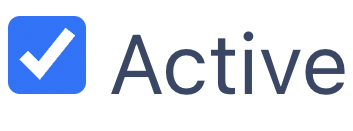 so that the Company will appear in Canary7.
so that the Company will appear in Canary7.
Once you have selected and entered the required fields, click on the submit button.png) to add.
to add.
