Accessing Canary7
Canary7 is a web-based application and is accessed on desktop or mobile through a URL. We will provide you with the URL for your company tenant.

To access Canary7, type your URL into the address bar and press ‘Enter’ to search.
Logging into Canary7
Before using Canary7, you will be prompted with a login screen.
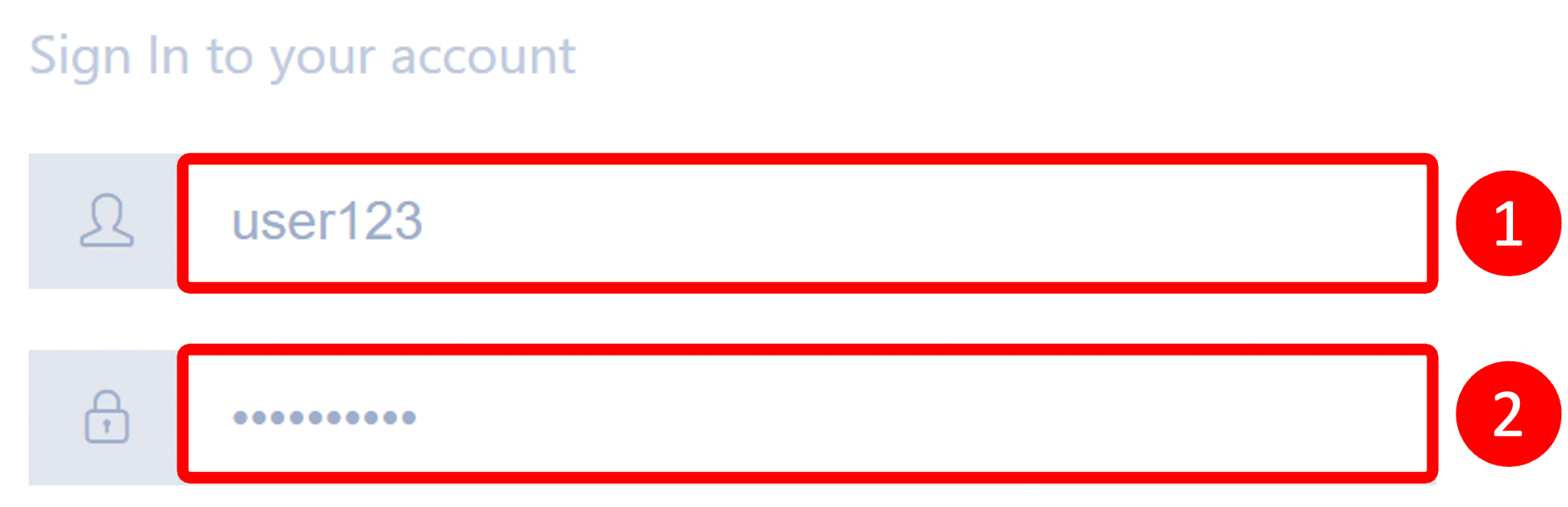
Enter the Following:
Username/Email
Password
Click on the Login button 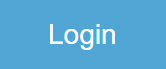 to continue.
to continue.
Using the Account Menu
The account menu within Canary7 details account information. It can be accessed by clicking on this icon ![]() on the top right-hand side of the page.
on the top right-hand side of the page.
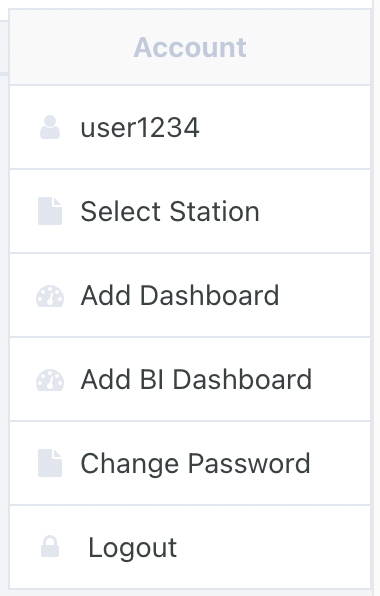
Select Station, Change Password and Logout are three of the most commonly used functions from this menu.
Using the Navigation Menu
The Navigation Menu is the best way to access different menus within Canary7. To toggle this menu, click on the Navigation Menu icon ![]() located at the top left of your screen.
located at the top left of your screen.
Searching within the Navigation Menu
Click on the search bar and enter your search, and the results will appear.
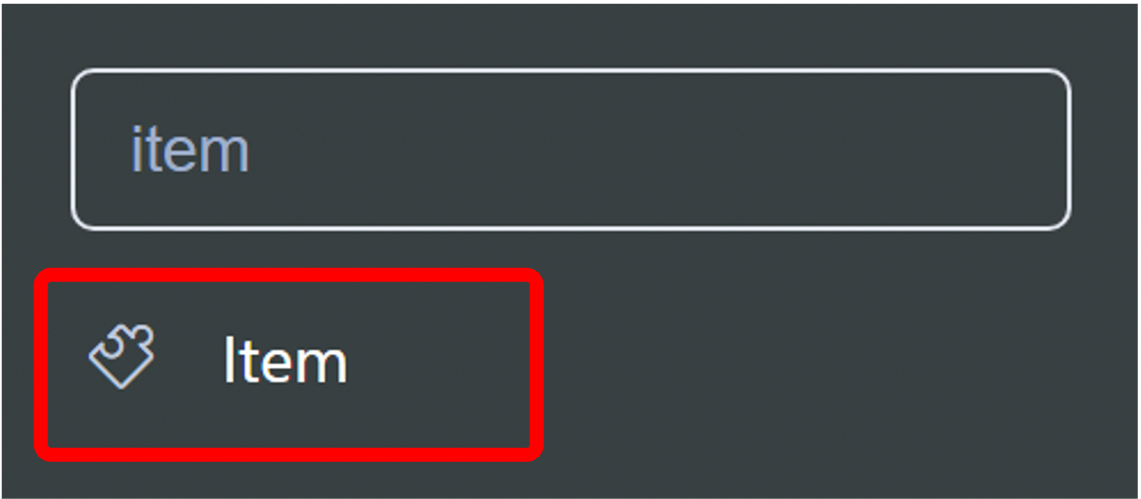
Click on the result you require, and and the corresponding menu will open.
How to edit information in Canary7
Within most of the enquiry and configuration menus, Canary7 will allow the user to edit information.
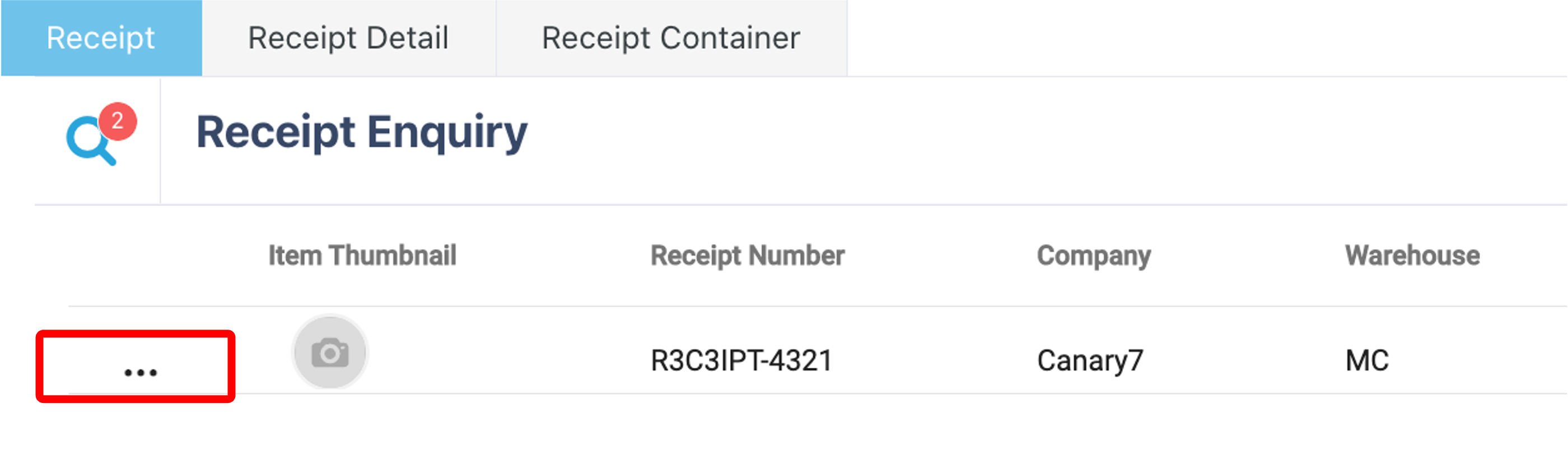
You will an Ellipsis menu  on the left-hand side of the screen. Clicking on this will bring up a menu.
on the left-hand side of the screen. Clicking on this will bring up a menu.
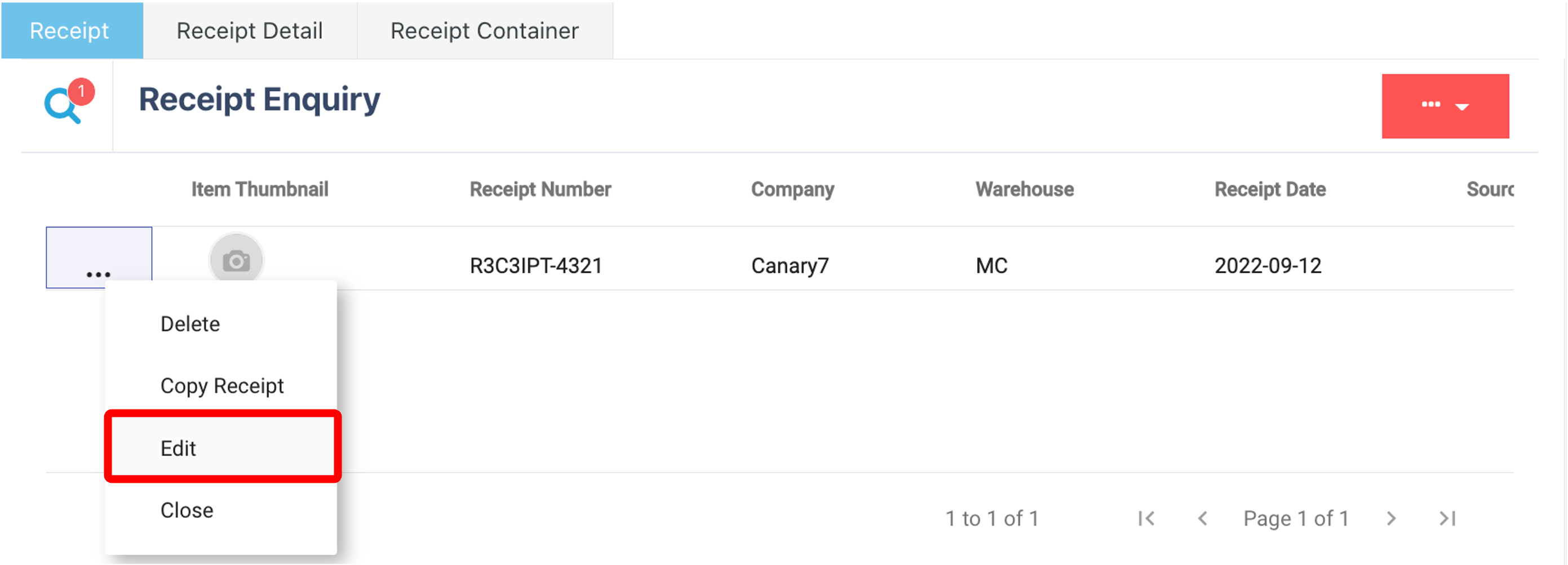
Click on "Edit", which will prompt you with the corresponding menu and allow you to edit the information.