Understanding Container Class
What is Container Class?
"Container Class" refers to the categorisation of containers based on their role and function within the warehouse processes. Each container class serves a unique purpose, supporting different stages of inventory handling, transportation and order fulfilment. Below are examples of the key container classes in the WMS:
- Shipment Container
- Purpose: Used to store and transport items that are part of a specific shipment.
- Function: A shipment may be comprised of multiple shipping containers, grouping items together for delivery to a customer.
- Usage: Typically during the Packing stage, items are packed into their respective Shipment containers.
2. Receipt Container
- Purpose: The container in which items enter the warehouse during the receiving / goods in process.
- Function: A receipt container holds items temporarily as they are checked in, inspected and logged into Canary7.
- Usage: Commonly used during the receiving job execution, these containers are typically unpacked and their items are subsequently putway into their designated locations.
3. Picking Container
- Purpose: Holds items that have been picked as part of a shipment during the outbound process.
- Function: A pick container is used to collect items during the picking process. Shipments be comprised of multiple picking containers.
- Usage: Pickers will place items into this container, it is then typically brought to the packing desk.
4. Transport Container
- Purpose: Used to transport items between different locations, such as from the receiving dock to storage, or between warehouse zones.
- Function: A transport container is used to facilitate the safe and efficient movement of goods. It ensures that products are grouped together in a way that optimises space and reduces handling during transport.
- Usage: Often used in bulk transport scenarios, typically for putaways or inventory transfers.
Accessing Container Class
Within the Navigation menu, click on the search bar, type "Container Class", and click "Container Class". Container Class is also in Configuration, under Functional Area Setup > Container Setup > Container Class.
Add Container Class
Click on the Red Action Button , this will bring up a drop-down menu, and select "Add"
, this will bring up a drop-down menu, and select "Add"
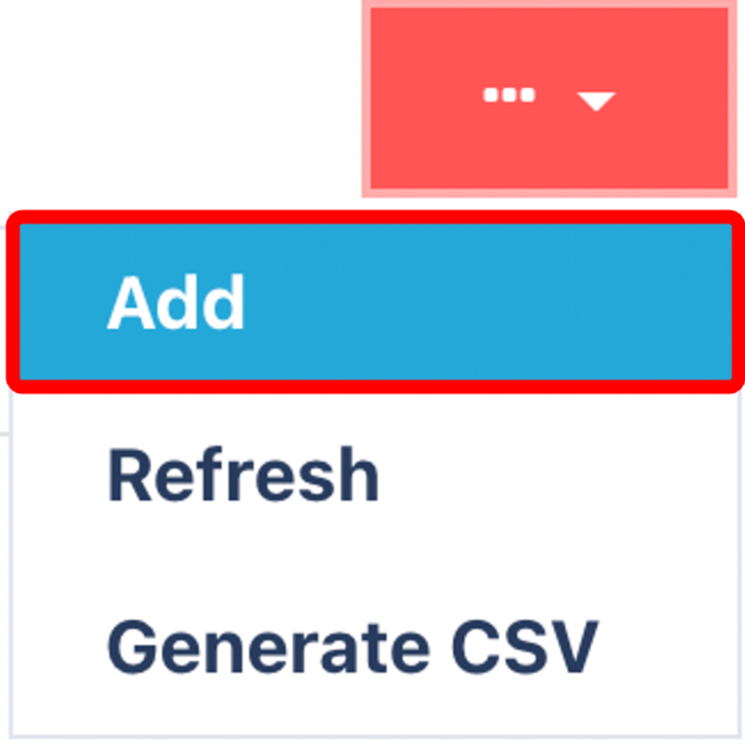
Enter Required Fields
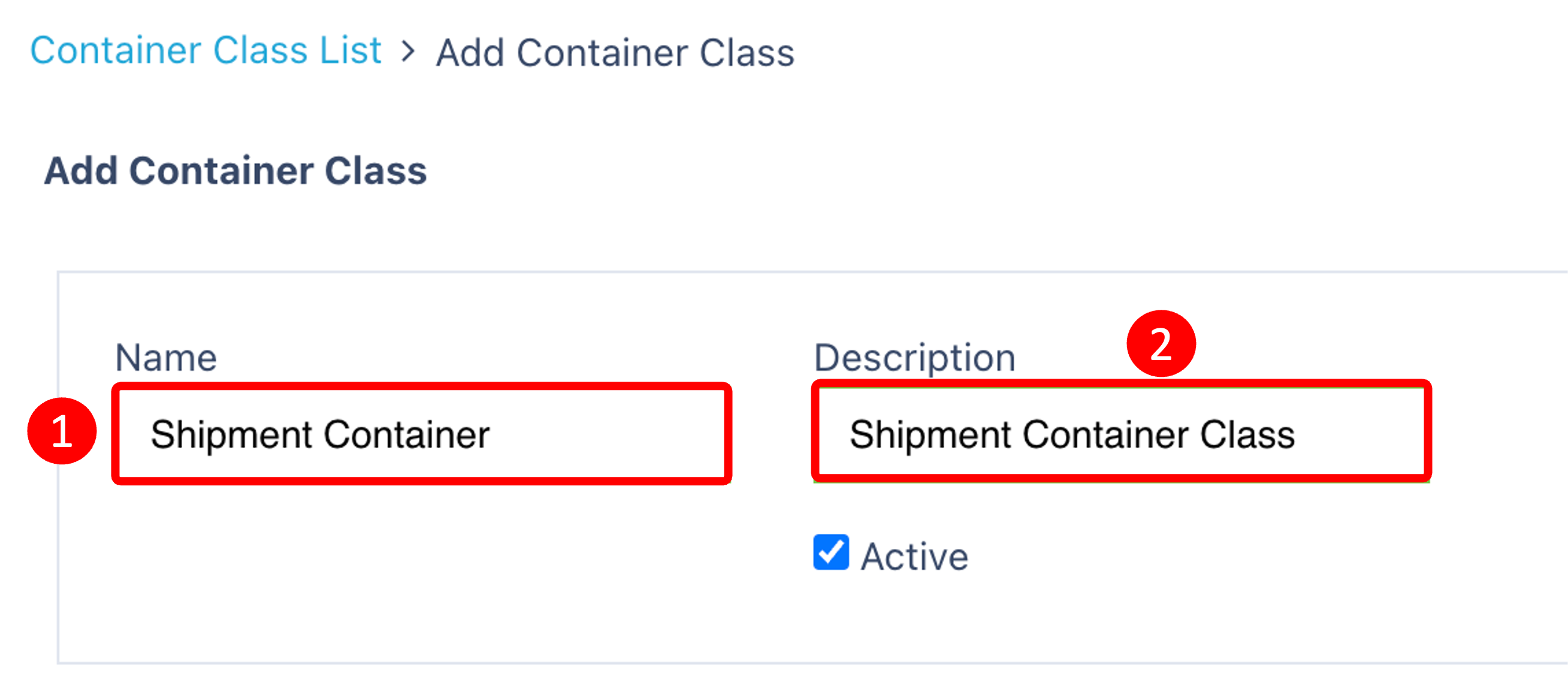
Enter the Following:
- Name
- Description
Ensure that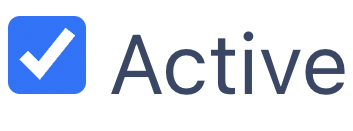 is checked so that your Container Class will appear within Canary7.
is checked so that your Container Class will appear within Canary7.
Once you have selected and entered the required fields, click on the submit button.png) to add.
to add.